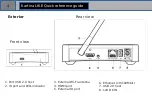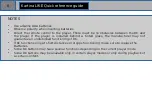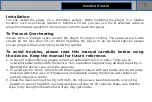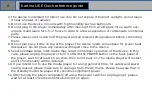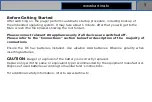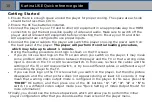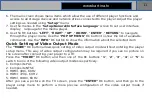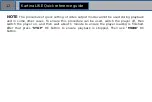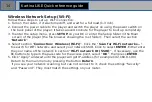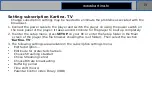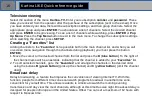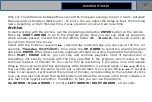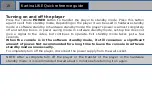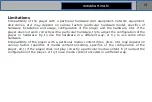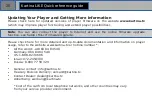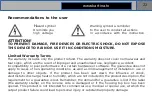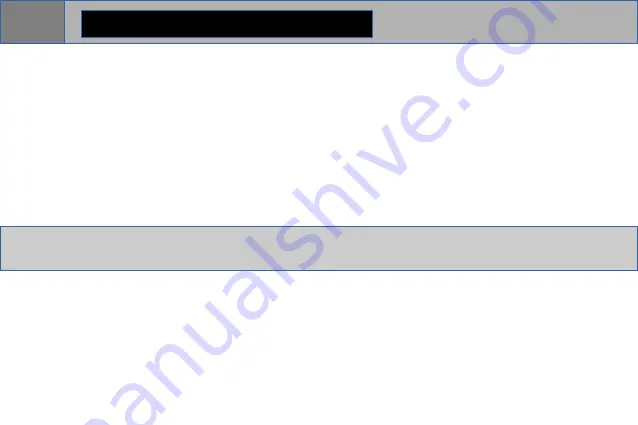
Turning on and off the player
Press the remote
POWER
button to transfer the player to standby mode. Press this button
again to exit from standby mode. Depending on the player it can be used in hardware standby
mode or software standby. In hardware standby mode, the player's power is almost completely
off and set-top box is in power saving mode. In software standby mode, set-top box does not
give a signal to the video, but continues to operate. Exit standby mode takes just a few
seconds.
When the console is in the software standby mode, it still consumes a significant
amount of power. Not recommended for a long time to leave the console in software
standby mode unnecessarily.
To completely turn off the player, disconnect the power supply from the wall socket.
NOTE: After a complete turn off the player or the transfer of the player in the hardware
standby mode, it is recommended to wait about 1 minute before turning it on again.
Kartina LIKE Quick reference guide
18
Содержание LIKE
Страница 1: ...User Manual Model 79 79 8 79 79 8 79 7 LIKE ...
Страница 23: ......