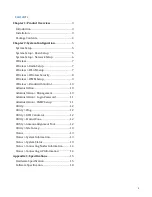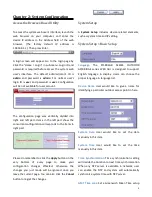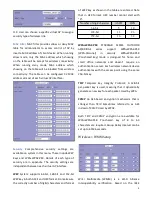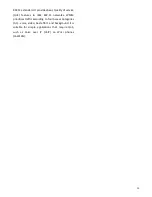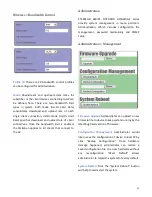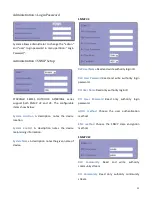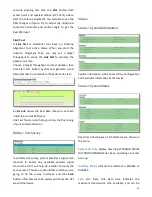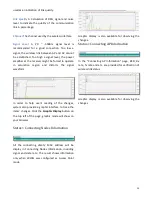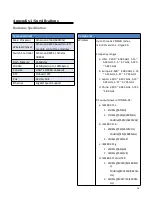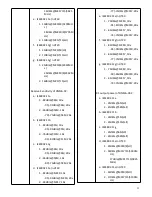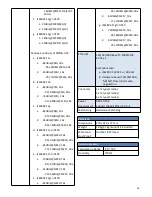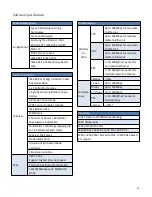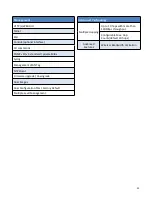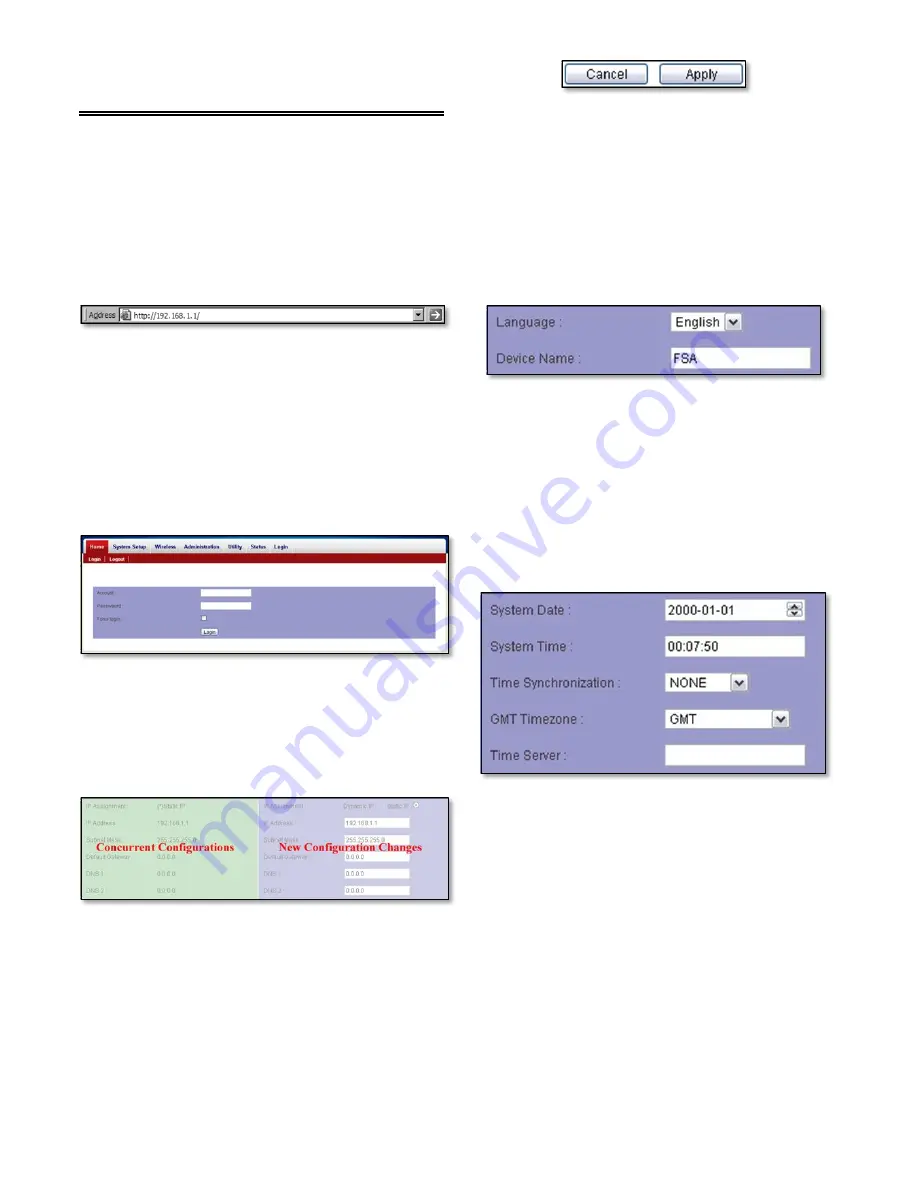
5
Chapter 2: System Configuration
Access the Browser-Based Utility
To access the system web user’s interface, launch the
web browser on your computer, and enter the
device IP address in the Address field of the web
browser. (The
factory
default
IP
address
is
192.168.1.1.) Then press Enter.
A login screen will appear. Go to the login page by
Click the “Home > Login” in sub-menu. Login ID and
password is required before access the system web
user’s interface. The default administrator’s ID is
admin and password is admin. For normal user’s
login ID is user and password is user. Configuration
will be not available for user account.
The configuration page was vertically divided into
right and left part. Items in the left part show the
concurrent configuration corresponds to the items in
right part.
Please do remember to click the Apply button on the
very bottom of every page to make your
configuration changes effected; otherwise the
changes you just made will be ignored once you
leave the current page. You can also click the Cancel
button to regret the changes.
System Setup
A System Setup includes device related elements,
such as system time and IP setting.
System Setup > Basic Setup
Language
The
ST5801GB
SERIES
OUTDOOR
AP/BRIDGE series WEB GUI is designed to support
English language in display. Users can choose the
proper language in language list.
Device Name
User would like to give a name for
identifying a particular outdoor access point in here.
System Date
User would like to set the date
manually in this item.
System Time
User would like to set the time
manually in this item.
Time Synchronization
Time synchronization setting
will decide the duration to next time synchronization.
When any NTP server is available in network, user
can enable the NTP and system will automatically
synchronize system time with NTP server.
GMT Time zone
Set a Greenwich Mean Time setup