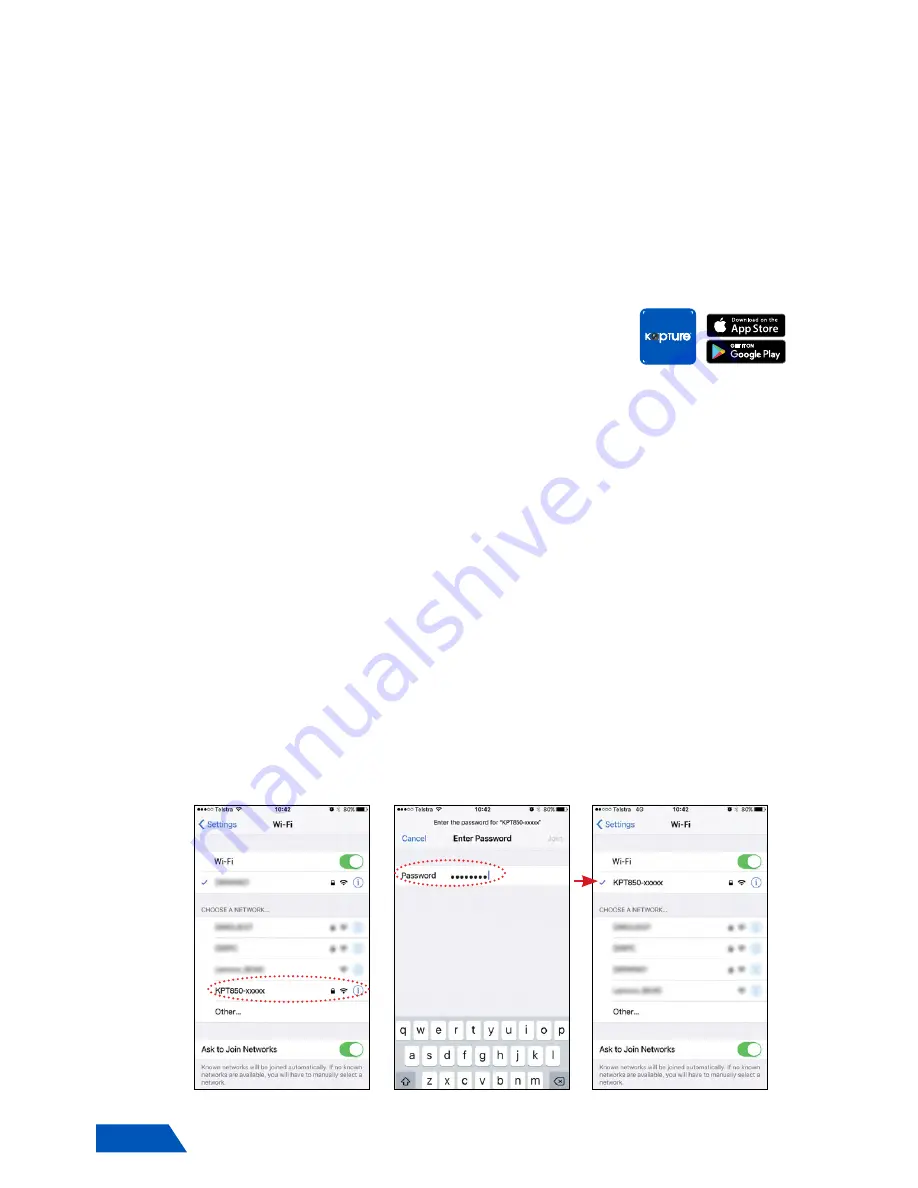
8
3.
There are no buttons to press on the device so recording will only stop when the
vehicle is turned off or if the micro USB cable is disconnected from the unit.
__________________________________________________________________________________________________________________
NOTE:
Recording will stop whilst playing back footage from your KPT-850 to your app.
__________________________________________________________________________________________________________________
2.8.1 MANUALLY POWERING OFF THE KPT-850
There are no buttons to press on the device so recording will only stop when the
vehicle is turned off or if the micro USB cable is disconnected from the unit.
2.9 SMARTPHONE CONNECTION
Connecting your smartphone to your
KPT-850
allows you to transfer video files to
your Smartphone and view your videos alongside your GPS footage.
2.9.1 DOWNLOADING THE APP
To wirelessly connect your smartphone to the
KPT-850
you
will need to download the Kapture
KPT-850 App.
This can
be found by searching “
KPT-850
” on the Apple App Store on
iPhones or the Google Play Store on Samsung Galaxy Android
smartphones.
__________________________________________________________________________________________________________________
NOTE:
1.
The
KPT-850
is compatible with iPhones using iOS 8.0 and above.
2.
The
KPT-850
is compatible with Samsung Galaxy models using Android 4.1 and above.
__________________________________________________________________________________________________________________
2.9.2 WIFI CONNECTION
Once you have downloaded the
KPT-850
app onto your smartphone, you will be
ready to connect to your
KPT-850
via a WiFi connection. A WiFi connection from
your barrel camera and your mobile phone must be established first to access
media from the barrel camera.
1.
To connect to your
KPT-850
, power up the device with it plugged into your
vehicles power and your vehicles accessory power on.
2.
Wait for approx. 30 seconds for the
KPT-850
to start up and go into your
smartphones WiFi setting.
3.
Once in your phones WiFi settings, connect to the
KPT-850
’s WiFi SSID titled
KPT850-xxxxx
(Refer to FIG 2.9.2)
4.
Use the password
12345678
then press connect.
(Refer to FIG 2.9.3)
5.
Wait for the phone to connect to the Barrel camera, a successful connection is
established when
connected
is seen on the
KPT850-xxxxx
’s SSID
(Refer to FIG
2.9.4)
6.
Once connected, open the
KPT-850
App.
(Refer to page 9 - FIG 3 - point 1)
FIG 2.9.2
FIG 2.9.3
FIG 2.9.4
850
















