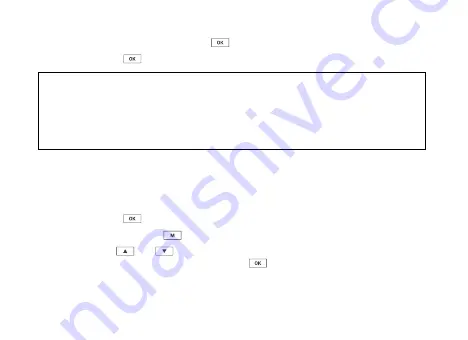
18
4. Select SD Card and press the
Button.
5. Press the
Button to confirm.
NOTES:
• Menus cannot be accessed while the Dash Camera is recording. Please stop
the recording before attempting to access the menu.
• Formatting your Micro SD Card will delete all files from the card. Once these
files have been deleted you will not be able to recover them.
7.0
SETTING THE TIME AND DATE
Setting the Time and Date allows you to stamp your footage with the time and
date as a reference. Date and time stamps are important, especially when using
your footage in an insurance claim.
1. Press the
Button to stop the Dash Camera from recording.
2. Press and hold the
Button to enter the Settings Menu.
3. Use the
and
Buttons to navigate the Settings Menu and highlight the
Date/Time setting and press the right
Button to select.
Содержание KPT-590
Страница 1: ...USER MANUAL Full HD Dash Camera with 3 2 IPS Screen KPT 590...
Страница 2: ......
Страница 34: ...32 14 0 NOTES...
Страница 35: ......






























