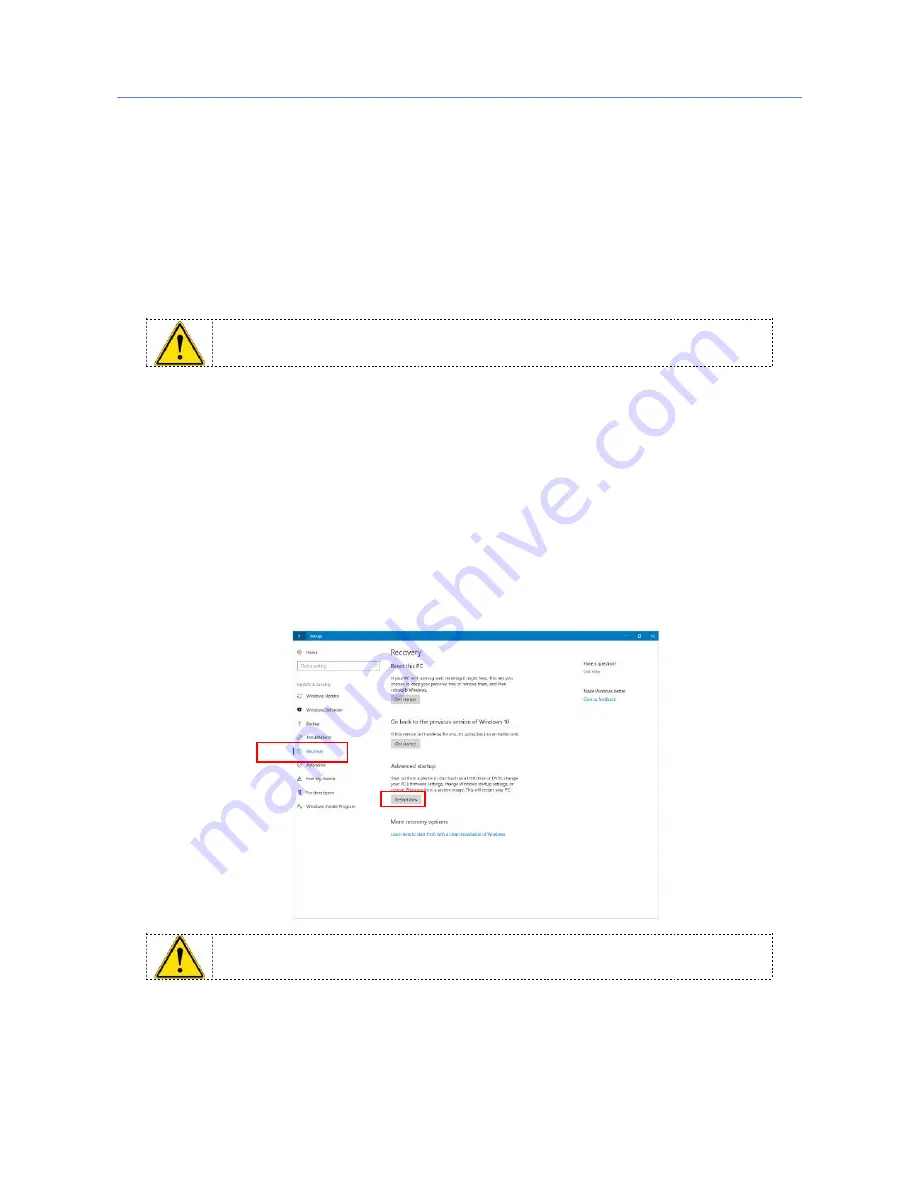
32 of 36
KP2200 User Manual Version 1.2-EN
Installing the Driver for USB VCOM Mode
The scanned can be configured to be used in USB Virtual COM on Windows XP, 7, 8/8.1, 10 Operarting System. On this
chapter it is described the prodedure to install the Windows driver for the KP2200 Scanner.
The default configuration of the KP2200 is USB HID. When plugged on PC the operating system will setup a default keyboard
emulator driver.
In order to switch in USB Virtual COM follow the next steps:
1.
Unplug the Kaptur device from your PC
2.
Unzip
Kaptur USB Virtual COM Drivers V1.0.zip
folder
3.
Launch
dpinst_x86.exe
or
dpinst_amd64.exe
according to the version of the Operating System you are currently
using (right-click on
This PC
→
Properties
→
System
→
System type
) and follow the on-screen installation procedure
If you are using Windows 8/8.1 or 10, you must disable the digital signature check option of your
Operating System before the launch of the executable (this will require a reboot). See Disable Digital
Signature Check chapter
4.
Plug the Kaptur device to your PC and scan the Enable USB Virtual COM QR code in order to switch to serial
emulation. The driver just installed will automatically setup your device in few moments
In you are experiencing other kind problems during the driver installation, please try to install
VCP_V1.4.0_Setup.exe
instead.
Feel free to contact the support for every issue encountered during this procedure.
Disable digital signature check
In
Start
→
Settings
→
Update & security
→
Recovery
click
Restart now
from the
Advanced startup
section.
The computer will restart.
1
2
Содержание KP2200
Страница 1: ...KP2200 User Manual Version 1 2 EN www kaptur id com KP2200 Imager Barcode Scanner User Manual...
Страница 25: ...KP2200 User Manual Version 1 2 EN 25 of 36 ASCII Code Value 0 A 1 B 2 C 3 D 4 E 5 F 6 7 8 9...
Страница 34: ...34 of 36 KP2200 User Manual Version 1 2 EN Choose Startup Settings from the Advanced options menu Click Restart...



















