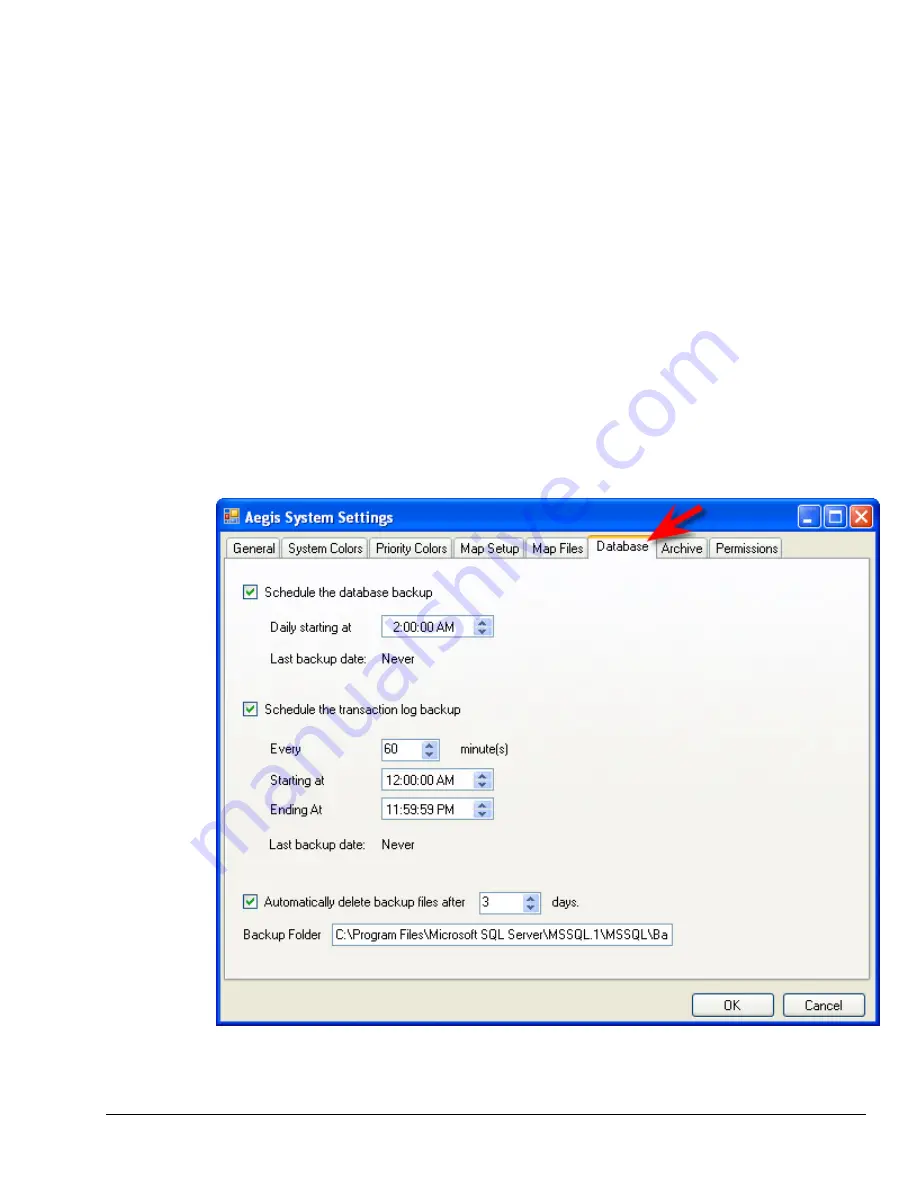
Aegis2.2x Installation Manual
21
H.
In the
Aegis System Settings
window that appears, select the
Database
tab, as shown below.
Here you can select and schedule the database backup. We recommend doing the backup doing
a known period of low activity for your network. The backup occurs in the background and will not
be noticeable by any operators of the Aegis2 Runtime.
Additionally, you have the option of scheduling transaction log backups. These backups will log
the activity in both the Aegis2 Runtime and Management Console, recording what has been done
within the system between daily database backups. These backups can be set for a set interval,
and the greater the activity on the system the shorter the recommended interval. You can also set
transaction log backups specifically during certain hours of the day, although if you wish to have
them 24 hours a day use the settings shown below.
Based on your data retention policies, you can set how many days of backups you wish to
keep. Any backups older that the number of days entered will be automatically deleted. Please
take into consideration that multiple days of backups can rapidly eat away at available storage
space.
Finally, enter the location of the backup folder. KapLogic recommends using the location of the
default folder for backups in SQL 2005 Express, as this provides the fewest problems insofar as
accessibility and permissions. Be aware that the Aegis2 software can only do backups to a local
machine, so the address entered must be done on the computer where the database is located
and cannot specify another machine on the network. Click
OK
when finished.
















