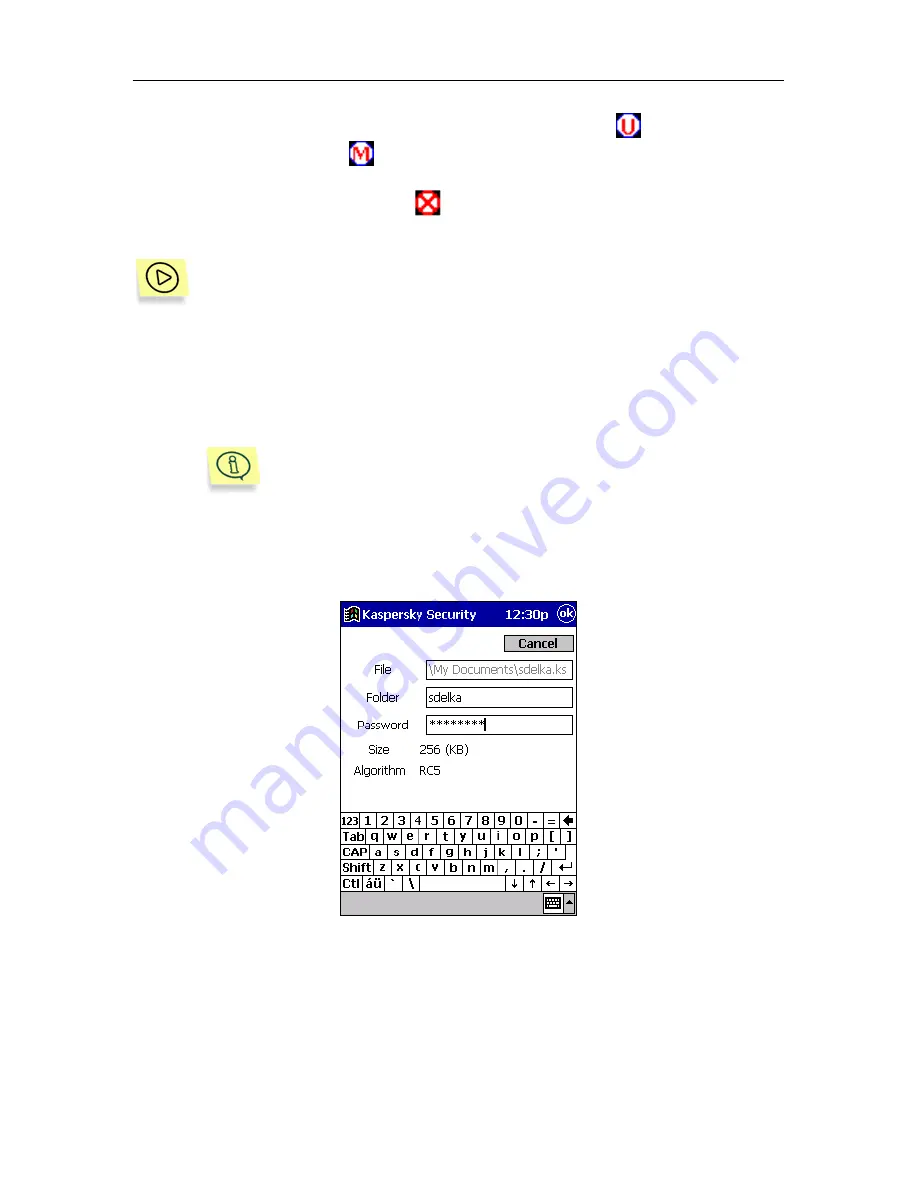
Kaspersky Security for Windows CE
65
The not-mounted confidential files are marked by the
icon within the
confidential file list. The
icon corresponds to mounted confidential files.
Confidential files located within the not-mounted confidential files cannot be
mounted and are marked with the
icon. To access these files, you must first
mount the confidential file where these files are hosted.
To mount a confidential file as a folder, follow these steps:
1. Select the required file using your stylo from the list of confidential
files on the main screen.
2. Select
the
Mount
command from the
file management contextual
menu
or from the main screen menu.
You can also start the required confidential file from File Ex-
plorer.
3. On
the
confidential file mount screen
displayed (see Figure 56),
follow these steps:
Figure 56. The file mount screen
•
Enter the file-based confidential folder name in the
Mount as
text field. The default value is the confidential file name.






























