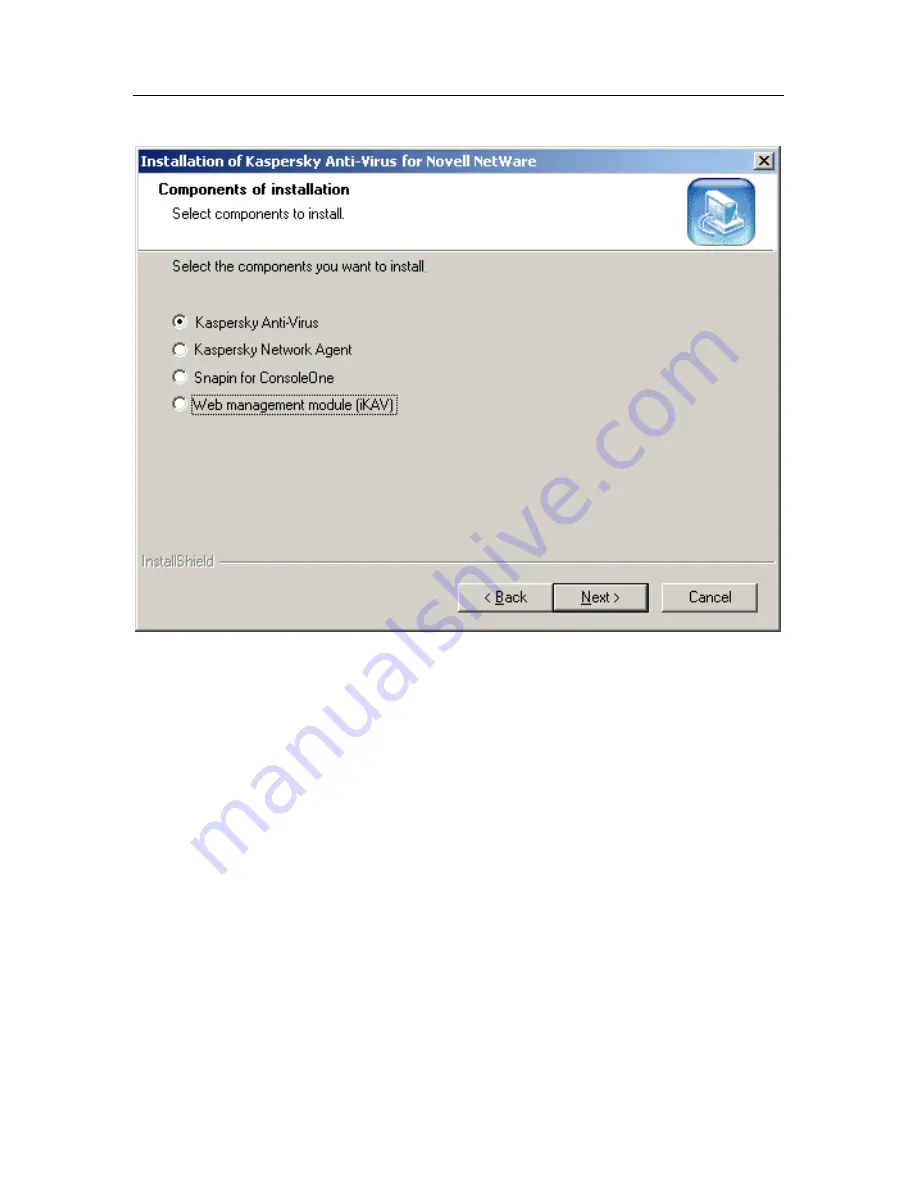
Installing, updating, and uninstalling the application
15
Figure 1. Selecting the components to install
3. Further installation process depends on the component you want to
install.
•
Kaspersky Anti-Virus for Novell NetWare ( see 3.1.1 on page
16)
•
Snapin for ConsoleOne
•
Web management module
•
Kaspersky Network Agent
4. Next, the files will be copied to the server and the settings will be
stored in the NDS.
5. After the wizard successfully completes its work, in the final window
(see Figure 2) you will be offered the opportunity to modify the
AUTOEXEC.NCF
file so as to start the server-side application
whenever the server is started. In addition, you will be offered the
Содержание ANTI-VIRUS 5.7 - FOR NOVELL NETWARE
Страница 1: ...KASPERSKY LAB Kaspersky Anti Virus 5 7 for Novell NetWare ADMINISTRATOR S GUIDE ...
Страница 54: ...54 Kaspersky Anti Virus for Novell NetWare Figure 22 The Scan settings tab of the Change task settings window ...
Страница 108: ...108 Kaspersky Anti Virus for Novell NetWare Figure 63 The real time protection task The Actions tab ...






























