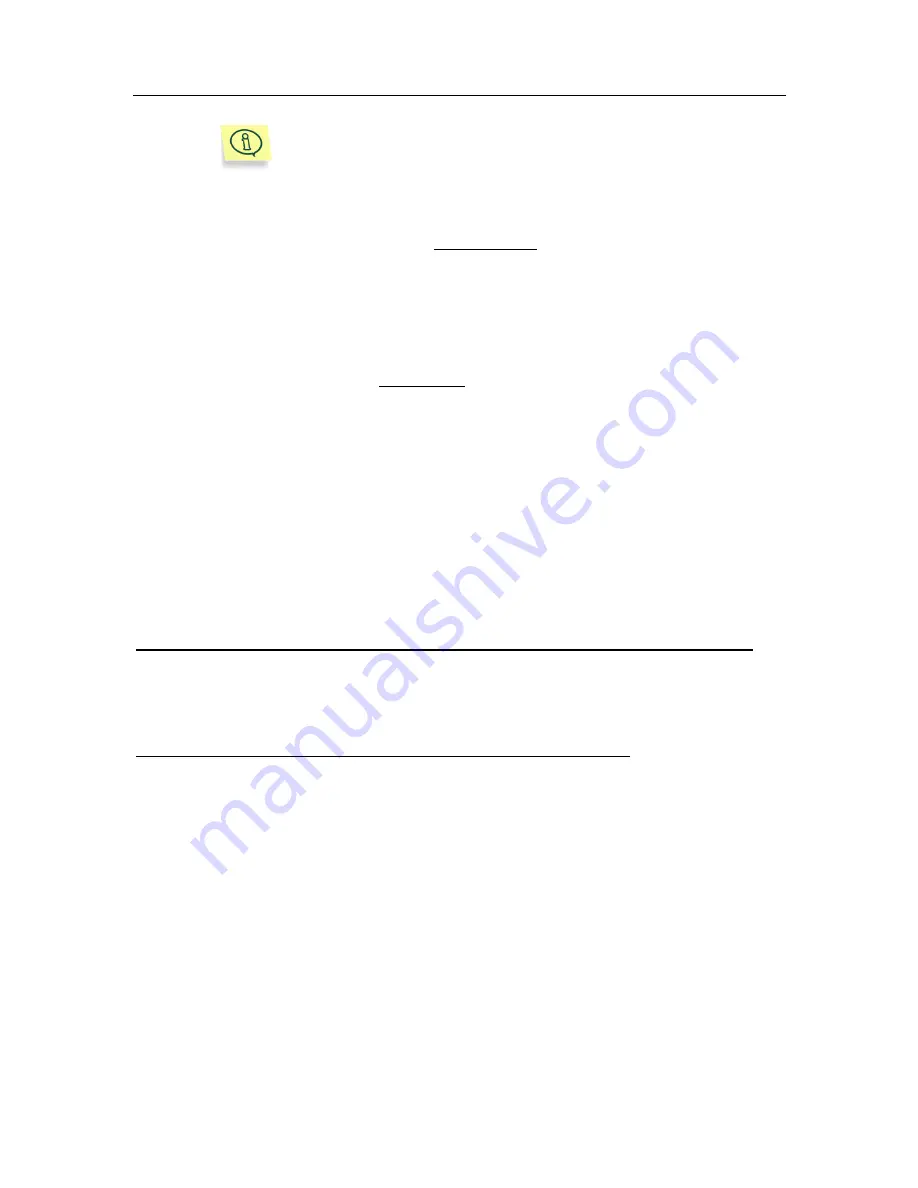
Using Kaspersky Anti-Virus
®
for ISA Server
70
The
Tasks
tab lists a full list of tasks created for this client
computer, including global and group tasks. Global and
group tasks are indicated with the “folder” icon. Although
you can view the settings of all tasks, you can change set-
tings of only local tasks.
•
If you want to create/modify a group task, choose a target group in the
Administration Console tree of Kaspersky Administration Kit and select the
Tasks
folder in this group. In the details panel, you will see all tasks
assigned to this group. Select the required task, open the shortcut menu
and choose the
Properties
item from the shortcut menu (or from the
Action
menu).
•
If you want to change global task settings, choose the
Tasks
node in the
console tree, select a target task in the details panel. Click the
Properties
item on the shortcut menu or on the
Action
menu.
You will see the
<Task name> Properties
dialog box with the following tabs:
General
,
Settings
,
Account
,
Schedule
, and
Notification
. The global task
property dialog box also has the
Target computers
tab displaying all computers
on which this task will be applied. All tabs (except for
Settings
and
Schedule
)
are standard tabs for Kaspersky Administration Kit 5.0. See their full description
in the Kaspersky Administration Kit Administrator’s Guide.
The
Settings
tab and
Schedule
tab contain specific parameters of Kaspersky
Anti-Virus 5.6 for Microsoft ISA Server 2000 Enterprise Edition.
VIEWING AND EDITING SETTINGS OF THE INSTALL LICENSE KEY TASK
For the Install license key task, the contents of the
Settings
and
Schedule
tab
are the same as that of the corresponding wizard’s dialog boxes (see Step 3.
Step 5. ).
VIEWING AND EDITING SETTINGS OF THE UPDATE TASK
The update task is a system task that cannot be deleted. However, you can
modify its settings.
On the
Settings
tab (Figure 48), you can edit the following settings:
•
If you want to use centralized updating, select the corresponding check
box. In this case, in the fields below you should specify the main server
that will download updates from the Internet and the network shared
source from where the updates will be distributed to other servers.
•
In the
Server settings
group, specify the source for updating the
database:
•
Update from Internet
. In this case, click the
Settings
button
and in the new dialog box that is the same as the
Settings for






























