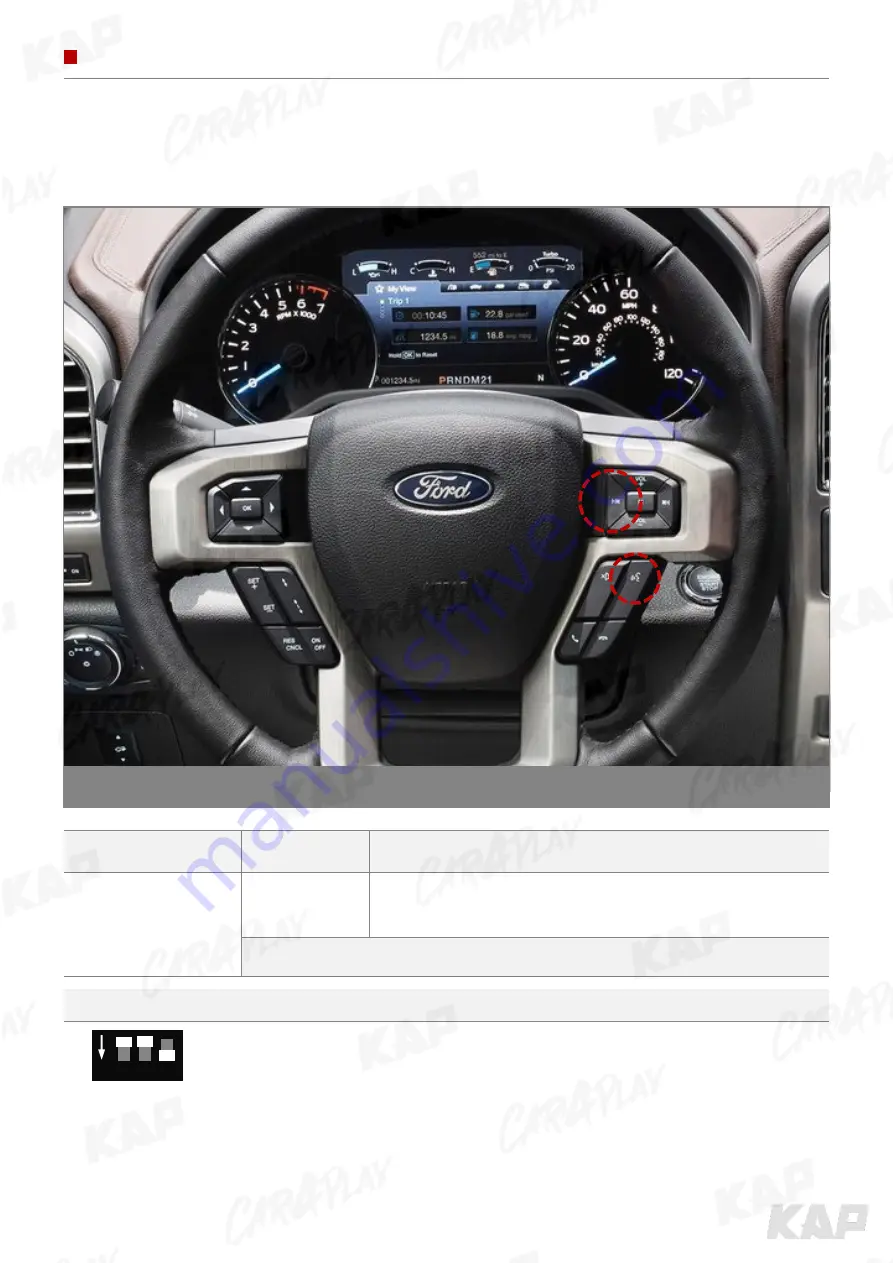
INSTRUCTION MANUAL
BUTTON CONTROL
Change Mode to Interface Screen
BUTTON
PRESS
FUNCTION
LEFT
VOICE
Long press
OEM screen to interface screen
Interface screen to the OEM screen
▶
Screen change sequence :
OEM > NAVI > AV1 > AV2 > OEM
▶
Warning
Turn on NO.8 on the dip-switch to use the following buttons.
"Left" or "Voice" must be activated in Steering Wheel item in OSD menu
LEFT / VOICE
ON
6 7 8
















































