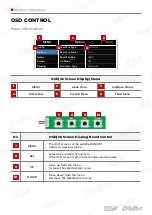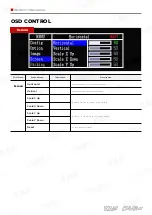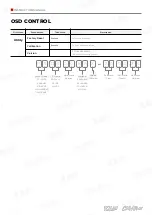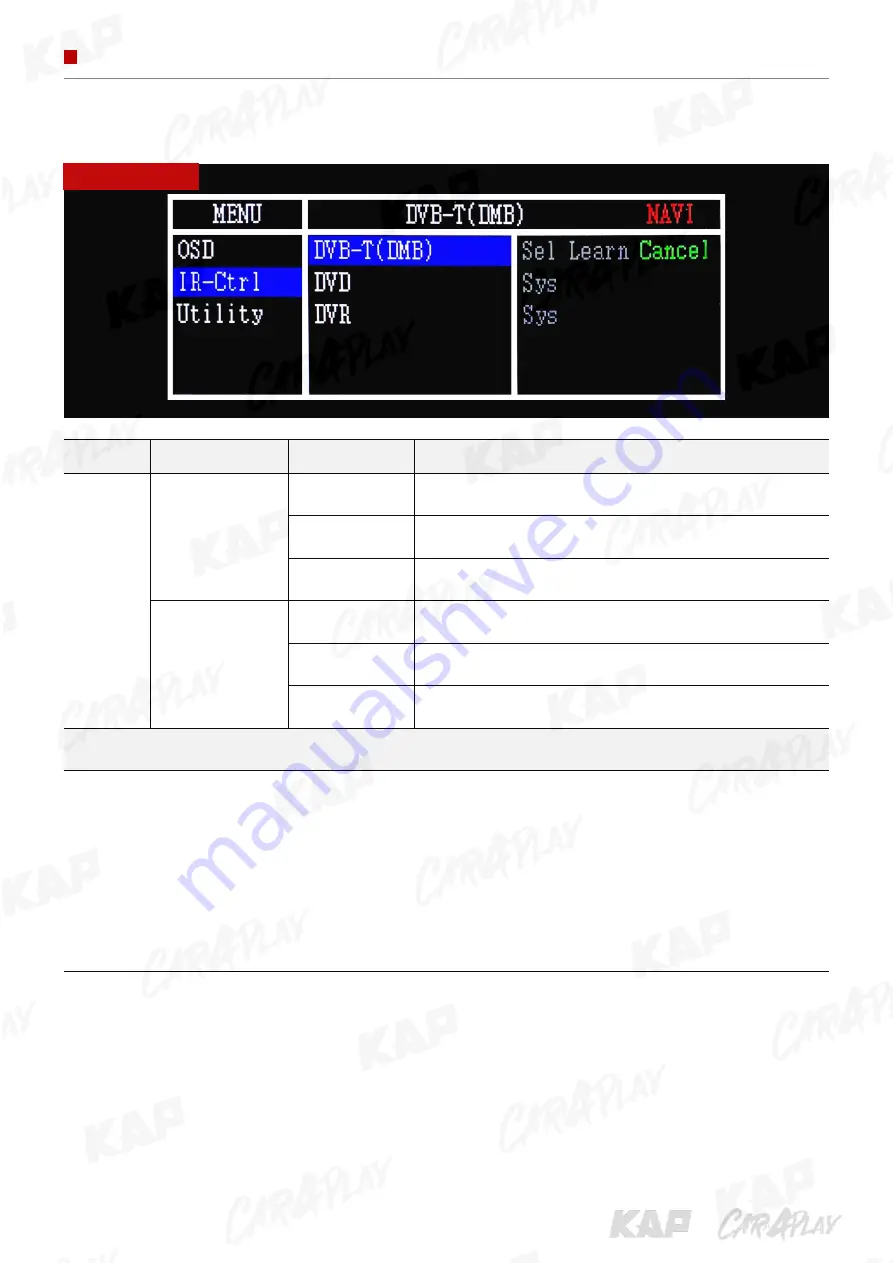
INSTRUCTION MANUAL
OSD CONTROL
First Menu
Second Menu
Third Menu
Description
IR-Ctrl
DVB-T(DMB)
Sel
Learn
Cancel
DVD
Sel
Learn
Cancel
Notice
In order to work with the IR learning function, a separate IR cable is required.
1. In DVB-T / DVD menu, select User in Sys (OSD list) or User (learned contents).
2. Select Learn from the OSD menu.
3. Before using IR learning function, select All-Clear to delete existing stored data.
4. Press the remote control button to be used in each ICON once in New Code, press once again in Cfm Code
to confirm it is the same and save it.
IR-Ctrl
Содержание BENTLEY 2012 TD
Страница 2: ...INSTRUCTION MANUAL CAR COMPATIBILITY SHEET BRAND MODEL YEAR BENTLEY Continental GT 2011 2017 ...
Страница 18: ...INSTRUCTION MANUAL CONNECTION DIAGRAM INSTALLATION Cutting ...
Страница 20: ...INSTRUCTION MANUAL CONNECTION DIAGRAM INSTALLATION Connect our mod cable OEM Cable ...
Страница 31: ......