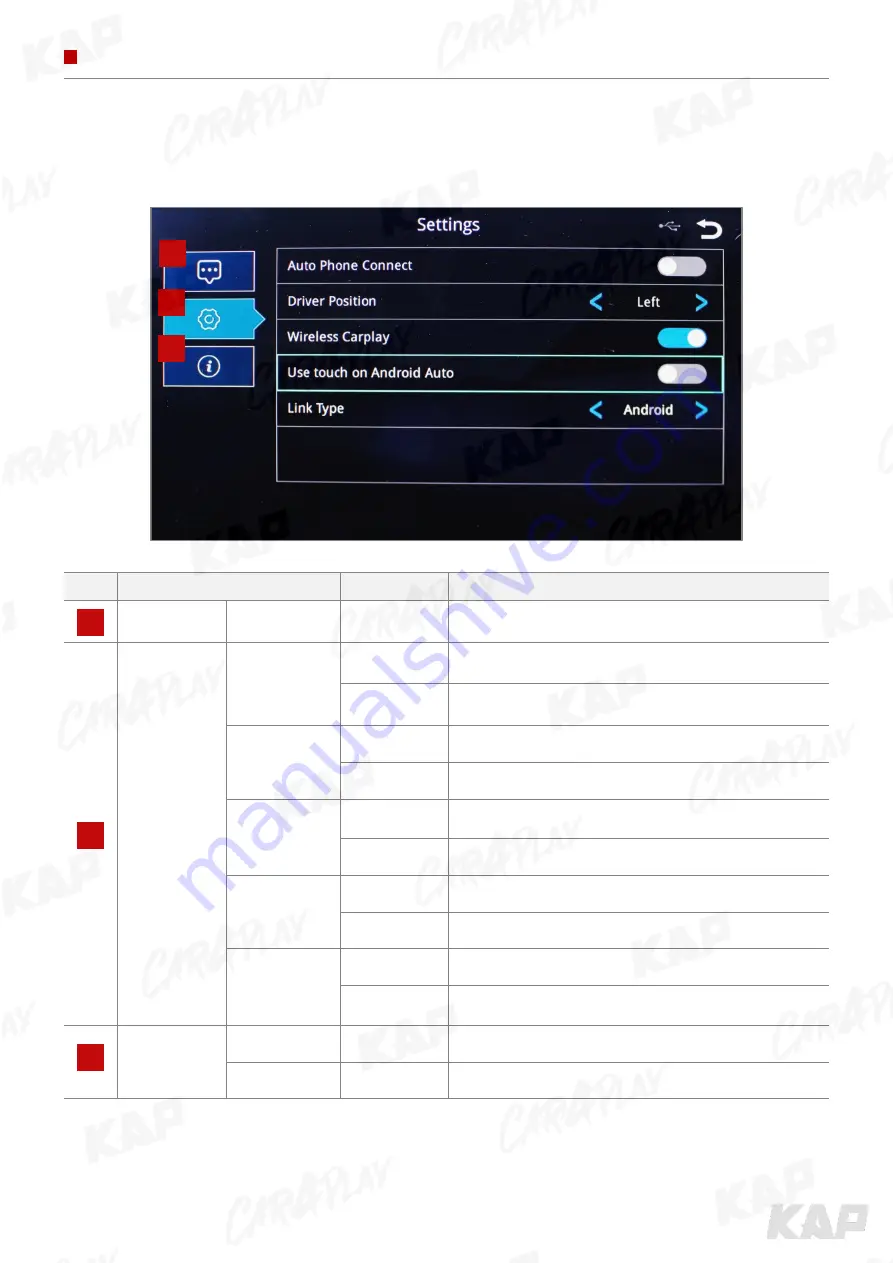
INSTRUCTION MANUAL
KPLAY CONTROL
SETTINGS
No
INFORMATION
SELECTION
FUNCTION
1
Language
settings
Languages
You can change the language of the settings screen
2
Connection
settings
Auto Phone
Connect
(Only for wired
connection)
Activation
Automatically launch Android AUTO or Apple CarPlay
when smartphone is connected
Disabled
Charge only when connecting a smartphone, select icon
to launch Android AUTO or Apple CarPlay
Driver Position
Left
Use when driver's position is left
Right
Use when driver's position is right
Wireless
Carplay
Activation
Connect Apple CarPlay wirelessly
(Bluetooth)
Disabled
Used to wire Apple CarPlay
Use touch on
Android Auto
Activation
Touch is available when running Android Auto
Disabled
Touch not available when running Android Auto
Link Type
Android
Android Auto
Carlife
do not select
(Update Coming Soon)
3
Firmware
Information
Reset
Factory reset
Sys Update
Update firmware using USB
1
2
3
1
2
3












































