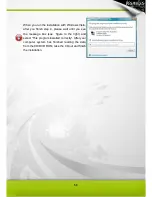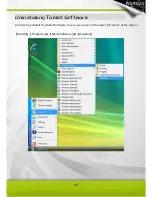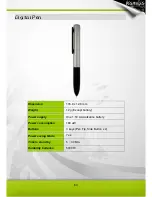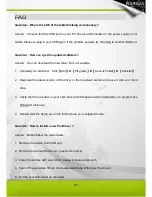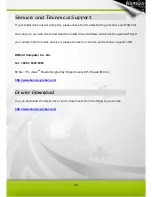71
Declarations and Safety Statements
FCC
This device complies with Part 15 of the FCC Rules. Operation is subject to the following two
conditions:
(1) This device may not cause harmful interference, and
(2) This device must accept any interference received, including interference that may cause
undesired operation.
This equipment has been tested and found to comply with the limits for a Class B digital device,
according to Part 15 of FCC Rules. These limits are designed to provide reasonable protection
against harmful interference in a residential installation.
This equipment generates, uses, and can radiate radio frequency energy and, if not installed and
used in accordance with the instructions, may cause harmful interference to radio communications.
However, there is no guarantee that interference will not occur in a particular installation.
You can determine whether the equipment is causing interference by disconnecting it from your
computer. If the interference stops, it was probably caused by the equipment.
If the equipment does cause interference to radio or television, you may be able to correct the
interference by using one or more of the following measures :
1
Rotate the television or radio antenna until the interference stops.
2
Move the equipment farther away form the television or radio.
3
Plug the equipment and computer into an outlet that is on a different circuit form the television
or radio.
If necessary, consult with your dealer or an experienced radio/television technician for help.
CE
The
Kanvus
tablet has been tested and found to comply with the following harmonized European
Norms :
1
EN55024 (electromagnetic immunity)
2
EN55022 (electromagnetic emissions)
Содержание Virtuoso 5001
Страница 1: ...User Manual Windows Macintosh V1 00...
Страница 5: ...4 1 Product Introduction Package Contents Tablet Digital Pen...
Страница 13: ...12 2 Getting Started Installation Configuration...
Страница 22: ...21 2 Monitor Setting Select Full Monitor Portion of Monitor Monitor 1 Monitor 2...
Страница 27: ...26 2 2 Mouse 2 2 1 Mouse function Select Mouse mode settings...
Страница 37: ...36 Mac OS Go to Tablet Setting Page 1 1 Click GO Applications 1 2 Click Pen Tablet Setting...
Страница 38: ...37 1 3 Click Tablet Setting...
Страница 47: ...46 3 Using the Tablet Holding the Pen Working Area Positioning Clicking Dragging Pressure Control...
Страница 61: ...60 5 Specification Summary Tablet Digital Pen...
Страница 65: ...64 6 Troubleshooting Testing your device FAQ Service and Technical Support Driver Download...