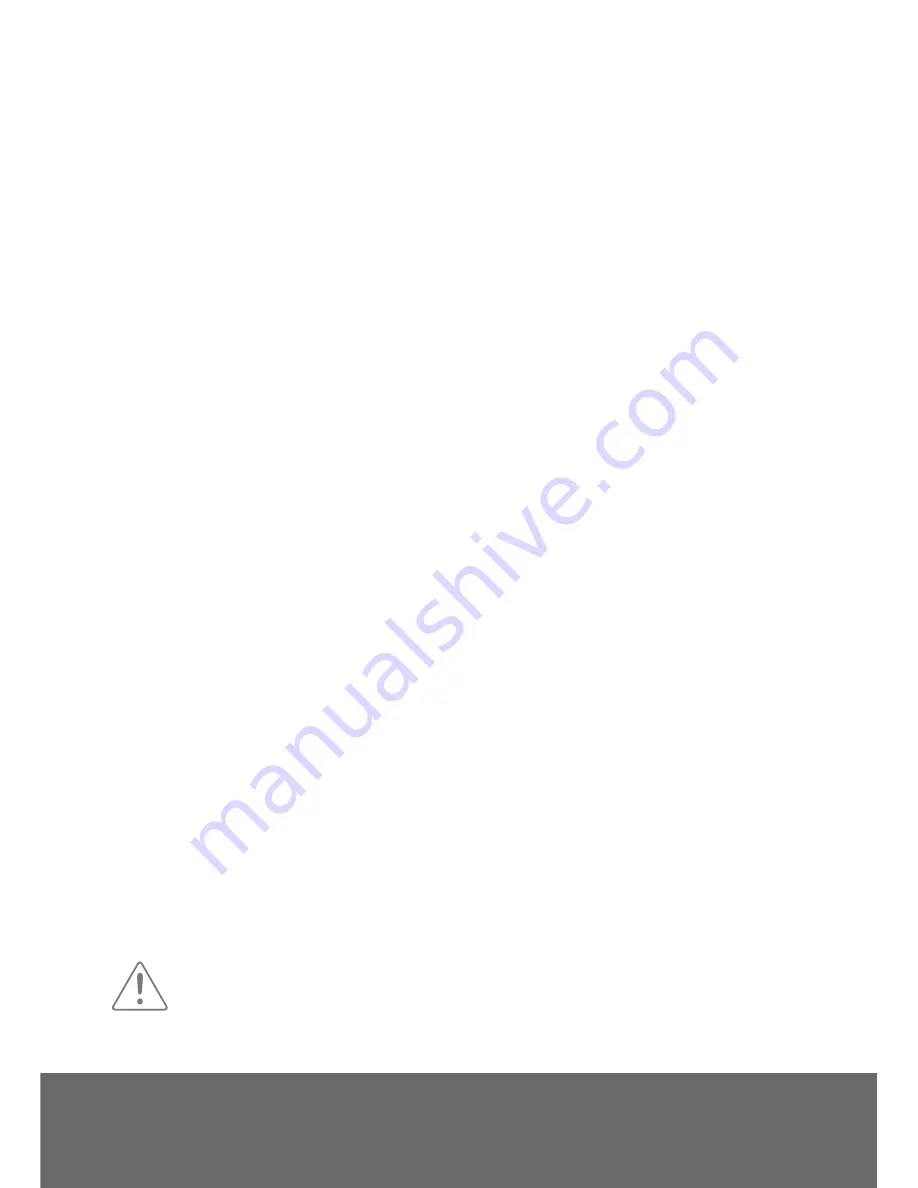
7
Supporting your digital lifestyle
™
Bluetooth Pairing
YUMI features Bluetooth technology, and can be paired with many devices for wireless audio
playback from your phone, MP3 player or tablet . Pairing is easy .
1 . Press the Standby Button on YUMI’s remote to wake YUMI, and press the Bluetooth button
on the YUMI remote . The Bluetooth LED will flash slowly to indicate that YUMI is in pairing
mode . (
Note that if the Bluetooth LED stays solid, YUMI has likely found a previously paired
device in range.
)
2 . Enable your Bluetooth device to search for a new device . Select ‘YUMI by Kanto’ from the
list of Bluetooth devices . If prompted for a pairing code enter ‘1234’ .
3 . If pairing is successful, the Bluetooth LED will remain solid . You will not need to pair the
same Bluetooth device again - ‘YUMI by Kanto’ will remain on your device list .
4 . If the device does not pair with YUMI, turn YUMI’s ON/OFF Switch to the OFF position,
then repeat Steps 1 and 2 .
USB Charging Operation
YUMI features two 5V 500mA USB charging ports on the back panel . You will see several uses
for these ports in the coming pages, but simply put, these are convenient power connections
to charge your devices .
When YUMI is in Operating Mode (Power LED blue), the ports are active, and whatever devices
are connected are able to draw up to 500mA of power . When YUMI is in Standby Mode (Power
LED amber), the USB charging ports will automatically turn off .
The USB charging ports can be enabled even though YUMI is not operating, by simply pressing
the USB Charge button on the YUMI remote . When in USB Charge Mode, the Power LED will
be off, and the Signal LED will flash twice quickly, followed by a delay, and repeat . Pressing the
USB Charge button on the YUMI remote again will put the unit into Operating Mode .
Bluetooth Operation
1 . If not previously paired, pair your Bluetooth device as described above .
2 . If YUMI has been switched OFF or gone to standby mode, if another device has been
connected to YUMI’s Bluetooth input, or if you have disconnected from YUMI’s Bluetooth
input, you will need to reconnect by selecting ‘YUMI by kanto’ from your device menu .
3 . If another device is connected to YUMI’s Bluetooth input, your device will not be able to
connect to YUMI, and you will receive a connection error . Terminate the connection of the
other device first and try to Connect to ‘YUMI by Kanto’ again .
4 . When you are successfully connected, the Bluetooth LED will be lit solid, and your device
will show as Connected to ‘YUMI by Kanto’ .
5 . Once connected, you can control the playback from your Bluetooth enabled device using
the second row of buttons on YUMI’s remote control .
ATTENTION
When connecting audio cables the ON/OFF Switch must be turned OFF. After
connecting all cables, the unit can be turned ON.
When the volume is high, this system can produce noise levels that could permanently
damage your hearing.
















