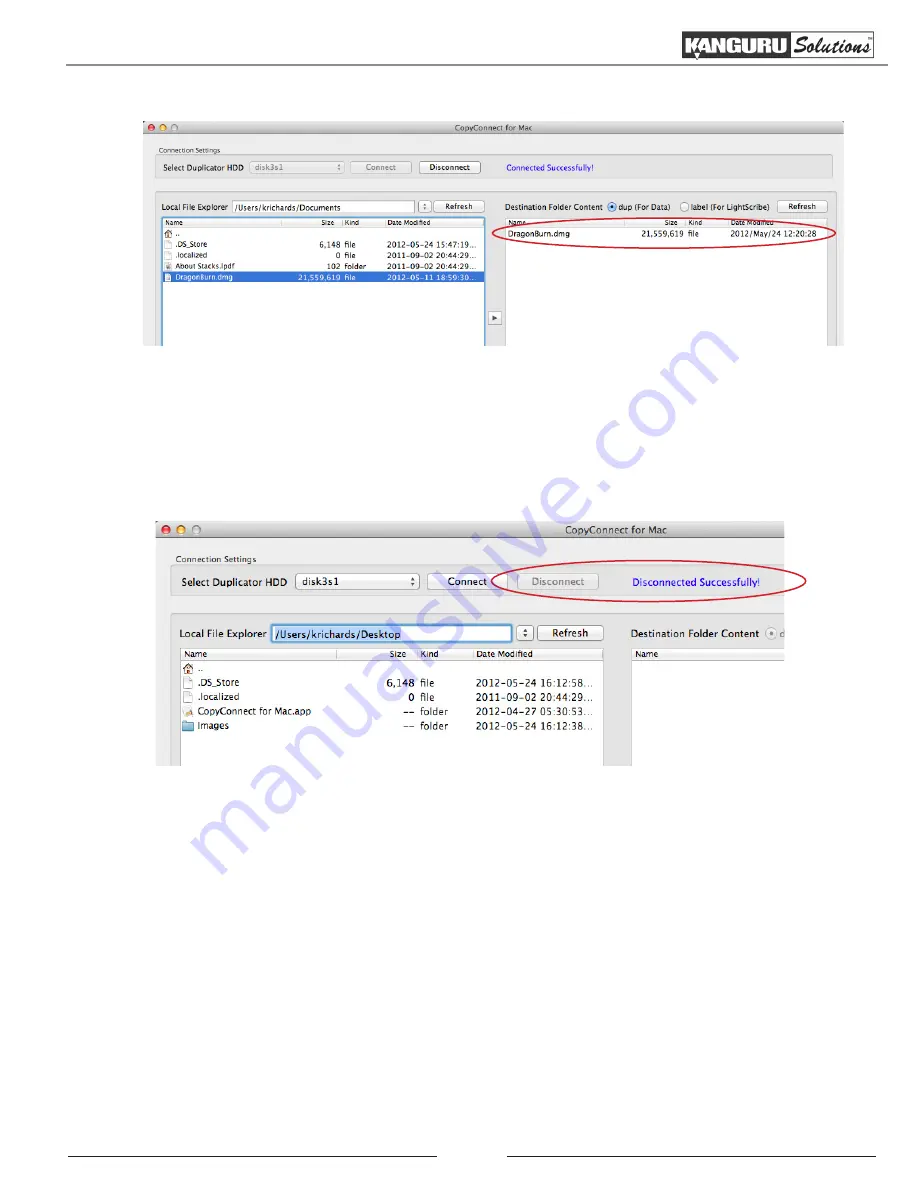
77
9. When the transfer has completed, you will see the image file available in the right window.
Note:
If you don’t see the image file in the right window, click on the
Refresh button
.
10. After you have finished transferring your image files, click on the
Disconnect button
. You will receive
the message “Disconnected Successfully!”.
Caution!
It is important to disconnect the CopyConnect
connection before closing the application. Failure to do so may cause the data on the duplicator’s hard
drive to become corrupted.
11. After you have disconnected CopyConnect, turn the USB Connection setting on the Duplicator to
Off (see section
“3.15 USB/External Connection” on page 51
). You may be required to restart the
Duplicator.
12. Disconnect the USB cable.
When the Duplicator boots up, you will be able to access the Duplicator’s hard drive from the Duplicator
again.
Appendix C: CopyConnect for Mac






















