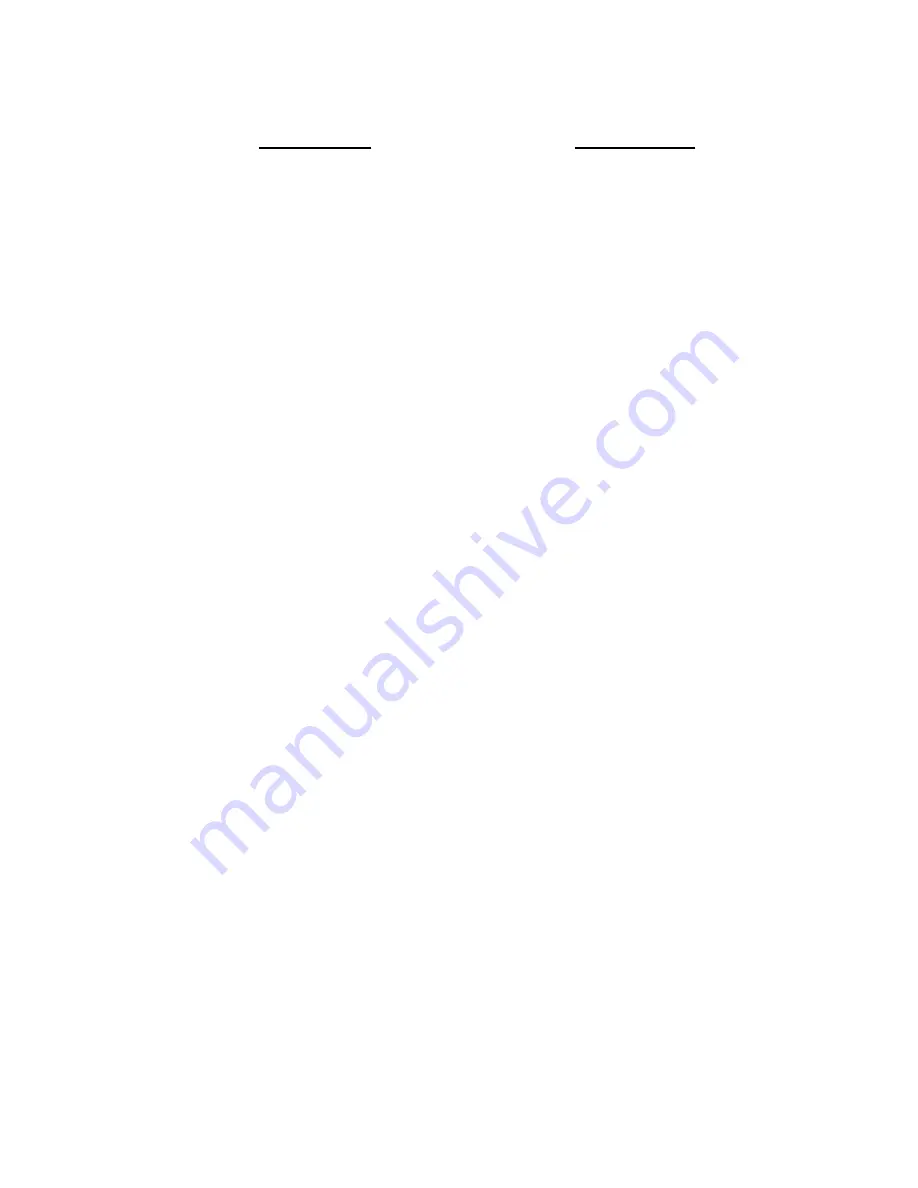
3.) Open the
Windows 2000
folder and double-click the
2KSETUP.MSI
program to
install the required drivers.
4.) An installation wizard will guide you through the installation process.
5.) Once the installation wizard has finished, simply plug the KanguruMega Mouse
into an available USB port to begin use.
•
Windows ME/XP
1.)
There are no drivers required for Windows ME and XP. These operating systems
provide the required card reader drivers.
•
Macintosh OS X
1.) Macs OS X also has built-in drivers to support the KanguruMega Mouse. Simply
plug the KanguruMega Mouse into a USB port, and your Mac OS will
automatically install the driver and an icon will show up on your desktop if a flash
card is inserted into the mouse.
Note:
To properly remove the flash card from your Mac OS X, simply drag the drive
icon to the trash to eject the drive. Improper removal/insertion of flash drives may cause
your system to freeze or result in a loss of data.
5. Troubleshooting
If you are only seeing one removable disk icon in “My
Computer” please try the following:
For the SD-MMC-SM model:
1. Right click on the My Computer icon, and scroll down to properties.
2. Open
Device Manager
, and scroll down to
USB controllers
3. You should find a
USB Mass Storage Device
listed.
4. Double click USB Mass Storage Device, and select the
Driver
tab.
5. Select Update Driver, and a click Next.
6. Select “
search for a suitable driver for my device (recommended)
”, and click
next.
7. Make sure all of the optional search location boxes are unchecked, and click next.
8. Windows should find a driver called
oem19.inf
. This is the driver you are looking
for.






