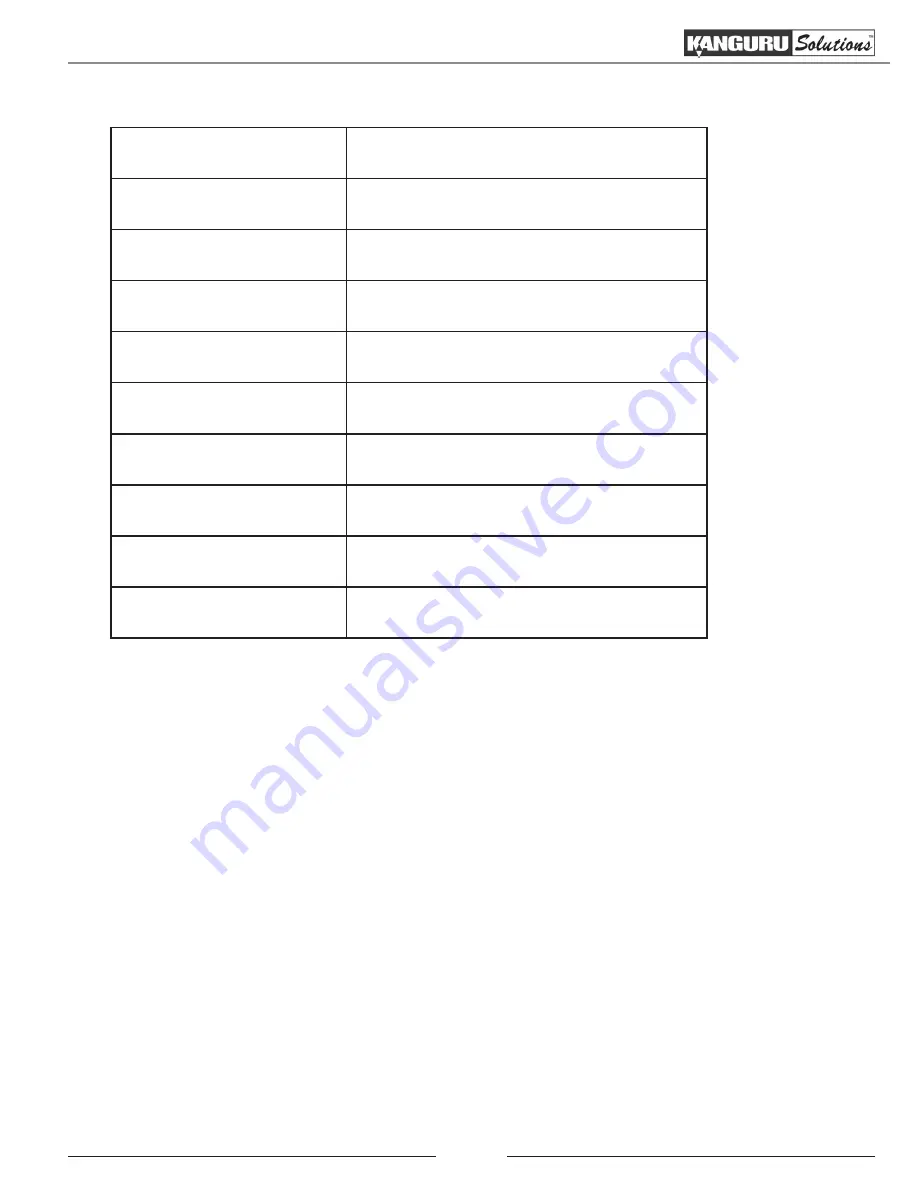
6
Specifications
1.2 Specifications
Model
KCLONE-1HD-MBC
Connection Interface
2.5”/3.5” SATA
3.5” PATA
Transfer rate
Up to 6GB/min
LCD Screen
20 x 2 Characters back-lit LCD
Input Device
2 Push Buttons
Dimensions
6.2” x 4” x 1.5”
Weight
2 lbs.
Power Supply
110/220V 60W
Operating Temperature
41ºF ~ 95ºF
Relative Humidity
20% ~ 80%
























