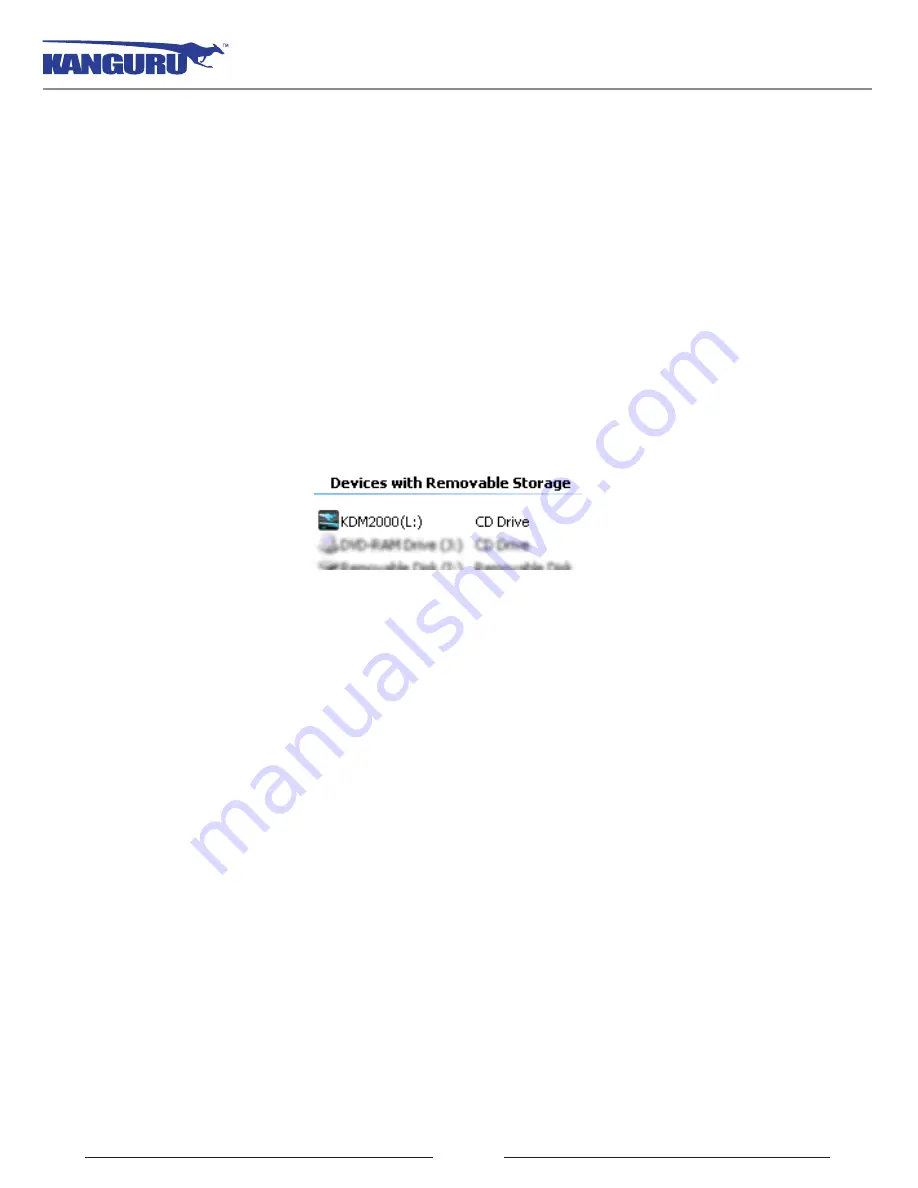
9
2.2 Running KDM2000
The Kanguru Defender 2000 is compatible with multiple operating systems. Running the KDM2000
application can be different depending on the OS your computer is running.
2.2.1 Running KDM2000 on Windows
To run KDM2000 from a Windows operating system, simply connect your Defender 2000 to your
computer through a USB port. The KDM2000 application should start automatically if Autorun is
enabled.
If KDM2000 does not start automatically:
1. Open
My Computer
and open the Defender 2000’s CD-ROM partition named
KDM2000
. The
drive letter (e.g. D:, E:, F:) will depend on your computer.
2. Double-click on the
KDM2000.exe
file to launch the KDM2000 application.
If it is your first time running KDM2000 you will need to complete the setup wizard in order to set your
security password (see section 2.3
The Setup Wizard
on page 14). If you have already setup your
security password, you will be prompted to login (see section 2.4
Unlocking the Security Partition
on
page 20).
Caution!
The
KDM2000.exe
file needs to remain on your Defender 2000’s CD-ROM partition at all
times. Always run the application from the Defender 2000’s CD-ROM partition. Do not try to copy
KDM2000 or run KDM2000 from your computer’s hard drive.
Note:
Windows 7 users may not see the removable disk partition until you have logged into KDM2000.
If you are running Windows 7 and for any reason need to see the removable disk before you log into
KDM2000 please refer to the instructions on p.10.
Running KDM2000
























