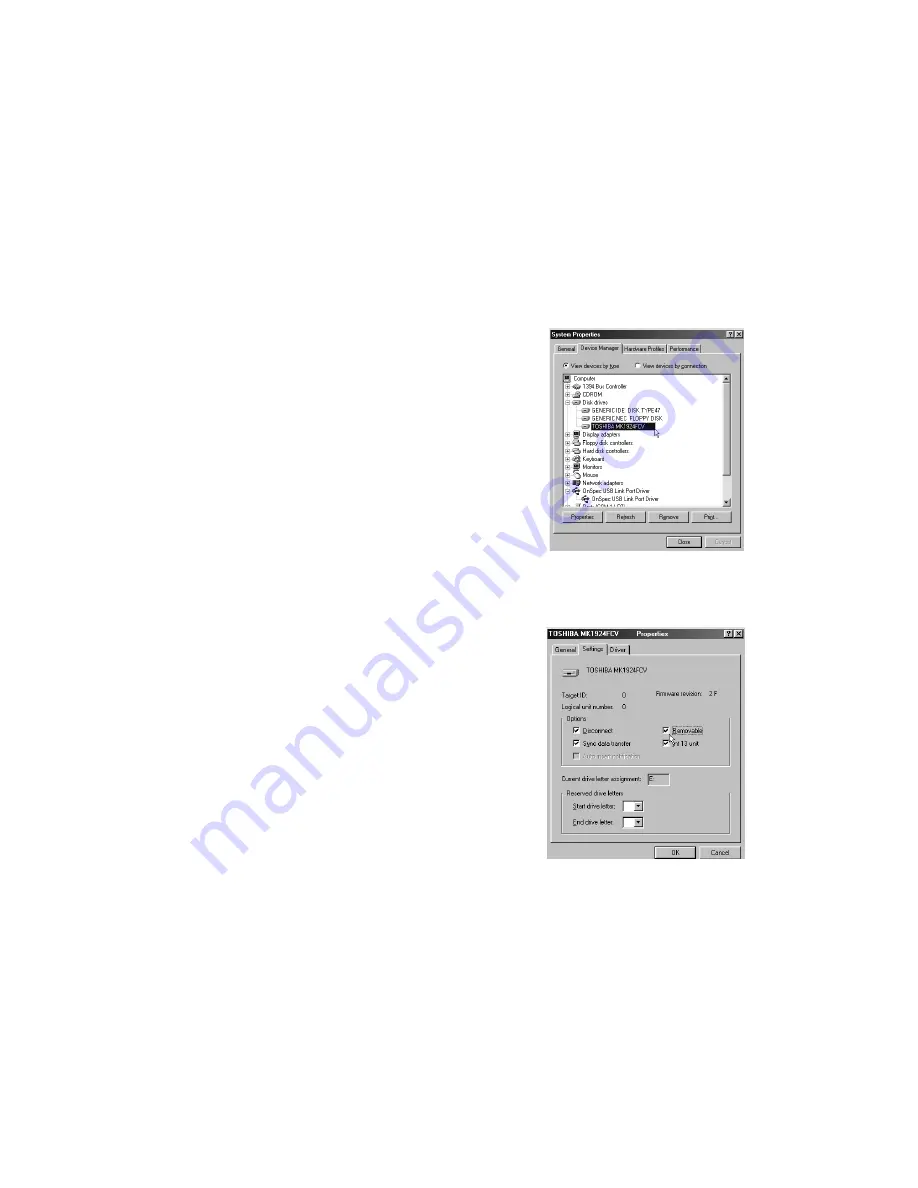
6. PARTITIONING AN INDIVIDUAL KANGURU DISK FROM
YOUR KANGURU DATABANK.
6.1 Partition under Windows 98/ME
Boot-up the computer into Windows 98/ME system.
Plug the Kanguru DataBank into a computer.
There are two methods to partition and format
Individual KanguruDisk in the DataBank:
Method 1
.
Step1
Click on
[Start]
, choose
[Control Panel]
in
[Settings]
,double click
[System]
and open
[Hard Disk]
. A screen appears as shown.
Step2
You can see the hard drive you just
added. Highlight the USB Hard Disk and choose
[Properties]
, select
[Setting].
Set the
Kanguru DataBank to
[Removable]
.
Screenshot to right.
Step3
After restarting the system, a removable hard
Drive is added to
[My Computer ]
. Choose the
removable HDD and click right button of
mouse. Select
[Format]
to format your
Kanguru DataBank.
You only can set the USB2.0 Hard Disk Drive
to one partition in this method.
PLEASE BE CAREFUL THAT THE DRIVE YOU ARE FORMATTING OR PARTITIONING IS THE CORRECT DRIVE!!!!
Method 2
Step1
Go into MS-DOS mode by clicking on
[Start]
and choose the
[MS-DOS Prompt]
in
[Programs ]
Step2
At the DOS prompt, type
[FDISK]
and press Enter.
Step3
If FDISK exits without any messages, go back to the Windows 98 screen, unplug the
Kanguru DataBank, re-boot computer , plug in unit again and go back













