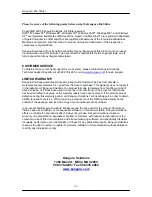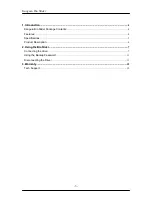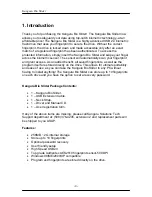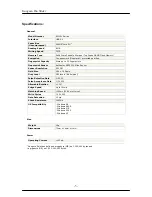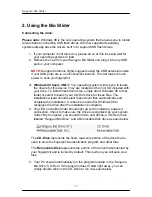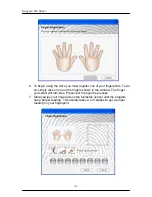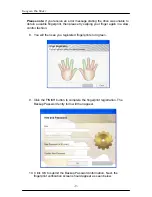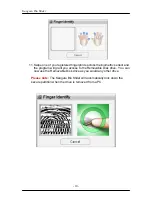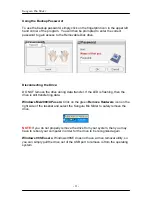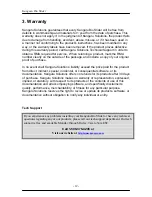Kanguru Bio Slider
- 7 -
2. Using the Bio Slider
Connecting the drive:
Please note:
Windows 98 is the only operating system that requires you to install
drivers before connecting USB flash drives. All other supported operating
systems already have the drivers built in to support USB flash drives.
1. If your computer is not turned on, please do so at this time and wait for
your operating systems to load.
2. Remove the cap from your Kanguru Bio Slider and plug it into any USB
port on your computer.
NOTE:
Kanguru Solutions highly suggests using the USB extension cable
if your USB ports are in an inconvenient location.
This will make it much
easier to scan you fingerprint.
3. Windows 98 Users ONLY:
You operating system will ask you to locate
the drivers for this device. They are located on the mini CD included with
your drive. To install these driver files, simply direct Windows 98 to that
folder or select to search your CD-Rom drive for these files. The
installation wizard should select these driver files automatically and
complete the installation. A reboot is required for Windows 98 to
recognize the drive after the installation is complete.
4. The LED on the Bio Slider should light up red to indicate a powered
connection. Check to make sure the drive is recognized by your system.
Under “My Computer” you should find two new drives; a CD-Rom drive
labeled “Kanguru Bio Drive” and a Removable Disk drive as seen below.
The
CD-Drive
represents the fixed, read-only portion of the drive that is
used to store the fingerprint authentication program and other files.
The
Removable Disk
represents the portion of the drive that protected by
your fingerprint and is locked by default. This is where you will save your
files.
5. Your PC should automatically run the program located in the “Kanguru
Bio Drive” CD-Rom. If the program doesn’t start right away, you can
simply double click on the CD-Drive to run it as seen below.