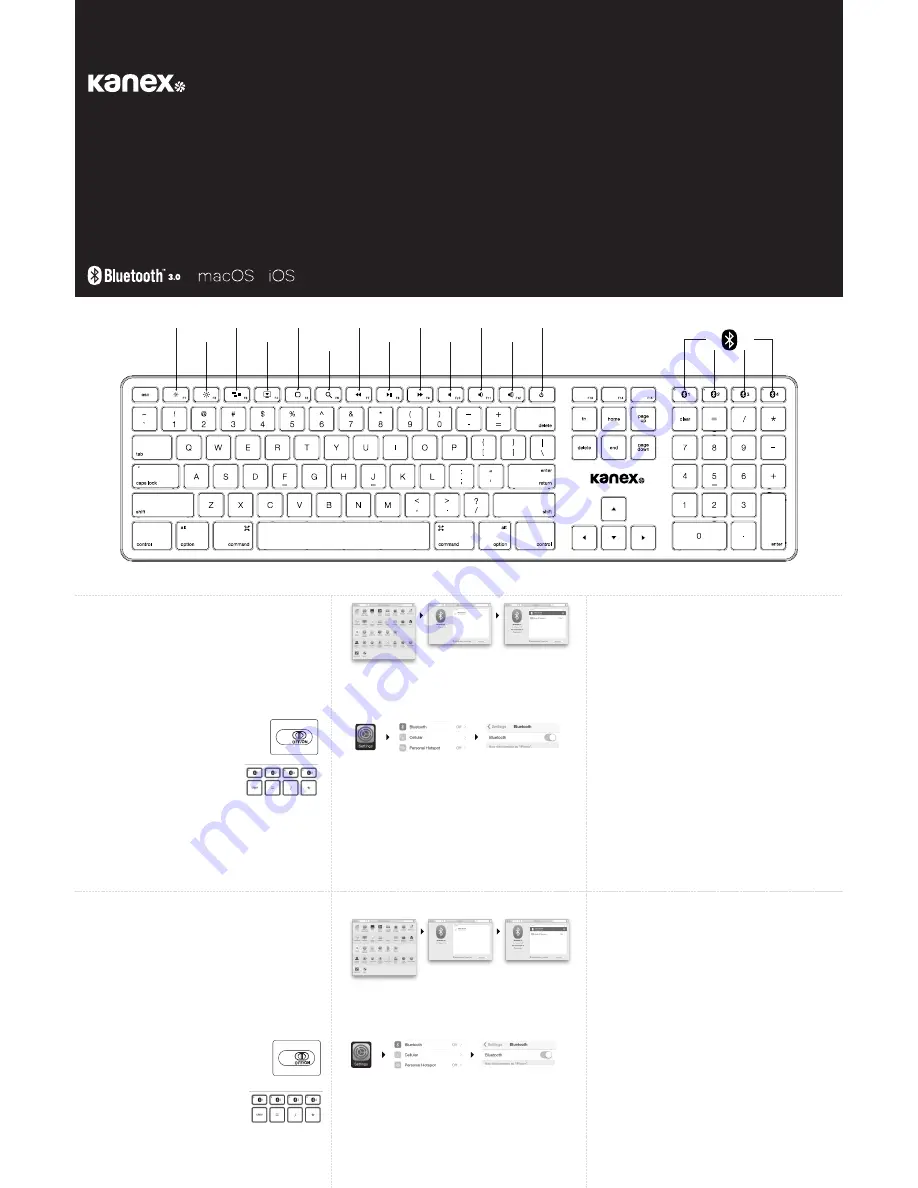
MultiSync Keyboard
for Mac & iOS
User Manual
K166-1102
What’s Inside:
•
1 x MultiSync Aluminum Mac Keyboard
•
2 x AAA Battery
•
1 x User Manual
System Requirements:
•
Bluetooth® Enabled Computer or Mobile Device
•
Mac® OS X v10.6 or later
•
iOS 7 or later
•
Apple TV 3rd & 4th Generation
•
Also Compatible with Windows® XP/Vista/7/8/8.1 (32-bit & 64-bit)*
*Some Mac special keys may not work in Windows.
Pairing Your Kanex MultiSync Keyboard:
1. Please use the included USB cable to fully charge the
keyboard battery before your first use.
2. Switch to “ON” position to power the Kanex MultiSync Keyboard.
3. Press the desired Bluetooth key to assign your first
device to that specific key.
4. Press and hold the desired Bluetooth key for 3-5
seconds until the LED indicator blinks.
5. Complete the Bluetooth Pairing on your desired device.
For Mac® OS X:
•
Go to System Preferences >> Select Bluetooth.
•
Ensure Bluetooth is turned ON.
•
Select the “Pair” button next to “Kanex MultiSync Keyboard.”
•
Follow the on-screen instructions for Keyboard Setup.
•
Your Mac is now connected.
For Apple iOS (iPad®, iPhone®, or iPod®)
•
Launch the Settings application.
•
Select Bluetooth and ensure Bluetooth is turned on.
•
Choose “Kanex MultiSync Keyboard.”
•
Your iOS device is now connected.
Assign a Different Bluetooth Key to Another Device:
1. Make sure the Keyboard is powered on.
2. Follow steps 2-5 to pair additional Apple devices.
Note: You are able to pair up to Four Bluetooth enabled devices
Switching Between Devices:
The Kanex MultiSync Keyboard can pair up to 4 different Bluetooth devices. You will
be able to switch between your paired devices by selecting the appropriate assigned
Bluetooth key (1, 2, 3, or 4). The Bluetooth LED will quickly flash on & off once, indicating
the switch between devices. The LED light will then stay lit for 10-15 seconds before
turning off.
Note: The time between switching devices will take approximately 2-5 seconds.
Pairing the Kanex MultiSync Keyboard to Apple TV®:
1. On your Apple TV, select Settings > General > Bluetooth.
2. Select Kanex MultiSync keyboard from the list.
3. When prompted, type the four-digit pairing code on your
keyboard and then press the “Return” key.
4. Apple TV will confirm that the pairing process is complete.
Master Reset:
To reset the Keyboard to factory default, simply press and hold the “fn”+”C” key. The
master reset will erase any paired devices on the Keyboard. You will have to delete the
keyboard from your devices before attempting to repair.
Power Management:
To conserve battery usage the Bluetooth LED will turn off after 10-15 seconds once
connection with your device is established. If the keyboard is not in use, the keyboard will
go into sleep mode after 30 minutes of inactivity. Simply press any key to wake up the
keyboard. It will take 2-3 seconds to reconnect to the device selected.
Ergonomics
:
Take care when using your electronic devices for long periods of time. Avoid long harmful
actions such as repetitive motions, awkward positions and prolonged use in order to
prevent physical damage. Take frequent breaks and use proper positioning when laying
out your workspace.
For more info please visit:
www.kanex.com
Bluetooth is a registered trademark owned by Bluetooth SIG, Inc. Windows XP and Vista are
registered trademarks of Microsoft, registered in the U.S. and other countries. Mac, iPhone, iPad,
iPod, and Apple TV are trademarks of Apple Inc., registered in the U.S. and other countries. IOS is a
trademark or registered trademark of Cisco in the U.S. and other countries and is used under license.
English
Wireless Mode
Brightness -
Brig
Mission Control
Application View
iOS Device Home
iOS Device
Search Button
Reverse
Play / Pause
Fast Forward
Mute
Volume -
Power
Qué hay adentro:
•
1 Teclado Kanex MultiSync para Mac y iOS
•
1 cable de carga
•
1 manual de uso
Requisitos del sistema:
•
Computadora o dispositivo móvil con capacidad para Bluetooth®
•
Mac® OS X v10.6 o posterior
•
iOS 7 o posterior
•
Apple TV 3ª y 4ª generación
•
Compatible también con Windows® XP/Vista/7/8/8.1 (32 y 64 bits)*
*Algunas teclas especiales de Mac pueden no funcionar en Windows
Cómo enlazar su Teclado Kanex MultiSync para Mac y iOS:
1. Utilice el cable USB incluido para cargar completamente
la batería del teclado antes de su primer uso.
2. Coloque el interruptor en “ON” para encender
el Teclado Kanex MultiSync.
3. Presione la tecla Bluetooth a la que desee asignar
su primer dispositivo.
4. Mantenga presionada la tecla Bluetooth deseada durante
3 a 5 segundos, hasta que el indicador LED parpadee.
5. Termine el proceso de conexión Bluetooth en el
dispositivo deseado.
Para Mac® OS X:
•
Vaya a “Preferencias del sistema” y seleccione “Bluetooth”.
•
Asegúrese de que la función Bluetooth esté activada.
•
Haga clic el botón “Enlazar”, que aparece cerca de “ Teclado Kanex MultiSync “.
•
Siga las instrucciones que aparecen en la pantalla para configurar el teclado.
•
Su Mac ahora está conectada.
Para Apple iOS (iPad®, iPhone® o iPod®)
•
Abra la aplicación “Ajustes”.
•
Seleccione “Bluetooth” y asegúrese de que esta función esté activada.
•
Seleccione “ Teclado Kanex MultiSync “.
•
Su dispositivo iOS ahora está conectado.
Cómo asignar una tecla Bluetooth diferente a otro dispositivo:
•
Asegúrese de que el teclado esté encendido.
•
Siga los pasos 2 al 3 para enlazar otros dispositivos de Apple.
Importante: Es posible enlazar hasta cuatro dispositivos que tengan capacidad para
Bluetooth.
Cómo cambiar entre dispositivos:
El Teclado Kanex MultiSync puede enlazarse con hasta cuatro dispositivos Bluetooth
distintos. Podrá cambiarse a otro de sus dispositivos enlazados si selecciona la tecla
Bluetooth que le ha asignado (1, 2, 3 o 4). El LED de Bluetooth se encenderá y apagará
una vez de forma rápida, lo que indica el cambio entre dispositivos. Después, la luz LED
permanecerá encendida de 10 a 15 segundos, antes de apagarse.
Importante: El tiempo de cambio entre dispositivos es de unos 2 a 5 segundos.
Cómo enlazar el teclado de sincronización múltiple Kanex a
Apple TV®:
1.
En su Apple TV, seleccione “Ajustes”, “General” y luego “Bluetooth”.
2.
Seleccione “ Teclado Kanex MultiSync “ de la lista.
3.
Cuando se le indique, teclee el código de cuatro dígitos
en su teclado y después oprima la tecla “Enter”.
4.
El Apple TV confirmará que el proceso de conexión se ha llevado a cabo.
Cómo restablecer a ajustes de fábrica:
Para restablecer el teclado a sus ajustes de fábrica, solo mantenga presionadas las teclas
“fn” y “C”. Esto eliminará cualquier dispositivo enlazado al teclado. Antes de intentar una
reparación, tendrá que eliminar el teclado de sus dispositivos.
Administración de la energía:
Para optimizar el uso de las baterías, la luz LED de Bluetooth se apagará después de 10
a 15 segundos de que se establezca la conexión con su dispositivo. Si el teclado no está
en uso, entrará en modo de reposo después de 30 minutos de inactividad. Simplemente
presione cualquier tecla para reactivar el teclado; la reconexión con el dispositivo selec-
cionado tomará de 2 a 3 segundos.
Ergonomía:
Tenga cuidado cuando use sus aparatos electrónicos durante largos periodos. Para
prevenir lesiones, evite acciones dañinas, tales como movimientos repetitivos, posiciones
extrañas y uso prolongado. Tómese recesos frecuentes y coloque sus cosas en posición
correcta cuando acomode su espacio de trabajo.
Español




















