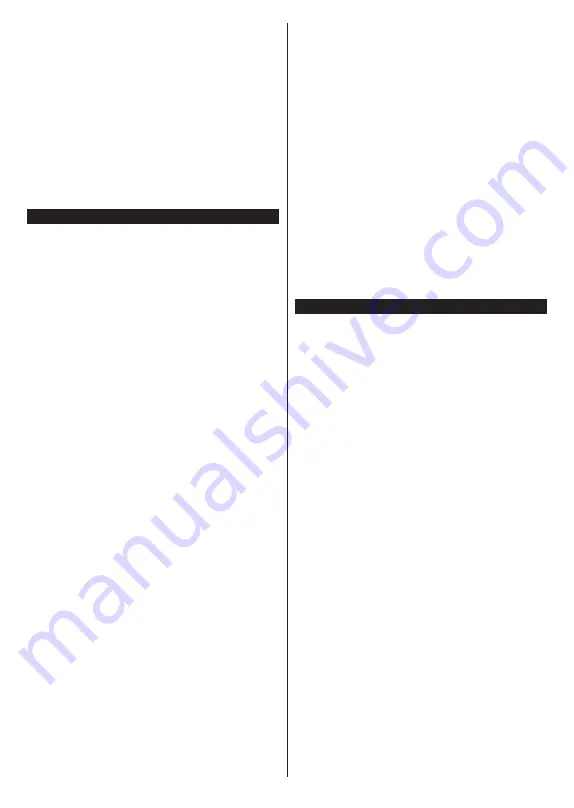
English
- 28 -
Highlight a Speed Dial thumbnail and press the
OK
button to visit the related website.
Your TV is compatible with USB mice. Plug your mouse
or wireless mouse adaptor into the USB input of your
TV for easier and quicker navigation.
Some web pages include flash content. These are not
supported by the browser.
Your TV does not support any download processes
from the internet via the browser.
All sites on the internet might not be supported.
According to the site; content problems may occur.
In some circumstances video contents might not be
able to be played.
HBBTV System
HbbTV (Hybrid Broadcast Broadband TV) is a new
industry standard that seamlessly combines TV
services delivered via broadcast with services delivered
via broadband and also enables access to Internet only
services for consumers using connected TVs and set-
top boxes. Services delivered through HbbTV include
traditional broadcast TV channels, catch-up services,
video-on-demand, electronic programme guide,
interactive advertising, personalisation, voting, games,
social networking and other multimedia applications.
HbbTV applications are available on channels where
they are signalled by the broadcaster (currently various
channels on Astra broadcast HbbTV applications). The
broadcaster marks one application as “autostart” and
this one is started by the platform automatically. The
autostart applications are generally launched with a
small red button icon to notify the user that there is
an HbbTV application on that channel. Press the red
button to open the application page. After the page is
displayed you can go back to the initial red button icon
state by pressing the red button again. You can toggle
between the red button icon mode and full UI mode
of the application via pressing red button. It should
be noted that the red button switching capability is
provided by the application and some application may
behave differently.
If you switch to another channel while an HbbTV
application is active (either in red button icon mode
or full UI mode), the following scenarios can occur.
•
The application can continue running.
•
The application can be terminated.
•
The application can be terminated and another
autostart red button application can be launched.
HbbTV allows the applications to be retrieved both from
broadband or broadcast. The broadcaster may enable
both ways or one of them. If the platform does not have
an operational broadband connection, the platform
can still launch applications transmitted on broadcast.
The autostart red button applications generally provide
links to other applications. The user then can switch
to other applications by using the links provided.
The applications should provide a way to terminate
themselves, usually
Exit
button is used for this.
HbbTV applications use keys on the remote control to
interact with the user. When an HbbTV application is
launched, the control of some keys are owned by the
application. For example, numeric channel selection
may not work on a teletext application where the
numbers indicate teletext pages.
HbbTV requires AV streaming capability for the
platform. There are numerous applications providing
VOD (video on demand) and catch-up TV services.
The user can use play, pause, stop, forward, and
rewind keys on the remote control to interact with the
AV content.
Note:
You can enable or disable this feature from the
More
menu in
Settings>System
menu. Depending on the
model of your TV and the selected country option in the
First Time Installation this feature might be available in the
Settings>System>Privacy Settings
menu instead of the
Settings>System>More
menu.
Smart Center
Smart Center is a mobile application running on iOS
and Android platforms. With your tablet or phone,
you can easily stream your favourite live shows and
programmes from your smart TV. Also; you can launch
your applications, use your tablet as a remote control
for your TV and share media files.
Note:
Being able to use all functions of this application
depends on the features of your TV.
Getting Started
To be able to use internet based features, your modem/
router must be connected to the internet.
IMPORTANT:
Make sure the TV and mobile device
are connected to the same network.
For media sharing feature
Audio Video Sharing
option
should be enabled(if available). Press the
Menu
button
on the remote, select
Settings>System>More
menu
and press
OK
. Highlight
AVS
and change as
Enabled
.
Your TV is ready to connect to your mobile device now.
Install the
Smart Center
application onto your mobile
device.
Start the Smart Center application. If all connections
are configured properly, you will see your TV’s name on
your mobile device. If your TV’s name doesn’t appear
on the list, wait a while and tap on the
Refresh
widget.
Select your TV from the list.
Mobile Device screen
On the main screen you can find tabs to access
various features.
The application retrieves actual channel list from TV
first when it starts.
MY CHANNELS:
The programmes of first four
channels from the channel list retrieved from the TV
Содержание GoCamp
Страница 2: ...50540363...









































