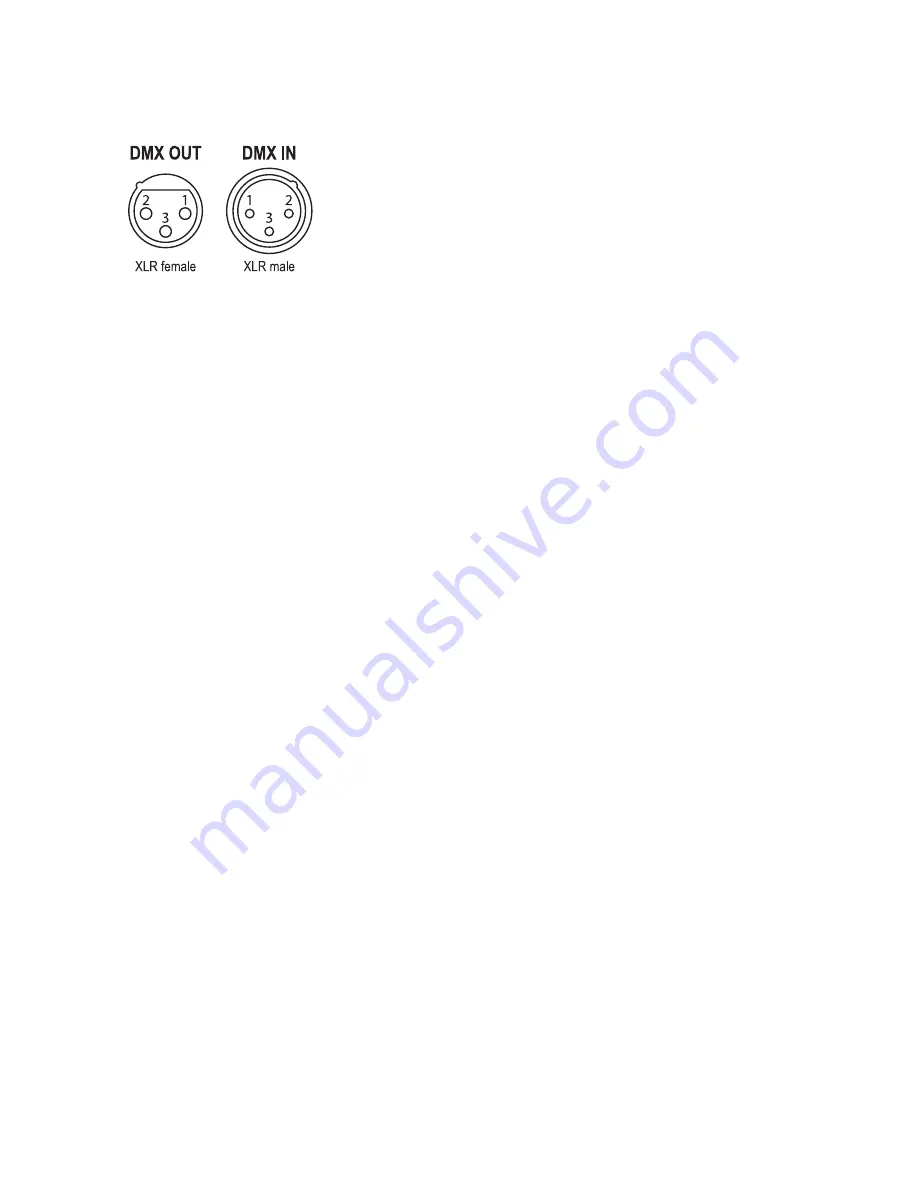
DMX-512 connection
If you are using a standard DMX controller, you can connect the DMX output of the controller directly to the DMX input of the first
unit in a DMX chain. If you wish to connect a DMX controller with other XLR outputs you will need to use adapter cables.
1 = ground 2 = minus signal (-) 3 = plus signal (+)
Connect the DMX output of the first unit in a DMX chain with the DMX input of the next unit in the chain. Always connect the the
output of one unit with the input of the next unit until all units are connected. If you use a controller with 5 pin DMX connection you
will need to use a 5 pin to 3 pin adapter.
Overhead rigging
Important
- the installation must be carried out by qualified service personal only. Improper installation can result in serious
injuries and /or damage to property. Overhead rigging required extensive experience. Working load limits should be respected,
certified installation materials should be used, the installed unit should be inspected regularly for safety.
l
Make sure the area below the installation place is free from unwanted persons during rigging, de-rigging and servicing.
l
Locate the unit in a well ventilated spot, far away from any flammable materials and/or liquids. The fixture must be fixed
at
least 50cm
from surrounding walls
l
The device should be installed out of reach of people and outside of areas where persons may walk by or be seated.
l
Before rigging make sure that the installation area can hold minimum point load of 10 times the device’s weight.
l
The device should be well fixed; a free swinging mounting is dangerous.
l
Do not cover any ventilation opening as this may result in overheating
Before first time use, the unit should be inspected for safety. Inspection the unit regularly every year.
Quick Start Guide
After connecting your unit to the mains, use the Control menu on the side panel of the unit to set the operating mode.
Use the MENU button to make a function selection, then press ENTER to confirm it. Next use the UP and DOWN arrow buttons
to refine your selection, then use the ENTER button to confirm your setting.
Running the unit in Auto Show mode
Use the side panel Control menu to find and select the
Shnd
mode and the ENTER button to confirm.
Use the UP and DOWN arrow buttons to select your chosen show (
Sh0-sh16
) and then press ENTER to confirm your choice.
You can set the speed of the show using the UP and DOWN arrow buttons (
Sp1-sp9
).
Press the MENU button again to return to the main menu.
Running the unit in Sound-to-Light mode
Use the side panel Control menu to find and select the
SoUd
mode then the ENTER button to confirm. Next choose
on
or
off
then the ENTER button to confirm. If you have chosen ON, the unit will now respond to music via the built-in microphone.
To adjust the sensitivity of the microphone, choose
Sens
, then the ENTER button to confirm. Use the UP and DOWN arrow
buttons to set the sensitivity value from 0 to 100, then press the ENTER button to confirm your choice.
Running the unit in DMX mode
If you intend to control the unit via DMX, you will need to set the DMX address correctly. Choose
Addr
then ENTER to confirm.
Use the UP and DOWN arrow buttons to set the address number and then press ENTER to confirm your choice.
The unit can run in different channel modes. Choose
ChNd
then ENTER to confirm. Use the UP and DOWN arrow buttons to
choose between 1, 6, 8, 12 or 18 channel modes and then press ENTER to confirm your choice. Press the MENU button again to
return to the main menu.
Running the unit in Master/Slave mode
Connect multiple units with DMX cables running from the DMX Output from one unit into the DMX Input of the next unit in the
chain. Set the first unit in the chain as the Master unit and set all others to Slave mode. The Slaves will then follow the Master.
To set up in Master/Slave mode, use the side panel Control menu to select
SLND
then
NASt
on the first (Master) unit.
Then select
ShNd
and choose a Show (
Sh 0
to
Sh16
) then press ENTER to confirm your choice.
On all other units, select
SLND
then choose
SL1
or
SL2
. then press ENTER to confirm your choice.
SL1
is normal Slave mode where all units follow the Master unit’s operation. Use the
SL2
setting if you are only using two
units as this mode will make the Slave unit mirror the Master unit and create a better show.







