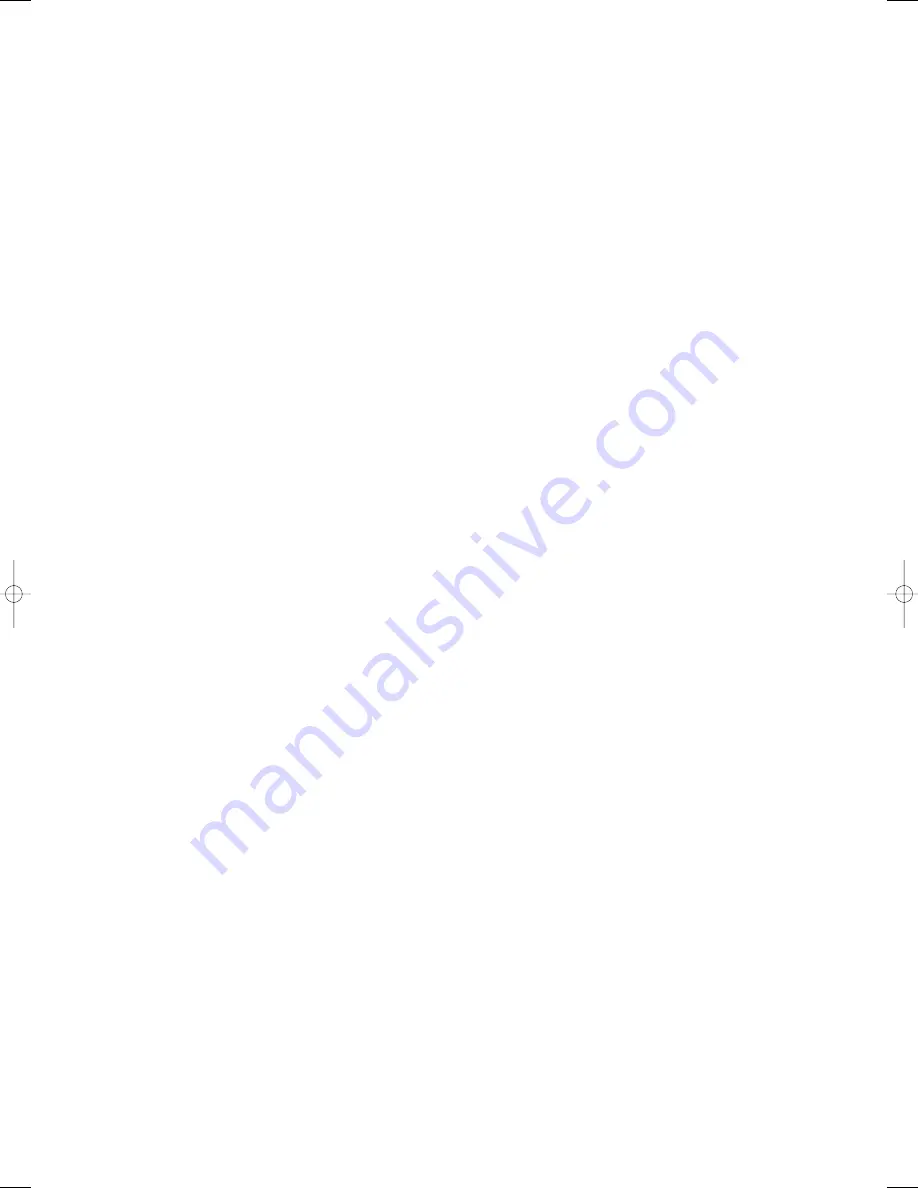
fader is set in the centre position and both line faders are set at the required level, the unit will play all the tracks
on side A and when finished will automatically start playback on side B this acts as a relay play (ideal for constant
play background music).
29. IN BUTTON (LOOP SYSTEM)
This button sets the beginning of the loop. The Loop indicator on the display flashes.
30. OUT BUTTON (LOOP SYSTEM)
When you press this button, you set the end point of the seamless loop and you start the loop. To finish the loop,
press this button again.
31. RELOOP BUTTON (LOOP SYSTEM)
This button is used to restart the last saved loop.
32. PITCH CONTROL
Use this fader to increase or decrease the speed of the track.
33. PITCH BUTTON
Push this button, to activate the pitch adjustment of slider
34. PITCH BEND + BUTTON
The pitch will automatically increase when the + button is pressed and return to the original pitch When it is
released.
35. PITCH BEND - BUTTON
The pitch will decrease while the - button is pressed and return to the original pitch when it is released.
36. CUE BUTTON
In pause mode use the search button to search the position you want.
Now press play button.
Press CUE button will go back to where you started.
37. PGM BUTTON
In STOP mode, you can program several tracks (20 tracks max)
Press the PAUSE button to enter in the stop mode.
Press the PGM button to enter in the program mode.
Use the skip track buttons to choose the track you want, then press the PGM button to enter your choice.
Press once again the skip track buttons to choose the track you want to listen then press the PGM button
to enter your choice.
Repeat the operation to select the entire tracks you want to listen to.
Press the PLAY / PAUSE button to start the playback of the programmed tracks.
38. REPEAT BUTTON
Use this button to repeat one track or all the tracks of the USB or SD CARD.
39. TIME BUTTON
Use this knob to choose the time mode: Elapsed time, remaining time or total remaining time.
40. SCRATCH BUTTON
When the indicator LED is illuminated, use the jog wheel for SCRATCH function.
41. PLAY / PAUSE BUTTON
Each time you press the PLAY / PAUSE button, the operation changes from play to pause or from pause to play.
Pressing ROBO button activates the SINGLE function, The SINGLE function causes the unit to play one song and
then stop.
6
Kam KSD2 manual 2.qxp:Layout 1 24/7/08 16:12 Page 6


























