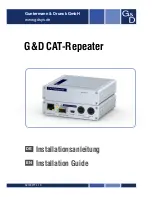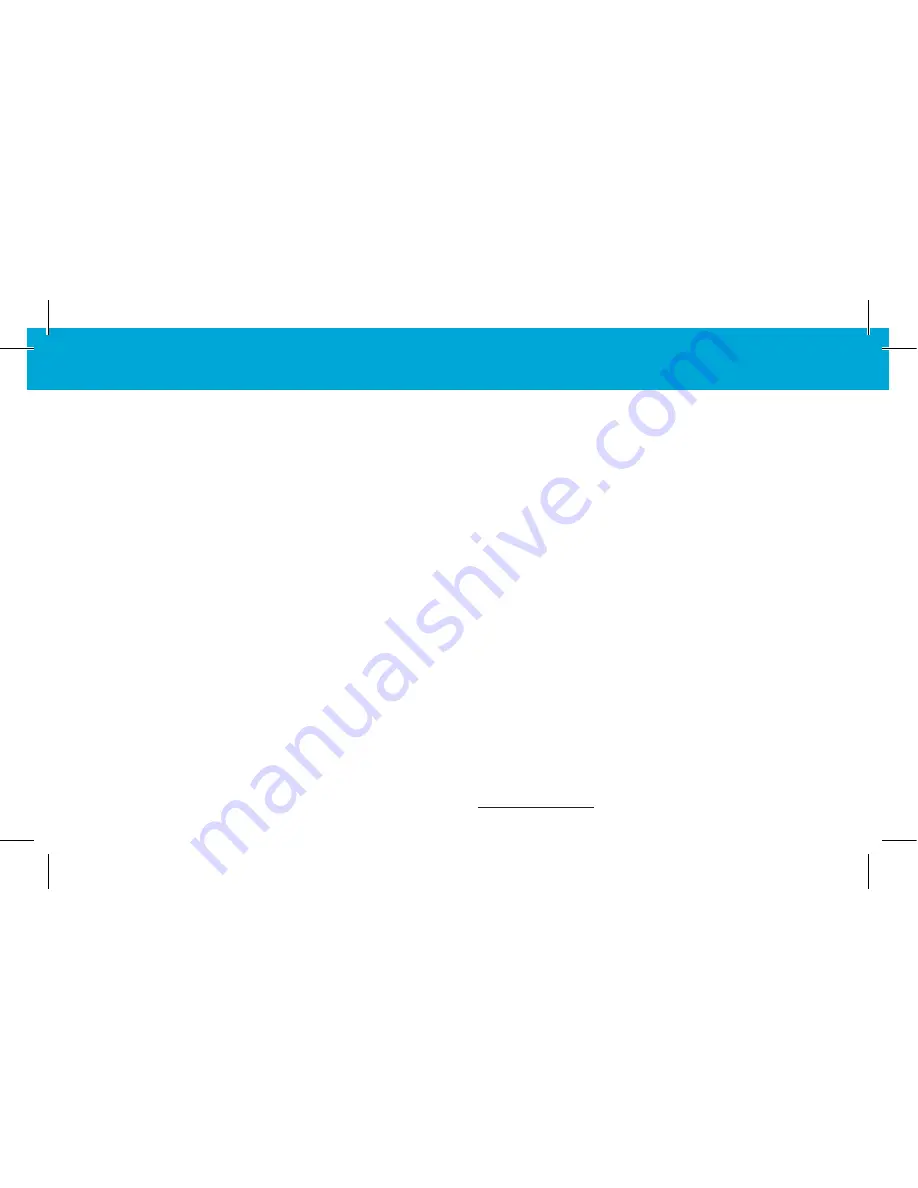
Accessing Your Kajeet SmartSpot
®
4G LTE Wi-Fi Name and Password
To access your Wi-Fi name and password please follow the steps below.
1. Make sure the Kajeet SmartSpot
®
4G LTE is turned on.
2. With the display on, press the power/menu button once to enter the menu (if the screen is off, press the
power/menu button to exit sleep mode).
3. Press the power/menu button again to display the Wi-Fi name.
4. Press the power/menu button one more time to display the Wi-Fi password.
5. To return to the home screen, press the power/menu button two more times.
Connecting to Your Kajeet SmartSpot
®
4G LTE
Once you have located your Kajeet SmartSpot
®
4G LTE Wi-Fi name and password, you can now connect
to the Internet with these simple instructions.
1. Make sure your Kajeet SmartSpot
®
4G LTE is turned on.
2. On your computer, tablet, mobile phone, or other Wi-Fi enabled device, select the
Kajeet SmartSpot
®
4G LTE Wi-Fi network name (ex. Ellipsis Jetpack ####) from the list of
available wireless networks.
3. When prompted, type your Wi-Fi password and click OK.
4. Your device is now connected to the Internet.
5. To view your device’s status and data usage, visit kajeet.com/status.