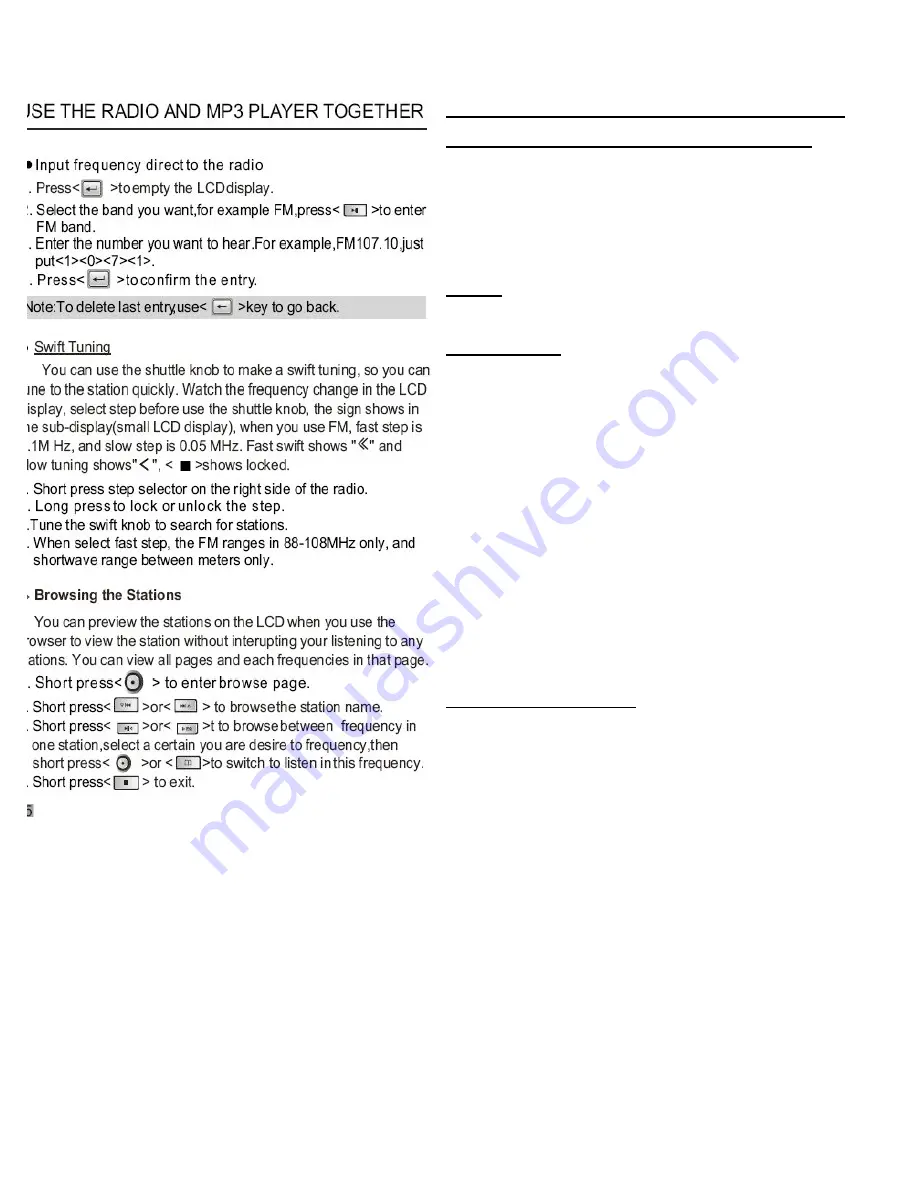
Page Fifteen:
USING THE RADIO AND MP3 UNIT TOGETHER
Inputting frequencies directly to the Radio.
1. Press <button 7> to clear the LCD.
2. Select the band you want: <button 16> for FM,
<button 15> for AM, <button 14> for SW.
3. Use the Numeric Keypad to enter the number of
the station you want to hear. To hear station 101.7,
press <1> <0> <1> <7>.
4. Press <button 7> to confirm your entry.
NOTE:
To delete the last entry, press <button 6> to
go back.
Quick Tuning
You can use the Shuttle Knob to Quick Tune in
order to find a station quickly. You can watch the
frequency change in the LCD. Select the
appropriate "Step" before using the Shuttle knob.
The "Step" symbol shows in the small LCD. In FM,
Fast Tune is 0.1 MHz, and Slow Tune is 0.05 MHz.
1. Press the "Step" selector on the right side of the
Radio. <Symbol> indicates Fast Tune, <Symbol>
indicates Slow Tune, and <Symbol> indicates Lock.
2. Press and hold the "Step" selector to lock or
unlock the "Step" selector.
3. Turn the Shuttle Knob to search for stations.
4. In "Fast Tune" mode, the FM range is 88-108
MHz only, and the SW range is in Meter bands
only.
Browsing the Stations
You can use the Browser to preview stations on the
LCD without changing the current station. You can
view all Pages, as well as all frequencies in each
Page.
1. Press <button 10> to enter "Browse" mode.
2. Press <button 13a> or <button 13b> to Browse
station names.
3. Press <button 16> or <button 14> to Browse
frequencies in one station. Select the frequency you
wish to listen to, then press <button 10> or <button
17> to switch the Radio to that frequency.
4. Press <button 15> to exit.






























