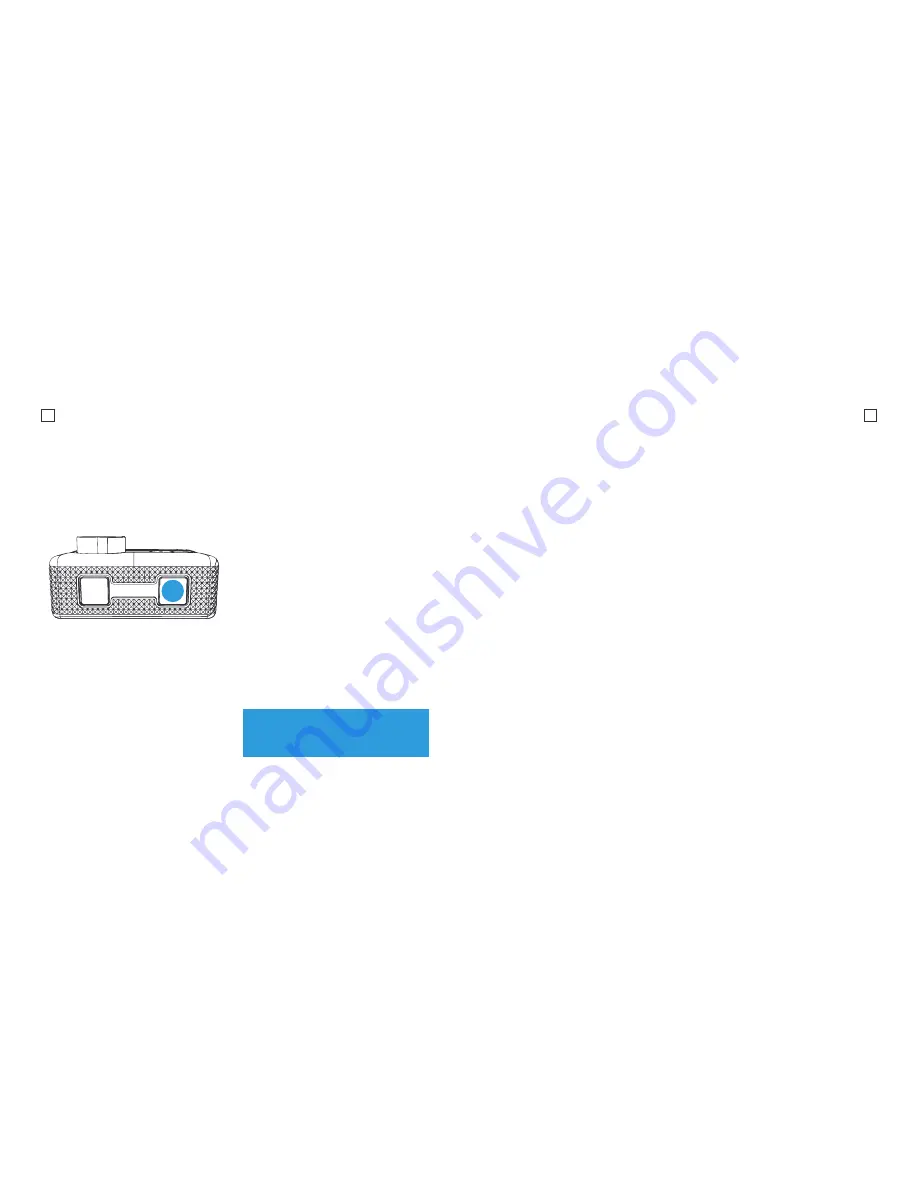
13
14
To ente
r the Effect Settings Menu, press
and hold the Record button for 2 seconds,
and click the Power button to scroll to the
Effects setting menu
Zoom
Digital Zoom by the following options x1,
x2, x3, x4.
Filter
Add a color filter effect to your footage.
Filters include: Black & White, Sepia,
Vivid, Natural, Negative, Warm, Cool, Red,
Green, Blue are available for your options.
AE Meter
Manually control how the camera meters/
interprets light. Available options Center,
Average or Spot. The Default Mode is
Center.
EV
Manually control the exposure/amount of
light the camera records. Intervals range:
-2.0/-1.0/+0.0/+1.0/+2.0
White Balance
Manually control the White Balance
setting.
Interval range: Auto, 3000K, 5500K,
6500K.
Effect Settings
ISO
Manually control the ISO level the
camera captures footage at. The
default option is Auto. Interval options:
Auto/100/200/400/800/1600.
Upside Down
When checked, this setting will allow you
to invert the footage captured - Useful
for when the camera is positioned
upside down.
Time Stamp
This setting will embed the Time on the
corner of your photos and videos. It is
OFF by default.
Note: That the higher the ISO
number the more noise/grain will
appear in your footage.
Содержание X Limited Edition
Страница 1: ...1 X Complete User Guide X Limited Edition Action Camera ...
Страница 14: ...25 KBA12040 002 A01 ...














