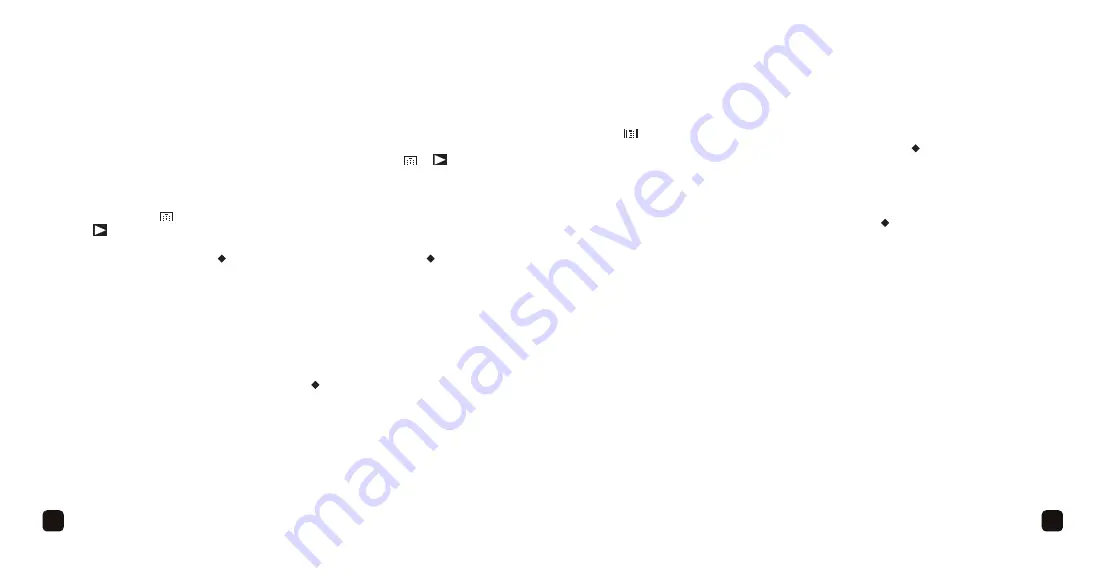
21
21
20
VIEWING RECORDINGS/PICTURES
1. Press the
Power button
to turn the unit on, you will hear a start up tone, the LED
will light red and it will enter the camcorder mode.
2. Press the
Mode button
twice to select the Viewing mode; the or icon will
appear in the display.
3. Press the
4
or
3
button
to scroll through the pictures and videos. When a video
is shown, the icon and the recording time will appear. When a picture is shown,
icon will appear.
4. To play a video, press the
• /OK button
. To pause a video, press the
• /OK button
again.To fast forward or rewind a video, press and hold the
4
or
3
button
for
one second then release. Repeat to fast forward/rewind speeds at 2x, 4x or 8x).
Repeat process again to continue standard playback.
Adjust the volume using the
4
and
3
buttons
.
5. To delete ONE video or photo, or ALL videos/photos, perform the following steps:
While the picture or video appears, press the Menu button then scroll down to
Delete using the
4
or
3
button
. Press the
• /OK button
, then select Delete
Current to delete the selected video/photo or Delete All to delete all videos/photos.
VIEWING RECORDINGS/PICTURES
6. Thumbnails: To view the thumbnails, press the
Mode button
once more time. The
icon appears in the top right corner of each video thumbnail. Select the desired
picture or video using the
4
or
3
button
, then press the
• /OK button
to select
it.
FORMATTING THE CARD OR INTERNAL MEMORY:
Enter the viewing mode as shown in steps 1 and 2. Press the
Menu button
then
scroll down to Format using the
4
or
3
button
. Press
• /OK button
, then select
Internal Memory to erase and format the internal memory (not recommended unless
instructed) or SD Card to erase and format the micro SD card. You may have to format
new micro SD cards before using.
Содержание R1
Страница 1: ...Car Camera User Guide ...
Страница 15: ...26 CONTACT US Need further assistance Please visit www kaiserbaas com Or email helpdesk kaiserbaas com ...
Страница 16: ......


































