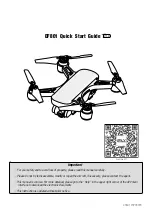11
12
Remote Control Screen
Drone diagram
Signal strength
Remote battery level
Mode
Accelerator fine-tuning level
Rotation fine-tuning level
A
G
B
H
C
I
D
J
E
K
F
L
Set Up
Charging
Plug your USB charging cable into a
powered USB port (wall adaptor not
included). When connected correctly,
the USB plug will glow red. Connect your
Alpha Drone battery to the USB charging
cable. When charging correctly, the red
light should turn off. The red light will
turn back on once charging is complete
(to avoid shortening battery life, do not
remove the battery from charge until
charge sequence is complete).
Initial Assembly
Alpha Drone Feet
Insert the feet into the guide holes on
the underside of the Alpha Drone in the
allocated position. Push the Alpha Drone
feet into the underside of the body until
the feet are secure and flush against the
body of the Alpha Drone.
Rotor blade guards
Insert rotor blade guards into guide holes
in the allocated position. Use the included
screwdriver to secure the propeller guards
to the Alpha Drone, making sure not to
over-tighten.
Camera
Ensure that the camera cable is connected
to the Alpha Drone and insert the Micro SD
card* into the allocated slot.
Battery
Slide the battery hatch out on the Alpha
Drone and lift gently to open. With the Alpha
Drone turned off, insert the battery into the
opening with the cable end facing outward,
ready for connection. Plug the battery cable
into the socket, then close and lock the
hatch by sliding gently back in place.
*MicroSD Card not included
Pitch fine-tuning level
Roll fine-tuning level
Photo indicator
Video indicator
Light indicator
Motor power level
A
B
C
D
D
E
H
G
F
I
J
L
K
Содержание Alpha Drone
Страница 1: ...1 ALPHA drone Complete User Guide Alpha Drone ...
Страница 16: ...29 ...