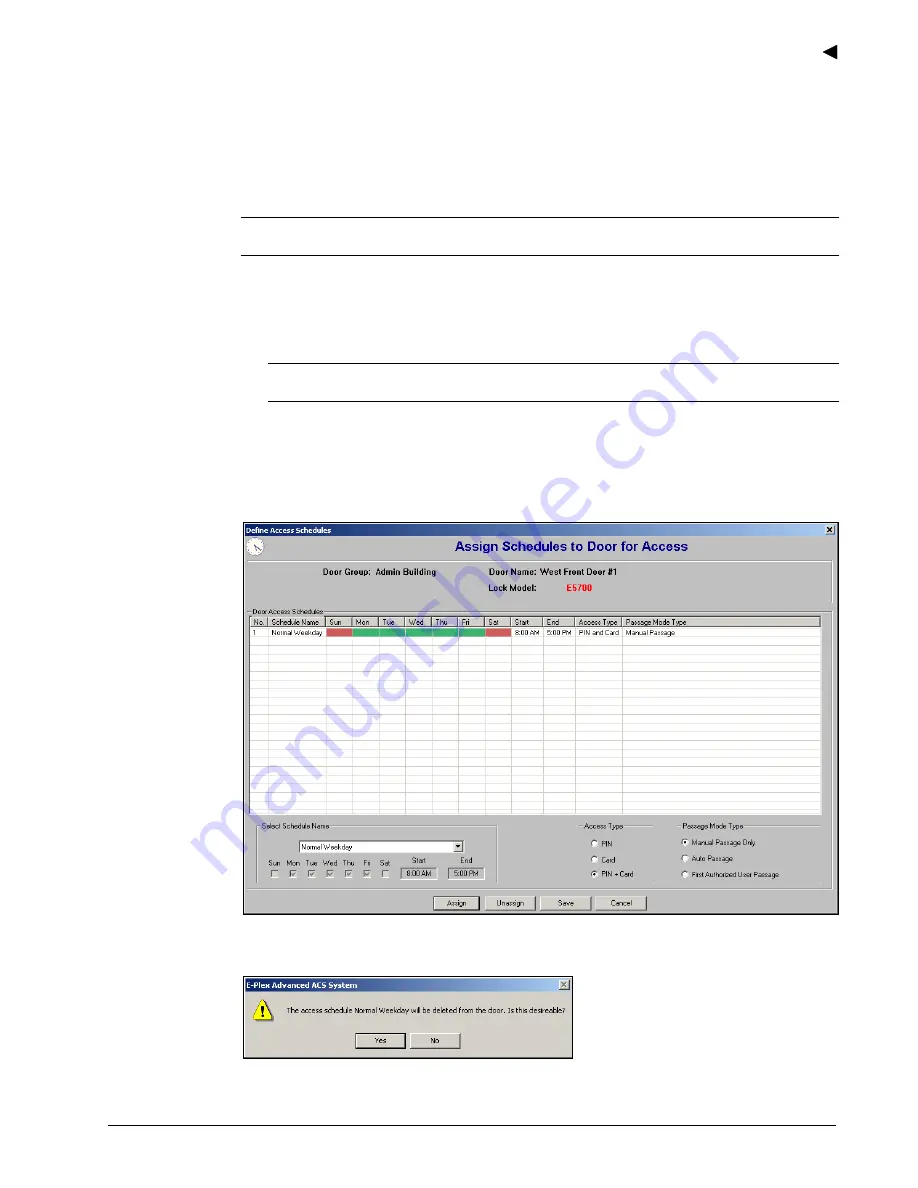
Using the E-Plex Advanced ACS Software
E-Plex Advanced ACS User’s Guide
PKG 3114 0106
3–41
6. Select
an
Access Type
from one of the following options:
•
PIN (for E-Plex 5200 or E-Plex 5700)
•
Card (for E-Plex 5700 only)
•
PIN + Card (for E-Plex 5700 only)
Note:
If the lock is an E-Plex 5200, the only option available for the access type is
PIN
.
If the lock is an E-Plex 5700, all three options are available for the access type.
7. If you enabled the Passage Mode from the
Manage Access Assignment
window, select
a
Passage Mode Type
from the following options:
•
Manual Passage Only
Note:
The available values for manual passage range between one and 24; the
default is four hours. Click the Up and Down arrows to select a value.
•
Auto
Passage
•
First Authorized User Passage
8. Click
Assign
. The software displays the updated
Assign Schedule to Door for Access
window:
9. To remove an assigned access schedule, click an already assigned schedule name.
10. Click
Unassign
. The software prompts you for confirmation.
11. Click
Yes
to confirm removal or
No
to cancel removal.
Содержание E-Plex 5200
Страница 1: ...Advanced ACS Software User Guide...
Страница 36: ...Getting Started 2 26 PKG 3114 0106 E Plex Advanced ACS User s Guide...
Страница 112: ...Operating the E Plex Lock at its Keypad 4 10 PKG 3114 0106 E Plex Advanced ACS User s Guide...
Страница 128: ...Programming and Auditing Locks 5 16 PKG 3114 0106 E Plex Advanced ACS User s Guide...






























