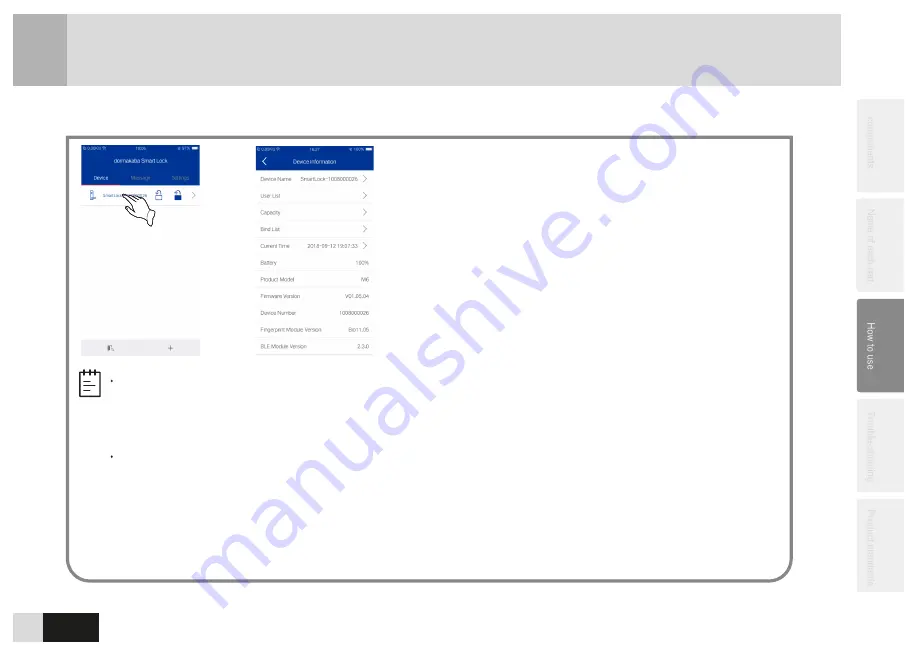
á
28
View the Device Information
3
-30
1. Click the binding device after bound with the smart lock
successfully.
2. Enter the “Device Information” Interface, view and modify the
smart lock name and
view
the
smart
lock
user
list, capacity,
binding
list, current
time,
power capacity, product
model,
firmware
version
number
and
device number (scroll
view on the device information interface).
Time
synchronization:
enter
the “device
information”
interface,
click “current time” to synchronize smart lock and
APP time, and the function is only available to administrator’s
account.
Binding list:
Enter the “Device Information” interface and click
“Bind List” to display the mobiles
bound
with the smart lock.
Click the deleting icon “
U
” on the right of the user you want to
delete and then click“OK” to confirm the operation.
Shake to unlock:
Enter the “Device Information” interface and
shake your mobile to unlock.
Note
Shaking to unlock can be enabled only
when the mobile is connected with the
lock successfully and the distance
between them must be within 10 meters.
The first mobile successfully bound with
the smart lock is the administrator. Only
the administrator has the right to
synchronize the time and unbind other
devices on the bind list.

























