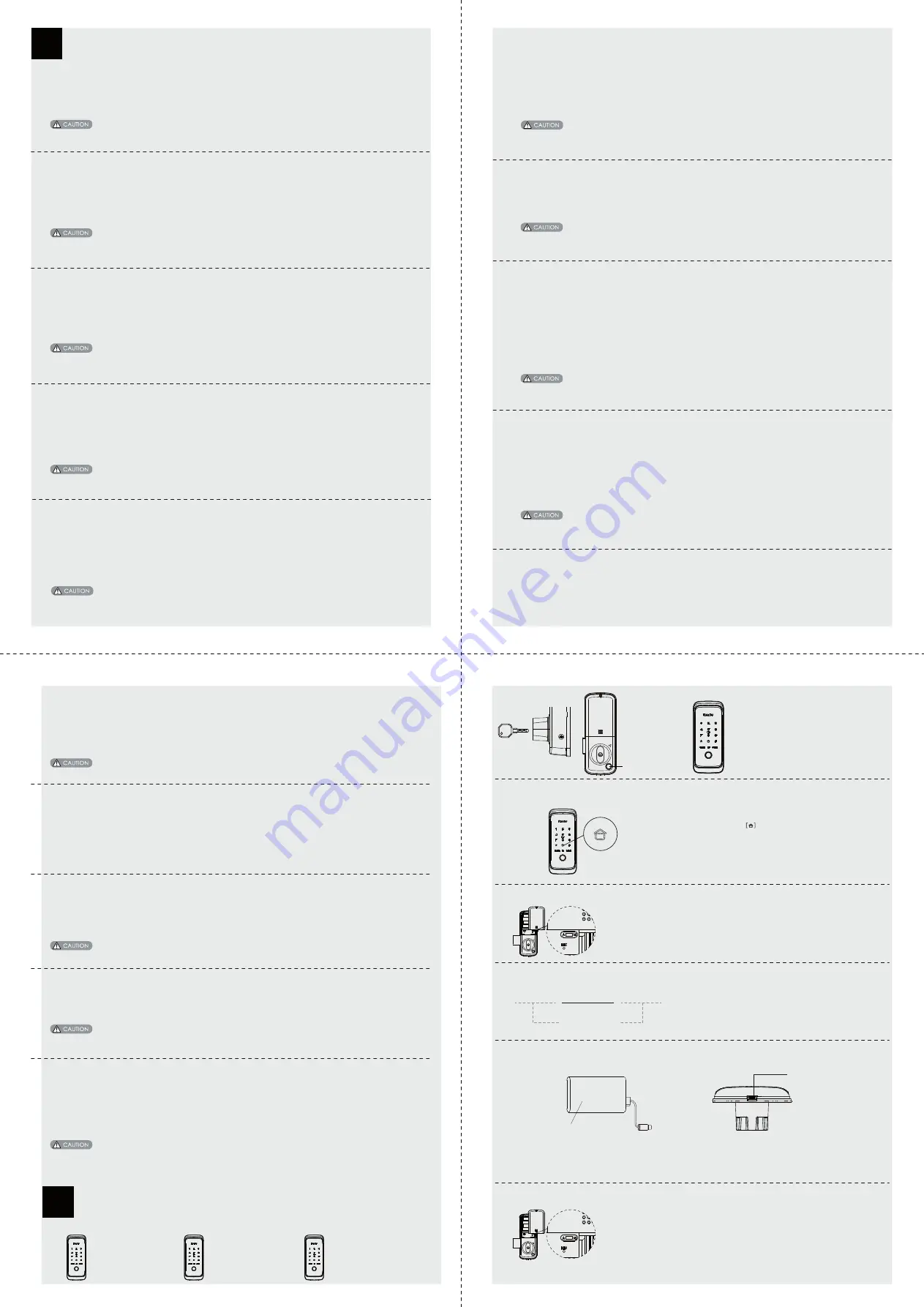
Lock Operation
1. Touch the screen with your hand to activate.
2. Enter "#" and Master PIN Code with end of "#".
3. Enter "3" for user settings. Lock Response: Voice guide.
4. Enter "3" to delete user fingerprint. Lock Response: Voice guide.
5. Enter “1” to delete front lock fingerprint. Lock Response: Voice guide.
OR
5. Enter “2” to delete rear lock fingerprint. Lock Response: Voice guide.
6. Enter "1" to delete single user fingerprint you do not want. Lock Response: Voice guide.
7. Enter”2”digital user number (00-19) and confirm with "#”key. or place enrolled user fingerprint to be deleted Lock
Response: Voice guide.
OR
6. Enter "2" to delete all user fingerprint.
-Delete User PIN Code
User PIN codes can be programmed through the Master PIN Code.
1. When deleting User PIN Codes, the User Number must be entered within 15 seconds or time expires.
2. No matter setting succeed or failed, the process won’t completed and stay at current stage, you can press “*” to
return to previous menu.
1. Touch the screen with your hand to activate.
2. Enter “#” and Master PIN Code with end of “#”.
3. Enter “3”to delete user. Lock Response: Voice guide.
4. Enter “1” to delete user PIN code. Lock Response: Voice guide.
5. Ente 2 digital user number [00-09] or enter user PIN code to be deleted, and confirm with “#”
key. Lock Response: Voice guide.
OR
4. Enter “2” to delete all user PIN code.
-Delete Temporary User PIN Code
Temporary user PIN codes can be programmed through the Master PIN Code.
1. When deleting temporary user PIN Codes, the User Number must be entered within 15 seconds or time expires.
2. No matter setting succeed or failed, the process won’t completed and stay at current stage, you can press “*”
to return to previous menu.
1. Touch the screen with your hand to activate.
2. Enter “#” and Master PIN Code with end of “#”.
3. Enter “3” to delete user. Lock Response: Voice guide.
4. Enter “2” to delete temporary user PIN code. Lock Response: Voice guide.
1. When registering user fingerprint, the fingerprint must be entered within 15 seconds or time expires.
2. No matter setting succeed or failed, the process won’t completed and stay at current stage, you can press “*” to
return to previous menu.
User fingerprint can be programmed through the Master PIN Code.
-Delete User fingerprint
1. When deleting user card, the card must be entered within 15 seconds or time expires.
2. No matter setting succeed or failed, the process won’t completed and stay at current stage, you can press “*” to
return to previous menu.
1. Touch the screen with your hand to activate.
2. Enter “#” and Master PIN Code with end of “#”.
3. Enter “3” for user settings. Lock Response: Voice guide.
4. Enter “4” to delete user card. Lock Response: Voice guide.
5. Enter “1” to delete single user card you do not want. Lock Response: Voice guide.
6. Enter 2 digital user number [00-99] and confirm with “#” key. or place enrolled user card to be deleted. Lock
Response: Voice guide.
OR
5. Enter “2” to delete all user card.
User card can be programmed through the Master PIN Code.
-Delete User card
-Language Setting
Language setting can be programmed through the Master PIN code.
1. Touch the screen with your hand to activate.
2. Enter “#” and Master PIN Code with end of “#”.
3. Enter “4” for system setting.
4. Enter “1” for language setting.
5. Enter “1 or 2 or 3 or 4 or 5” to select voice guide language (1-Chinese/2-English/3-Spanish/4-Portuguese
/5-Russian).
For remote control and Z-wave settings, please refer to its instructions separately.
Opening mode setting can only be programmed through the Master PIN code.
-Opening Mode Setting
1. Touch the screen with your hand to activate.
2. Enter “#” and Master PIN Code with end of “#”.
3. Enter “4” for system setting.
4. Enter “3” for opening method setting.
5. Enter “1” for normal mode (single verification), which means opening by PIN code or card.
OR
6. Enter “2” for security mode (double verification), which means opening by PIN code + card.
It is reserved for the connection of remote control.
-Extended Function
1. Touch the screen with your hand to activate.
2. Enter “#” and Master PIN Code with end of “#”.
3. Enter “5” for extended function.
4. Enter “1” to join network; enter “2” to log off network.
Shortcut: No need to access master mode, pressing [400#] can get the serials no. , and pressing [114#] can get the
version no.
-System Query
1. Touch the screen with your hand to activate.
2. Enter “#”and Master PIN Code with end of “#”.
3. Enter “6” for system query.
4. Enter “1” to get unique serials number; enter “2” to get version number of firmware.
1. The default setting for Bluetooth is enable.
2. Shortcut: No need to access master mode, entering [403#] to enable Bluetooth, and entering [404#] to disable Bluetooth.
3. When the Bluetooth is enabled, if you didn't use it for one week, it will disable automatically, then you can power-on
again to enable it.
-Bluetooth Setting
1. Touch the screen with your hand to activate.
2. Enter “#” and Master PIN Code with end of “#”.
3. Enter “7” for Bluetooth setting.
4. Enter “1” to connect Bluetooth; enter “2” to disconnect Bluetooth; enter “3” to disable Bluetooth.
OR
4. Enter “1” to enable Bluetooth
5. Enter “1” to connect Bluetooth; enter “2” to disconnect Bluetooth; enter “3” to disable Bluetooth.
Volume setting can be programmed through the Master PIN code.
-Volume Setting
No matter which volume is set, the volume under master mode is always the high one.
1. Touch the screen with your hand to activate.
2. Enter “#”and Master PIN Code with end of “#”.
3. Enter “4” for system setting.
4. Enter “2” for volume setting.
4. Enter “1 or 2” or “3” to adjust the volume (1-High volume/2-Low volume/3-Silent mode).
Auto/Manual Mode
Auto/Manual Mode
1. Take out battery cover to find the A/M switch.
2. [ A ] means auto re-lock mode: when door is closed, the deadbolt will be drived out
automatically, the door will be in locked status.
3. [ M ] means manual mode: when door is closed, the deadbolt will not be drived out,
then the door will be in unlocked status.
The random numbers can be added before and after the real
PIN code, this prevents the user PIN code from being exposed.
The maximum length is 32 digits.
83618
137192
14710
password
Random digits
Fake PIN code
Reset to factory default settings
Operation Instructions:
1. Open battery cover and find the reset button.
2. Double click [RES] button, then voice prompt "Restored to factory settings.
Change master PIN code."
3. After that all user data and settings will be deleted.
8
How to use
Open from outdoor
PIN code
Fingerprint
Place the enrolled fingerprint
properly on the fingerprint sensor
until one beep sound.
9
Open from indoor
Away Mode
Close door from outdoor
Unlock the lock with a
mechanical key.
Open with
fingerprint
.
Auto Re-Lock Mode: In auto re-lock mode, the
deadbolt will come out automatically locking.
Manual Locking Mode:
Close the door and verity the PIN code
/fingerprint/card to lock the door.
1. Enable:After door is locked, press button to enable defense mode. In this
mode,when the door is unlocked from inside, the alarm will be triggered.
2. Disable: Once the door is opened properly from
outside, the defense mode will
be disabled.
-Change Master PIN code
1. Touch the screen with your hand to activate.
2. Enter “#” and Master PIN Code with end of “#”. Lock Response: Voice guide
3. Enter “1” to change Master PIN code. Lock Response: Voice guide
4. Enter new 6-12 digit Master PIN Code with the end of “#”. Lock Response: Voice guide
5. Enter above new 6-12 digit Master PIN code again with end of “#”. Lock Response:Voice guide
1. Before changing default Master PIN code [12345678], all other setting menu will be disabled. You have to change
Master PIN code first, then do other lock settings.
1. Touch the screen with your hand to activate.
2. Enter “#” and Master PIN Code with end of “#”.
3. Enter “2” for user settings. Lock Response: Voice guide.
4. Enter “1” to add user PIN code. Lock Response: Voice guide.
5. Enter user PIN code (6-12 digits), and confirm with “#” key. Enter above user PIN code again, and confirm with “#”
key.
1. When registering User PIN Codes, the code must be entered within 15 seconds or time expires.
2. No matter setting succeed or failed, the process won’t completed and stay at current stage, you can press “*” to
return to previous menu.
-Add Up User PIN Codes
User PIN codes can be programmed through the Master PIN Code.
1. When registering user card, the card must be entered within 15 seconds or time expires.
2. No matter setting succeed or failed, the process won’t completed and stay at current stage, you can press “*” to
return to previous menu.
1. Touch the screen with your hand to activate.
2. Enter “#” and Master PIN Code with end of “#”.
3. Enter “2” for user settings. Lock Response: Voice guide.
4. Enter “4” to add user card. Lock Response: Voice guide.
5. Enter 2 digital user number [00-99], and confirm with “#” key. Lock Response: Voice guide.
6. Place your card on the card icon area until voice prompt “setting succeed”.
User card can be programmed through the Master PIN Code.
-Add Up User Card
-Add Up Temporary User PIN Code
1. Touch the screen with your hand to activate.
2. Enter “#" and Master PIN Code with end of “#".
3. Enter “2" for user settings. Lock Response: Voice guide.
4. Enter “2" to add temporary user PIN code. Lock Response: Voice guide.
5. Enter temporary user PIN code(6-12 digits), and confirm with “#" key. Then enter above temporary user PIN code again,
and confirm with “#” key.
1. When registering user fingerprint, the fingerprint must be entered within 15 seconds or time expires.
2. No matter setting succeed or failed, the process won't completed and stay at current stage, you can press “*” to return
to previous menu.
Temporary user PIN code can be programmed through the master PIN code.
-Add Up User Fingerprint
1. Touch the screen with your hand to activate.
2. Enter “#” and Master PIN Code with end of “#".
3. Enter “2" for user settings. Lock Response: Voice guide.
4. Enter “3" to add user fingerprint. Lock Response: Voice guide.
5. Enter “1” to add front lock fingerprint. Lock Response: Voice guide.
OR
5. Enter “2” to add rear lock fingerprint. Lock Response: Voice guide.
6. Place your fingerprint on the fingerprint sensor, then take away your finger until voice prompt “remove finger and
scan again". Repeat above steps until voice prompt “setting succeed".
1. When registering user fingerprint, the fingerprint must be entered within 15 seconds or time expires.
2. No matter setting succeed or failed, the process won't completed and stay at current stage,you can press “*" to
return to previous menu.
1.Touch key pad by palm
to lighten keypad
2.Enter the enrolled PIN code
with the end of “#”.
Card
Only available on
Place the enrolled card
properly on the card icon area
until one beep sound.
Type C USB emergency power supply
When the battery voltage is too low to open the lock from outside, you can use 5V power bank to charge the door
lock via Type C USB port. After the door is unlocked, please replace all batteries immediately.
Power bank(Type C USB)
Type C USB emergency
power supply


