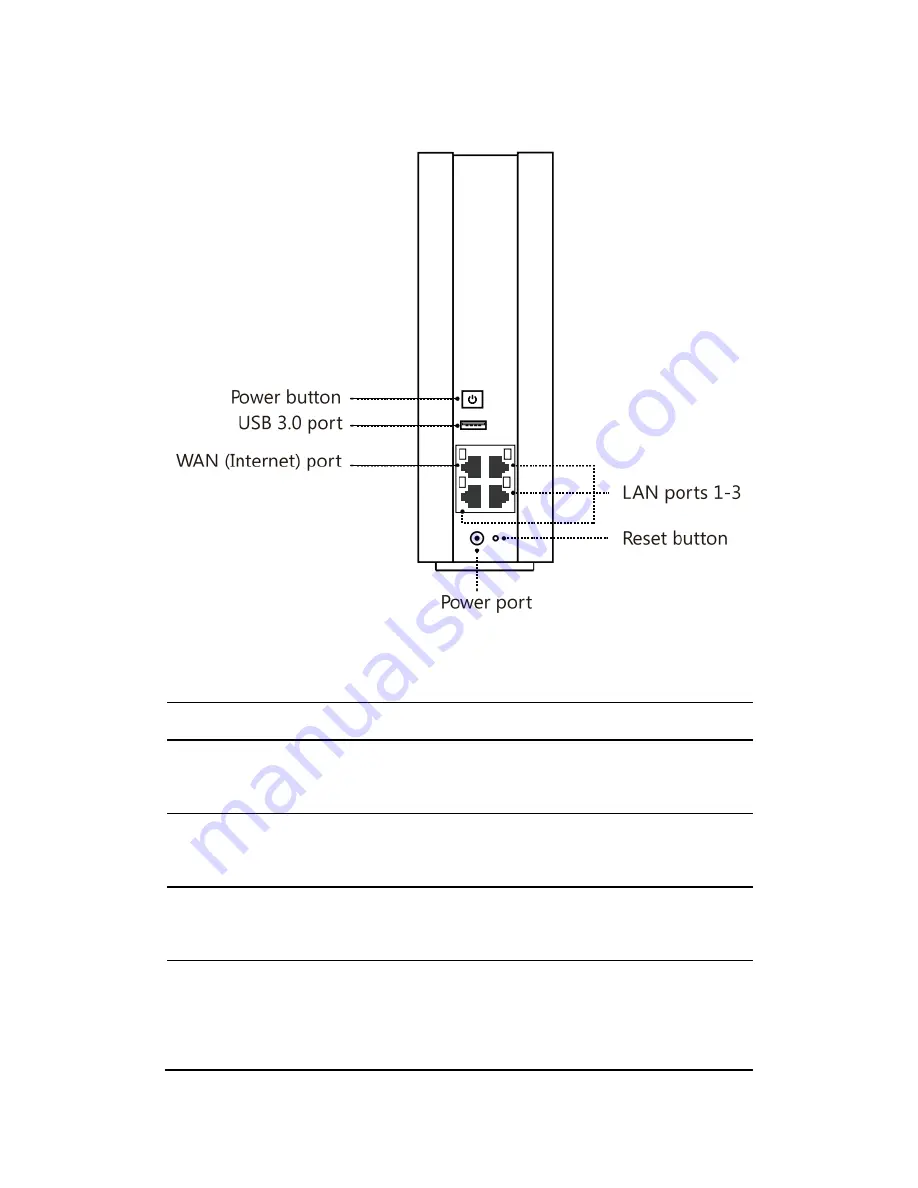
A quick look
Power button
Press to power on/off the router.
USB 3.0 port
Insert USB devices as external storage.
WAN port
Insert a RJ-45 cable to establish Internet
connection.
LAN ports 1-3
Insert RJ-45 cables to establish LAN
connection.
Power port
Insert AC adapter connector for power
supply.
Reset button
Press and hold the button for at least 5
seconds until the LED at the bottom edge
of the front panel blinks rapidly.
Содержание AC 1900
Страница 1: ...K3C AC 1900 Smart Wi Fi Router Quick Installation Guide ...
Страница 8: ......

































