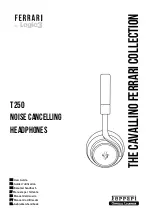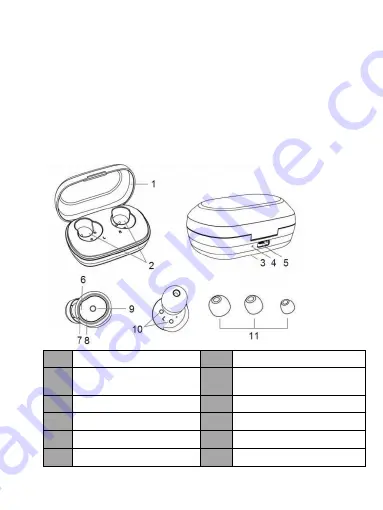
Welcome to use this True Wireless Bluetoothearbuds, BTH182H. Please
read this user’s manual carefully before use.
Brief introduction
BTH182H is a True Wireless Bluetooth Earbuds ,each ear piece comes with
a Microphone that can be used individually or used together for stereo
sound.The earbudsare equipped with a charging case, which is convenient to
carry and charge. The charging case supports wireless charging, and you can
charge the charging case with your wireless charger.
Before use
1.
Overview
1
Top case
7
Microphone
2
Charging
position
of
earbuds
8
LED indicator (red)
3
Earbuds charging dock
9
MFB touch-button
4
Charging indicator light
10
Charging jack
5
Type-C charging jack
11
Big/medium/small Ear tips
6
LED indicator (blue)