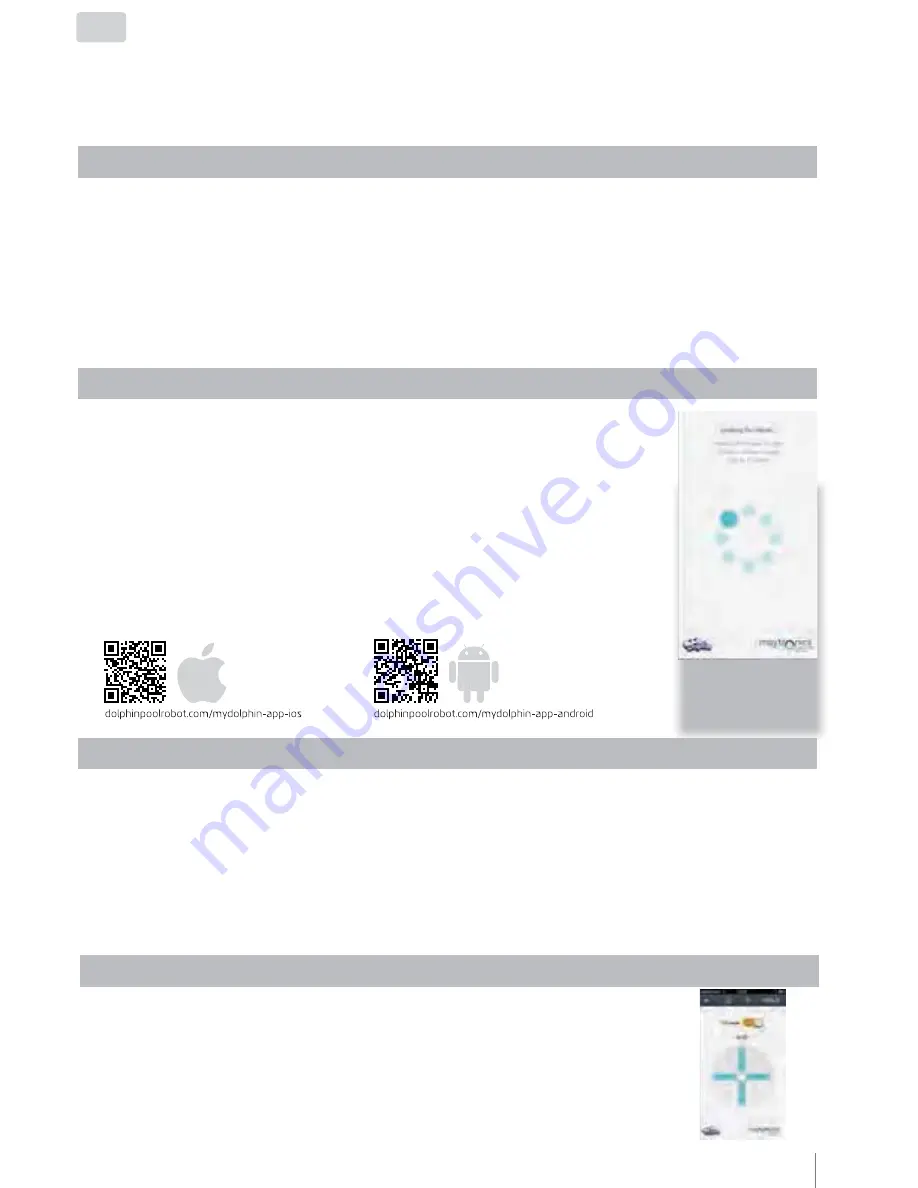
EN
With FCC ID: WCH99956035
MyDolphin™ is an easy-to-use app for controlling your
à).Ĵ
robotic pool cleaner remotely using
Bluetooth®. You can install and operate the app on all the most common mobile devices and operating
systems, specifically iPhone 4 with iOS 6 (and above), and Android 4.4 (and above), including tablets.
*Smartphone control is available only with specific models.
7Ì
INITIAL OPERATION
Make sure the
à).
's power supply is connected to the pool
Ĵ
cleaner and an
Ĵ
electrical outlet, and that the robot is in the pool.
Ĵ
Upon initial operation, it will
Ĵ
perform the self-system diagnostic sequence.
ĴĴĴĴ
ake sure Bluetooth® is active on your smartphone and download and
Ĵ
activate the MyDolphin™ app. Once downloaded, the app searches for and
Ĵ
displays the serial number of the nearest robot
Ĵ*))&Ĵ&(,
.
Click on the
à).
serial number displayed on your screen.
ĴĴĴ
Register by entering your email address and creating a password.
Your smartphone will then finalize the Bluetooth® pairing sequence.
3. DASHBOARD SCREEN
Get a quick glimpse of your
&(,Ú-
operational stats
The top indicator bar shows functional information, including on-off status,
signal strength and error notifications.
The main screen window shows the operational status and information
The buttons on the lower half of the screen show the
ŎŘȖĶ_NjÞɚs
operation mode
ʳ
4. APPLICATION FEATURES
Smartphone App
User Instructions
1. INTRODUCTION
ˠˢ
Manual navigation
You can use the MyDolphin™ app to manually maneuver your
à).Ĵ&(,
into
specific areas and corners of your pool, by dragging the handle in the desired
directions. In this way, you can quickly and efficiently clean hard-to-reach spots.
You can also switch to Tilt mode for a more playful and realistic experience, and
maneuver your
&(,
by tilting the smartphone in various angles.
Robotic Pool Cleaner
.%RW6DWXUQ6HULHV6;
|
User Instructions
















