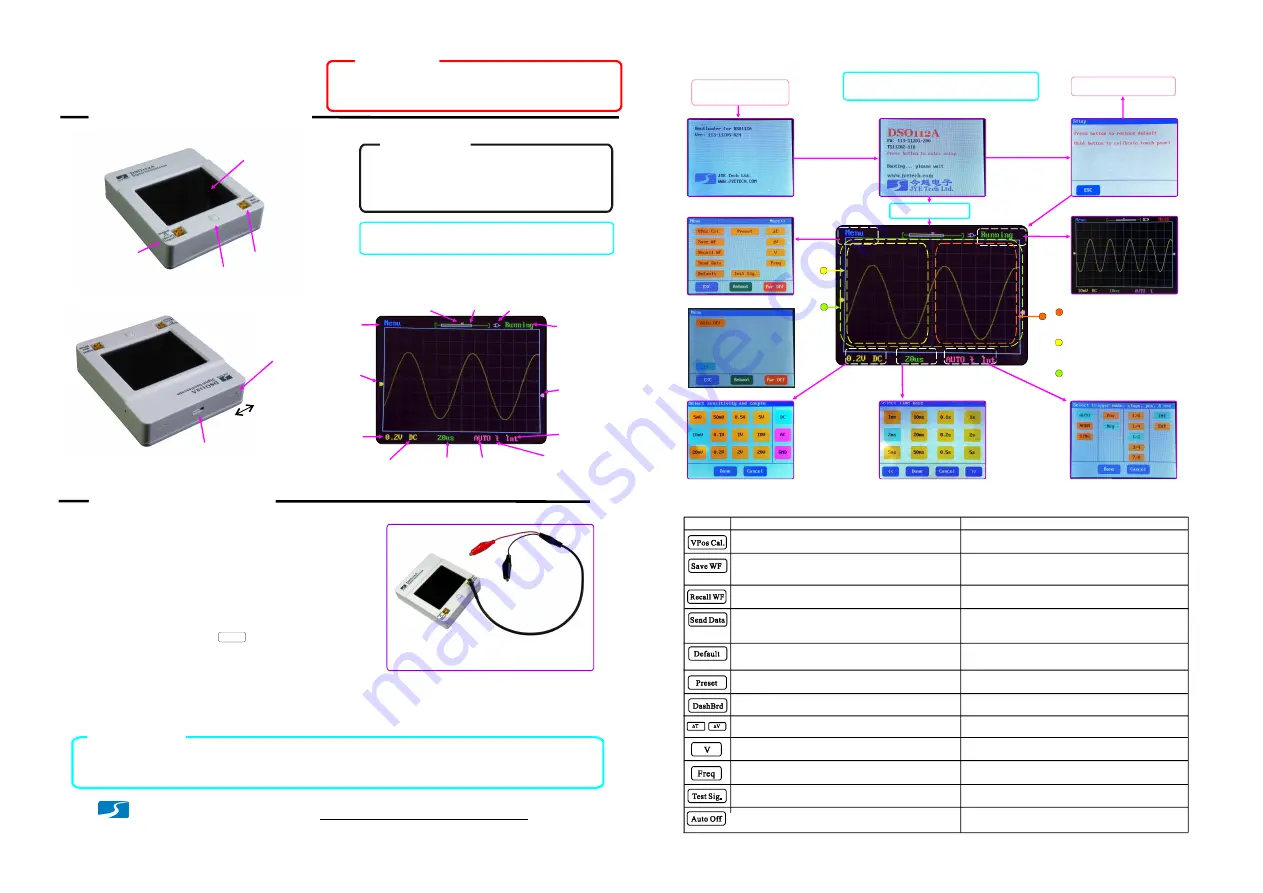
Quick Guide
DSO 112A Digital Oscilloscope
Rev. 02
Resistive
touch panel
Panel and Connectors
(Pushing [P] button)
Basic Operations
Test signal output
Input for signal
to be measured
[P] Button
USB socket
(micro USB)
Horizontal
Position
Batt/USB
indicator
Trigger
position
Enter
Menu
Vertical
position
Sensitivity
Couple
Timebase Trigger mode
Trigger slope
Trigger
level
Scope
state
(MCX female)
(MCX female)
Fig. 1
Fig. 2
Fig. 3
1. Before first-time use
●
Close the internal battery switch (see Fig.2) by sliding
it towards the USB connector with a small stick.
Charge battery for more than 10 hours by connecting
the scope to a USB power.
Fig. 4
①
②
②
①
Connect to reference (ground)
Connect to signal to be viewed
2. Power On/Off
Power-on
Short press [P] button will turn DSO112 on.
Power-off
There are three ways to turn the unit off.
1 ) Enter Menu and touch button.
Pwr Off
2 ) Hold [P] button for about 3 seconds under Running
or Hold state.
Pwr Off
3 ) Hold [P] button for about 15 seconds under any state.
3. Connecting to signal to be viewed
To view a signal first connect the black clip to the reference ponit (ground) of circuit under test.
Then connect the red clip to the signal of interest.
Bootloader screen
~ 2 seconds
Push [P] button
Hold [P] button
Push
[P] button
Setup screen
Booting to main program
Menu
Select sensitivity and couple
Select timebase
Select trigger mode, slope,
position, and source.
HOLD state
Touch and scroll vertically within
the left half of panel to change
vertical position.
Touch and scroll vertically within
the right half of panel to change
trigger level.
Touch and scroll horizontally over
the whole panel to change
horizontal position.
Touch
Touch
Touch
Touch
Touch
Packing List
●
1x DSO112A oscilloscope
●
2x MCX - clip cables
●
1x USB cable
●
1x 3.7V/1200mAh battery (optional)
Tip:
It is recommended to charge battery for
more than 10 hours before first time use.
4. Use the Scope
Fig. 5
Touch Panel Calibration
5. Menu
Buttons
Functions
Align VPos indicator to 0V trace.
Remarks
Save captured waveform data to internal EEPROM. The
most recently captured data will be saved no matter this
function is executed in Running state or Hold state.
Recall saved waveform data from EEPROM. The
parameters used for the data will also be recalled.
Recalled waveform is always displayed in Hold state.
Send waveform data via serial connection (virtual COM
port on USB). The most recently captured data will be
sent.
Restore factory default settings for various parameters
(except AutoOff time).
Press [P] button at Setup screen will also perform the
same function.
Bring up
“
Test Signal Frequency
”
screen where test
signal frequency can be changed.
Turn cursor T or
On/Off.
Δ
Δ
V
Turn voltage read-outs On/Off. The unit of voltage read-
out is the same as unit of vertical sensitivity.
Turn frequency read-out On/Off.
Bring up
“
Auto Power-off Time
”
screen where auto
power-off time can be selected.
Tip:
For resistive panel touching with
finger nail will have better effects
Factory default setting: 2 minutes
Factory default setting: 1KHz
1.
Battery voltage must be within 3.7V - 5V range.
2.
Maximum input voltage is 50Vpk.
3.
Do not attempt to measure live power directly.
Attention
●
●
●
●
Power up
The existing data in EEPROM will be over-written.
Waveform data are sent in CSV file format. XModem
protocol is used for the transfer. USB driver for CP2102
is required (refer to the section
“
USB Connection
”
).
Save or load preset scope parameters.
Navigate with
“
<<
”
and
“
>>
”
buttons. Touch a row to
highlight it and use
“
Save
”
or
“
Load
”
button to execute.
Trigger
source
(Ext. trigger input)
Battery switch
On
Off
–
–
JYE Tech
Auto Power Off
Oscilloscope will automatically shut down if running on battery and no touch activity for certain
period of time. The factory default setting for this time is 2 min. It can be changed by entering
Menu->More and touching AutoOff button.
Display Vmax, Vmin, Vpp, Vavr, and Vrms on screen.
Not function when timebase is set to 50ms/div or slower.
Display frequency on screen.
Not function when timebase is set to 50ms/div or slower.
Dashboard
Bring up dashboard for quick preset access.


