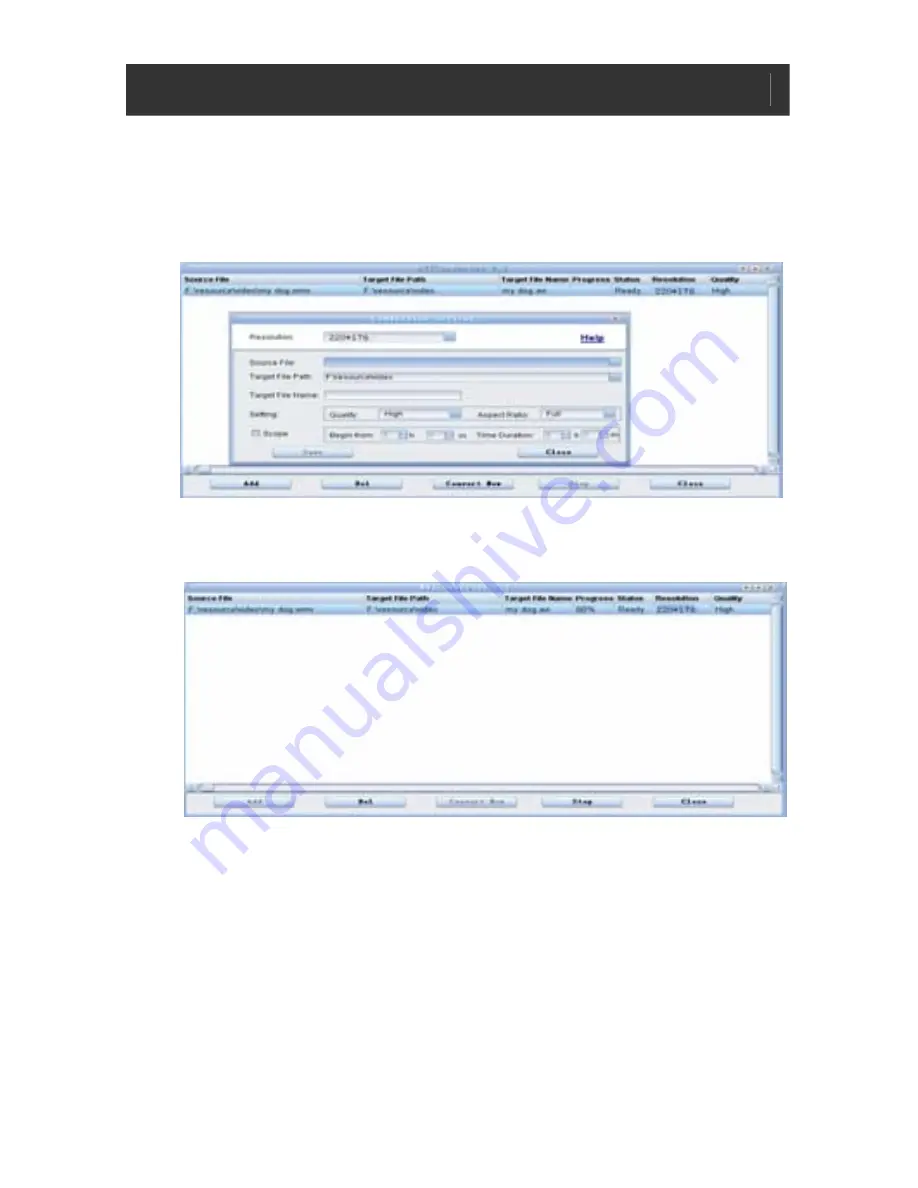
Color LCD MP3 w/ FM Radio V10M10_IM_EN_02192008
- 26 -
OPERATING INSTRUCTIONS
Installation the AVI Converter Software-continued
7.
Select the Target File Path button to save the converted
video file. (Keep the rest of the settings as default and
Click on Save button, followed by Close button)
8.
Click on Convert Now button to start video conversion
process





































