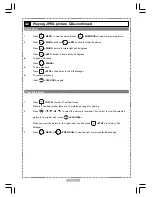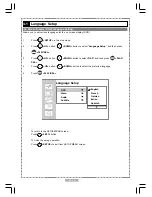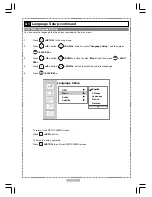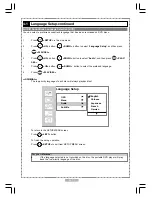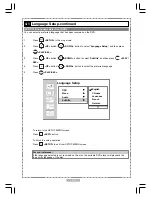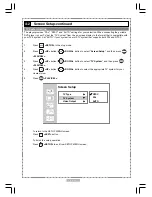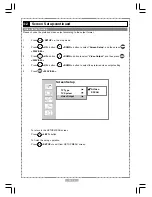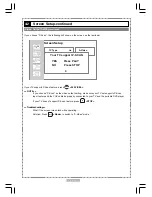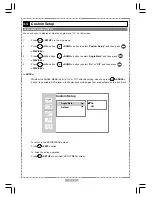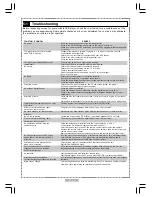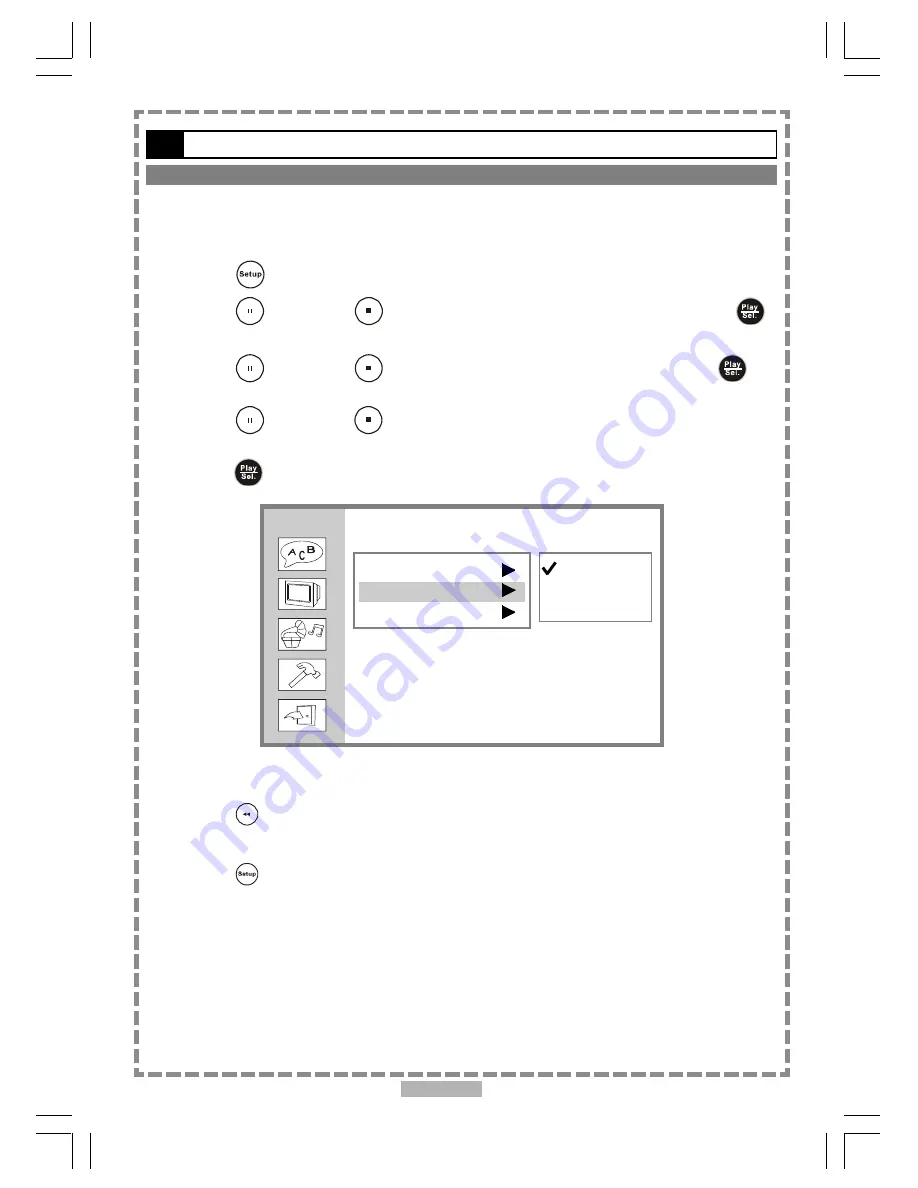
En 24
TV System Setting
The player provides “PAL”, “NTSC” and “AUTO” settings for your selection. When connecting the portable
DVD player to your TV, set the “TV System” from the on-screen display to the format that is compatible with
your TV’s system. Set “AUTO” if your system is a multi-TV system that supports both PAL and NTSC.
1
Press
<SETUP>
in the stop mode.
2
Press
<UP>
button /
<DOWN>
button to select “
Screen Setup
”, and then press
<PLAY/SEL.>
.
3
Press
<UP>
button /
<DOWN>
button to select “
TV System
”, and then press
<PLAY/SEL.>
.
4
Press
<UP>
button /
<DOWN>
button to select the appropriate TV system for your
clearest view.
5
Press
<PLAY/SEL.>
.
4-2
Screen Setup-continued
To return to the SETUP MENU screen.
Press
<LEFT>
button.
To finish the setup operation.
Press
<SETUP>
to exit from SETUP MENU screen.
Screen Setup
TV Type
TV System
Video Output
NTSC
PAL
AUTO
Содержание JD-VD765
Страница 36: ......