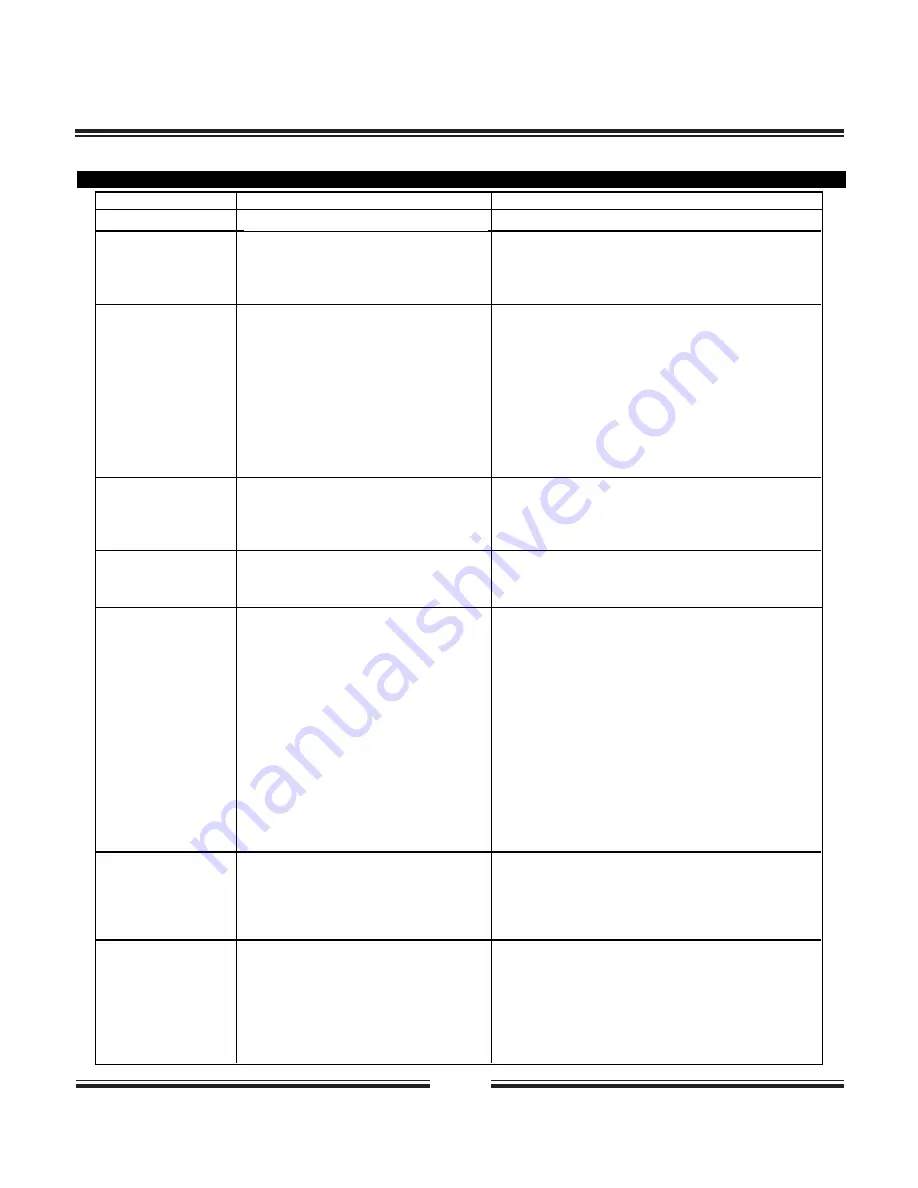
2 0
Troubleshooting
SYMPTOMS AND CORRECTION
Symptom
Cause
Correction
No power
No picture
No sound
The playback
has picture
occasional distortion
Brightness is unstable
or noises are produced
on playback pictures
The DVD video player
does not start playback
Buttons do not work
The remote control
does not work properly
• The power plug is disconnected
• The TV is not set to receive DVD output
• The video cable is not connected securely
• The equipment connected with the audio
cable is not set to receive DVD signal output.
• The audio cables are not connected
securely.
• The power of the equipment connected with
the audio cable is turned off.
• The setting of output sound type is
not correct.
• The disc is dirty.
• It is in fast forward reverse playback.
• The copy protection’s effect.
• No disc is inserted.
• An unplayable disc is inserted.
• The disc is placed upside down.
• The disc is not placed within the guide.
• The disc is dirty.
• A menu is on the TV screen.
• The parental lock function is set.
Power supply fluctuations or other
abnormalities such as static electricity may
interrupt correct operations.
•The remote control is not pointed at the
remote sensor of the DVD video player.
•The remote control is too far from the DVD
video player.
•The batteries in the remote control are
exhausted.
• Connect the power plug into the wall outlet securely.
• Select the appropriate video input mode on the TV so the
picture from the DVD video player appears on the TV screen.
• Connect the video cable into the jacks securely.
• Select the correct input mode of the audio receiver so you
can listen to the sound from the DVD video player.
• Connect the audio cable into the jacks securely.
• Turn on the equipment connected with the audio cable.
• Set the audio setting correctly.
• Eject the disc and clean it.
• Sometimes a small amount of picture distortion may appear.
This is not malfunction.
• Connect the DVD video player to the TV directly.
• Insert a disc. (Check that the DVD or audio CD indicator in
the DVD displays is lit.)
• Insert a playback disc. (Check the disc type and color
system).
• Place the disc with the playback side down.
• Place the disc on the disc tray correctly inside the guide.
• Clean the disc.
• Press the SETUP button to turn off the menu screen.
• Cancel the parental lock function or change the parental
lock level.
(The Pre-set password is 1111.)
• Turn the power on or off with the POWER button. Or
disconnect the power plug and insert it into the wall outlet
again.
• Check each button on the remote, make sure it is in normal
position.
• Point the remote control at the remote sensor of the DVD
video player (right side).
• Operate the remote control within about 7m.
• Replace the batteries with new ones.















