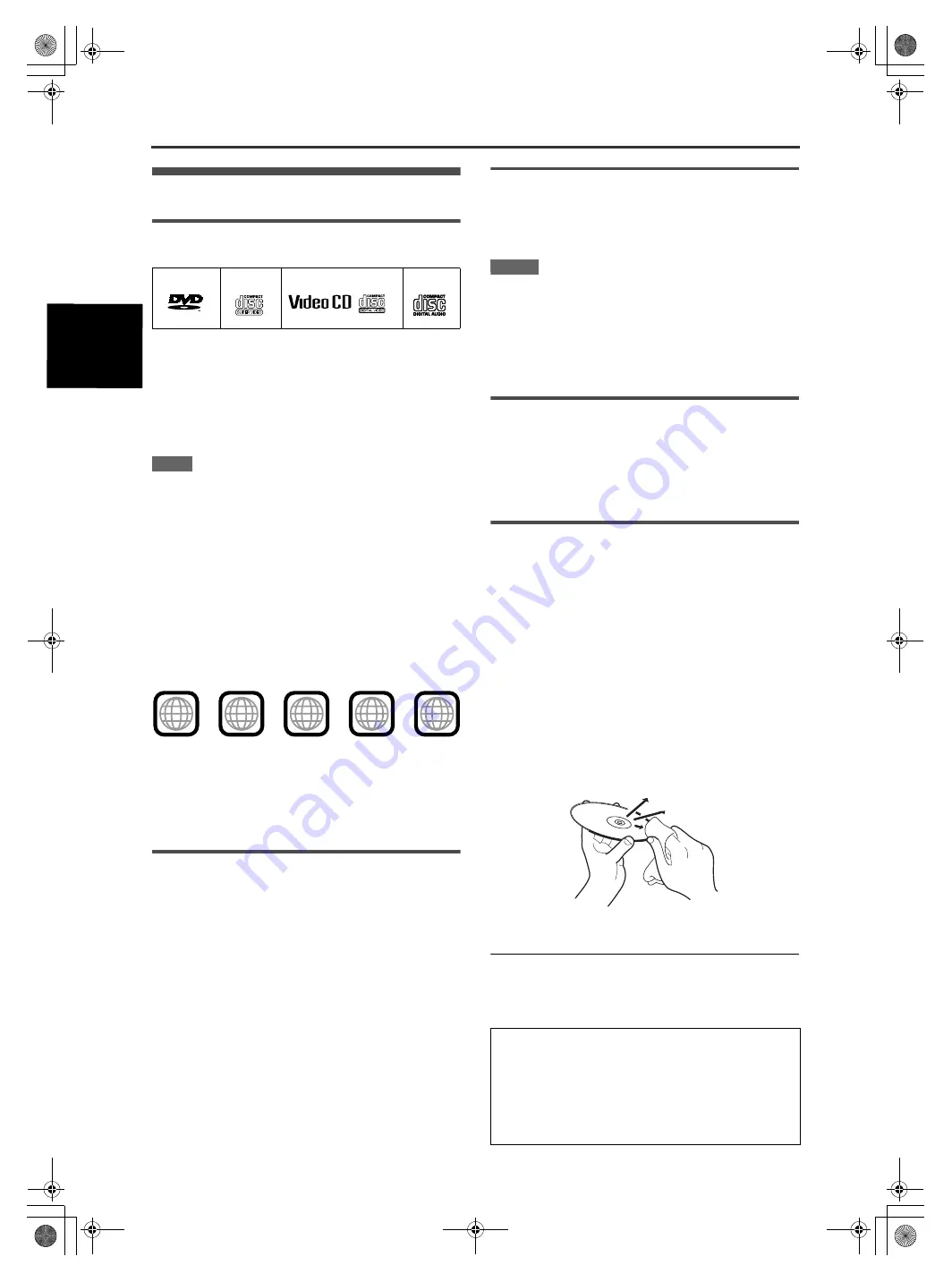
2
B
e
fo
re
o
p
e
ra
ti
o
n
XV-N33SL/GNT0024-014B/English
Before operation
About discs
Playable disc types
Discs with the following marks can be played back on the unit.
The DVD Logo is a trademark.
The unit can also play back the following discs:
• DVD-R, DVD-RW and +RW discs written in the DVD VIDEO
format and finalized
• CD-R and CD-RW discs written in the SVCD, Video CD or
Audio CD format and finalized
• CD-R and CD-RW discs written in MP3 in accordance with the
“ISO 9660” format (See page 19 for details.)
NOTE
If a disc gets dirty, scratched or warped, or due to the disc
characteristics or recording conditions, it may take considerable
time for the unit to read the content, or the unit may not be able to
play back such discs.
The unit can play back audio signals recorded in MIX-MODE CD,
CD-G, CD-EXTRA and CD TEXT.
Region code of DVD VIDEO
DVD VIDEO players and DVD VIDEO discs have their own
Region Code numbers. This unit can playback DVD VIDEO discs
whose Region Code numbers include the unit’s Region Code,
which is indicated on the region code symbol on the rear panel.
Example of playable DVD discs when the unit’s Region Code is
“2”:
Color system format
This unit is compatible with the PAL and NTSC systems, and can
play back discs whose Region Code numbers include “2.” You
can select “PAL” or “NTSC” while using the VIDEO SIGNAL
SELECTOR on the rear panel (for details, see page 5).
Unplayable discs
The unit does not play back discs listed below. If you try to play
back these discs, noise may generate causing damage to
speakers.
• DVD-RW discs written in the VR format
• DVD-ROM, DVD-RAM, DVD AUDIO, CD-ROM, PHOTO CD,
SACD
In addition, the unit does not play:
• Unfinalized discs
• Discs of irregular shape or discs with tape, seals or paste on
either the label side or playback side. Playing back these discs
may damage the unit.
Digital audio formats
The unit supports the following digital audio formats (see page 32
“Glossary” for descriptions of each audio format):
Linear PCM, Dolby Digital, DTS (Digital Theater Systems)
NOTES
• Depending on the unit’s [DIGITAL AUDIO OUTPUT] setting,
digital audio signals may not be output as they are recorded on
the disc. See “DIGITAL AUDIO OUTPUT” on page 23 for
details.
• To play back DTS-encoded DVD VIDEO or DTS-encoded Audio
CD discs correctly, connect the unit to an amplifier with a built-in
DTS decoder. If the unit is connected to an amplifier without a
DTS decoder, playback sound will be distorted.
Notes on discs
• With some DVD VIDEO discs, the unit starts playback
automatically after inserting the disc.
• The image may be sometimes poor or noisy due to defects in
the disc itself.
• With some discs, operations described in this manual may not
be possible.
Care and handling of discs
If a disc gets dirty, dusty, scratched or warped, playback sound
and picture may be deteriorated. Take proper precautions when
handling discs.
Handling
• Do not touch the surface of the disc.
• Do not damage, stick paper to, or use any adhesive on either
the label side or playback side.
Storing discs
• Keep discs in their cases. If discs are piled on top of one
another without their protective cases, they can be damaged.
• Do not put discs in a location where they may be exposed to
direct sunlight, or where the humidity or temperature is high.
Avoid leaving discs in a car!
Cleaning discs
• Wipe with a soft dry cloth, moving from the center outwards. If a
disc is difficult to clean, wipe with a cloth moistened with water.
• Never use record cleaners, petrol, alcohol or any anti-static
agents.
Notes on copyright
Check the copyright laws in your country before recording from
DVD VIDEO, SVCD, Video CD, Audio CD and MP3 discs.
Recording of copyrighted material may infringe copyright laws.
DVD VIDEO
SVCD
Video CD
Audio CD
V I D E O
ALL
2
5
2
4
2
3
1
3
2
1
6
5
4
This product incorporates copyright protection technology that
is protected by method claims of certain U.S. patents and other
intellectual property rights owned by Macrovision Corporation
and other rights owners. Use of this copyright protection
technology must be authorized by Macrovision Corporation,
and is intended for home and other limited viewing uses only
unless otherwise authorized by Macrovision Corporation.
Reverse engineering or disassembly is prohibited.
N33SL(USUBUGUXUWA).book Page 2 Monday, February 24, 2003 7:26 PM





































