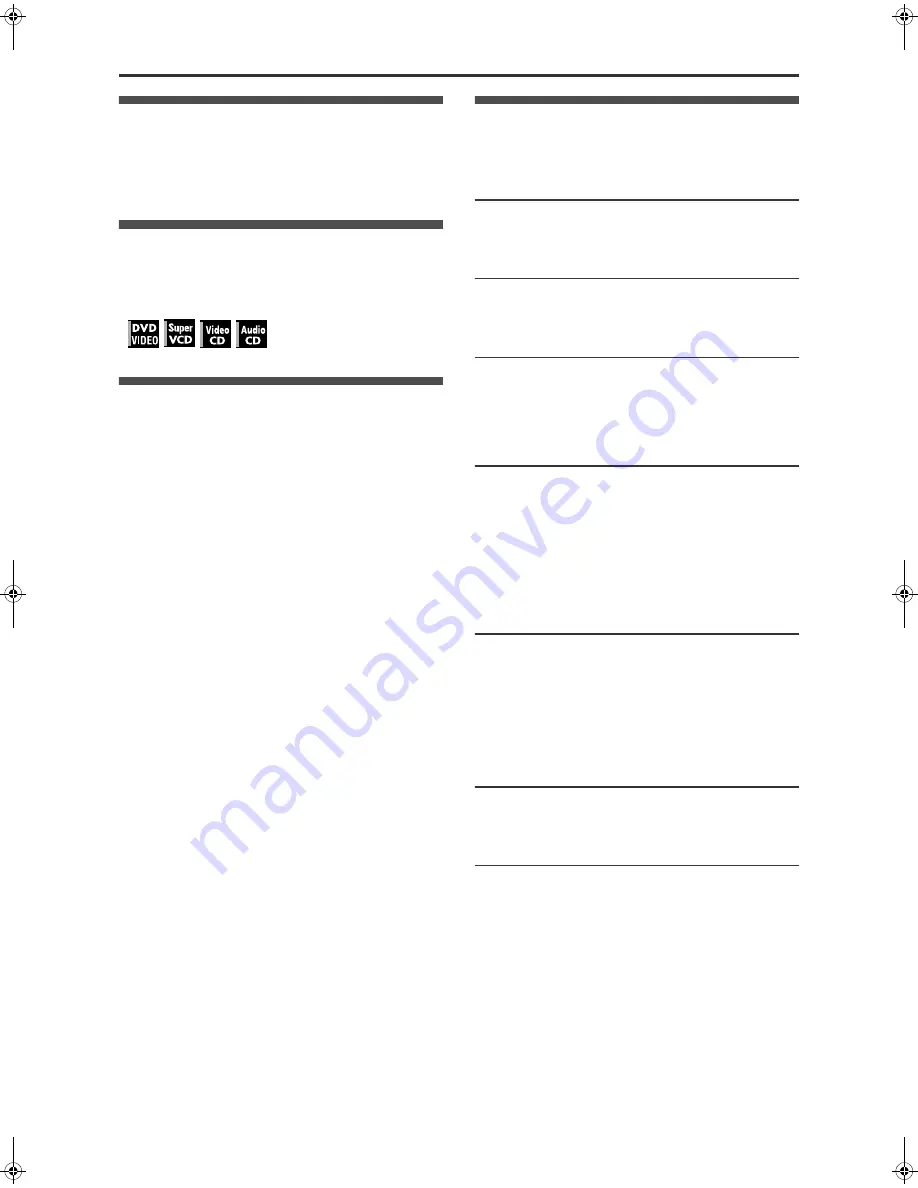
1
XV-N315B/XV-N316S/XV-N310B/XV-N312S/XV-N210B/XV-N212S/GNT0040-003A/English
Supplied accessories
Check that you have all the following accessories supplied to you.
If anything is missing, consult your dealer immediately.
• Remote control unit (
×
1)
• Lithium battery CR2032 (
×
1)
About this manual
• The display window information and OSD (On Screen Display)
menu items are put in brackets [ ] in the operation procedures.
• Usable disc(s) for each operation/function is (are) referred to by
the icons;
Precautions
Notes on the power cord
• When you are away on travel or otherwise for an extended
period of time, remove the plug from the wall outlet. A small
amount of power (2.0W) is always consumed while the power
cord is connected to the wall outlet.
• When unplugging the player from the wall outlet, always pull the
plug, not the power cord.
• Do not handle the power cord with wet hands!
Avoid moisture, water and dust
• Do not place the player in moist or dusty places.
• If water gets inside the player, turn off the power and remove
the plug from the wall outlet, then consult your dealer. Using the
player in this state may cause a fire or electrical shock.
Avoid high temperatures
• Do not expose the player to direct sunlight or place it near a
heating device.
Notes on installation
• Select a place which is level, dry and neither too hot nor too
cold between 5°C and 35°C.
• Leave sufficient distance between the player and the TV.
• Do not install the player in a place subject to vibrations.
• Do not put heavy objects on the player.
To prevent malfunction of the player
• There are no user-serviceable parts inside. If anything goes
wrong, unplug the power cord and consult your dealer.
• Do not insert any metallic objects, such as wires, hairpins,
coins, etc. into the player.
• Do not block the vents. Blocking the vents may damage the
player.
To clean the cabinet
• Use a soft cloth. Follow the relevant instructions on the use of
chemically-coated cloths.
• Do not use benzene, thinner or other organic solvents and
disinfectants. These may cause deformation or discoloring.
Table of contents
Supplied accessories................................................................1
About this manual .....................................................................1
Precautions ................................................................................1
Before operation................................................... 2
About discs ..............................................................................2
Names of parts and controls....................................................3
Preparations ......................................................... 4
Connections.............................................................................4
Using the remote control unit...................................................8
Basic playback ..................................................... 9
Turning the player on and off...................................................9
Initial setup ..............................................................................9
Starting playback ...................................................................10
Restarting playback after stopping (resuming playback) .......11
Various kinds of playback ................................. 12
Playback at various speeds ...................................................12
Locating the beginning of a scene or song ............................13
Playing from a specific position .............................................13
Changing the playback order.................................................14
Repeat playback ....................................................................16
Changing the language, sound and scene angle ..................17
Special picture and sound effects..........................................18
Menu bar functions ................................................................19
Audio/Video files playback................................ 21
Outline ...................................................................................21
Basic operations ....................................................................22
Direct selection for JPEG files ...............................................22
Changing the playback order.................................................23
Repeat playback ....................................................................23
Slide show playback ..............................................................23
Changing the picture of the opening display .........................24
Changing the initial settings ............................. 25
Selecting preferences ............................................................25
Limiting playback by children.................................................28
Additional information ....................................... 30
Troubleshooting .....................................................................30
Specifications ........................................................................31
Appendix A: Country/Area code list for Parental Lock...........32
Appendix B: Table of languages and their abbreviations ......33
Appendix C: Digital output signal chart..................................34
Appendix D: Glossary ............................................................35
XV-N210BN212SN310BN312S(B).book Page 1 Wednesday, December 10, 2003 5:48 PM




































