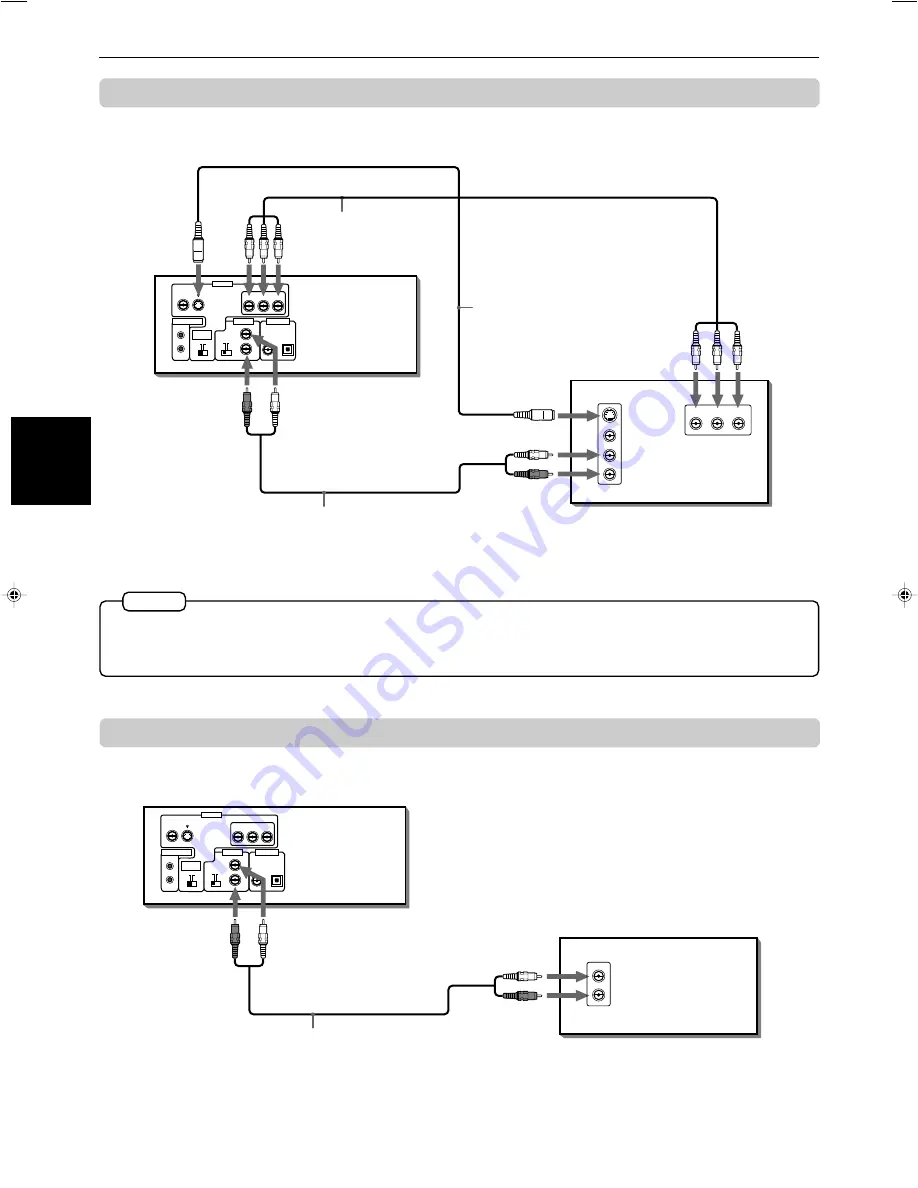
Getting started
13
Getting
star
ted
XV-M565BK/XV-M567GD [UB, US, 3U, 4U, UX] EN
LVT0521 -013A
To connect to a TV with the component video input jacks
You can enjoy high picture quality by connecting the unit’s COMPONENT VIDEO OUT jacks to the COMPONENT
VIDEO IN jacks of your TV with the video cables.
• Connect “Y” to “Y,” “P
B
” to ”P
B
,” “P
R
” to “P
R
” correctly.
• When the component video input jacks of the TV is of the BNC type, use an adapter to convert a pin jack to a BNC jack
(optional).
• If you do not connect the unit with the S-video cable, some functions of your TV may not work.
To connect to an audio amplifier or receiver
You can enjoy high-quality audio by connecting the unit's audio output to your amplifier or receiver.
NOTES
VIDEO
AUDIO
RIGHT
LEFT
S-VIDEO
IN
Y
P
B
P
R
IN
OFF
ON
AUDIO OUT
ATTENUATOR
L
R
VIDEO S-VIDEO
Y
P
B
P
R
COMPONENT
AV COMPU LINK
NTSC
PAL
VIDEO OUT
SELECT
VIDEO OUT
OPTICAL
PCM / STREAM
COAXIAL
DIGITAL OUT
Audio cable
(not supplied)
Component video
cable (not supplied)
S-video cable
(supplied)
TV
The unit
White
Red
Red
Green Blue
Red
Green
Blue
Red
White
OFF
ON
AUDIO OUT
ATTENUATOR
L
R
VIDEO S-VIDEO
Y
P
B
P
R
COMPONENT
AV COMPU LINK
NTSC
PAL
VIDEO OUT
SELECT
VIDEO OUT
OPTICAL
PCM / STREAM
COAXIAL
DIGITAL OUT
AUDIO
RIGHT
LEFT
IN
• Connect the unit's AUDIO OUT to any line-level inputs (such as AUX, DVD, CD, etc.) of an audio amplifier or
receiver.
Audio cable
(not supplied)
The unit
Amplifier or receiver
White
Red
White
Red
EN12-16.XV-M565BK[U....]/3
7/4/00, 3:44 PM
13
















































