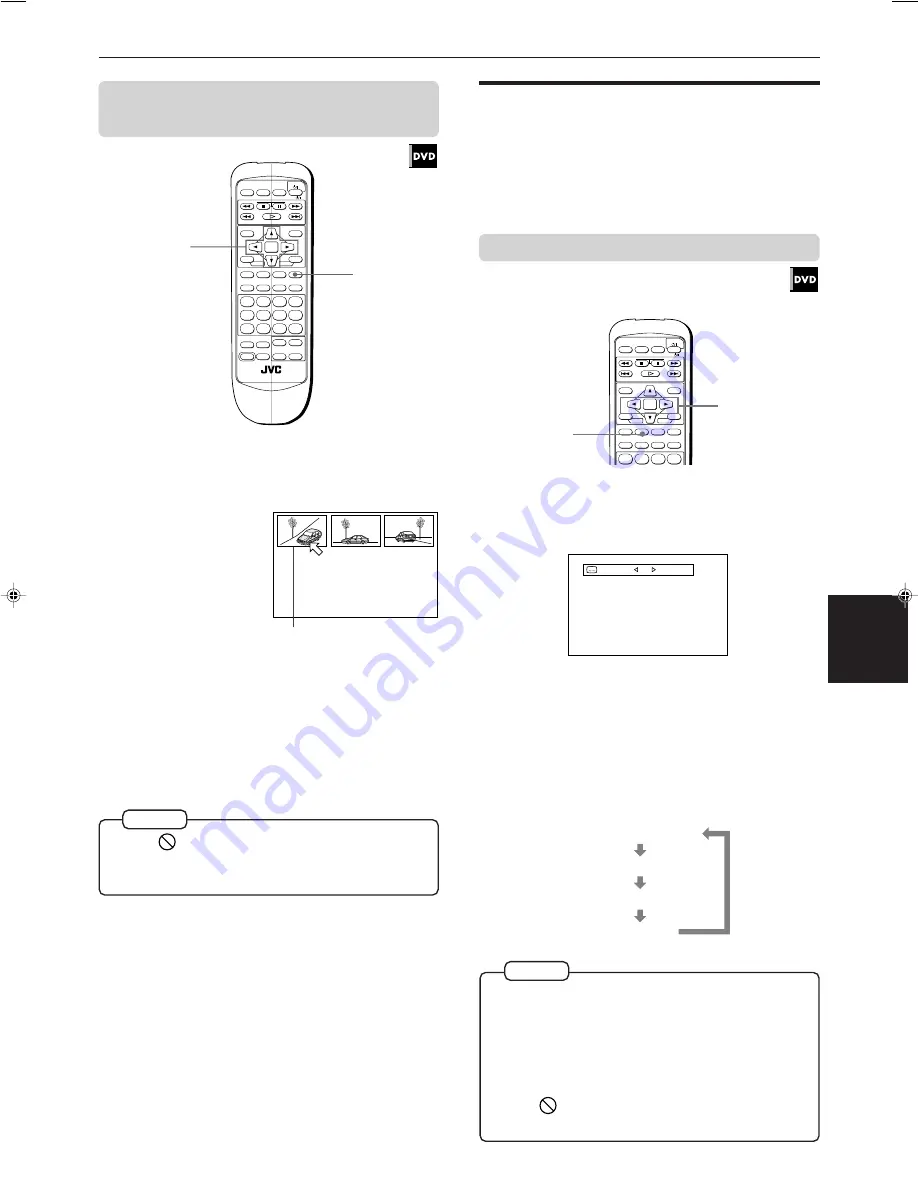
Advanced operations
30
Advanced
operations
English
Français
XV-M555BK [B, E, EV] EN
LVT0391-003A
7
During DVD playback
1
Press and hold ANGLE for more than 1
second.
Up to nine camera
angles recorded on
a disc appear on the
TV screen.
2
Use CURSOR
5
/
∞
/
2
/
3
to select the desired
angle.
3
Press ENTER.
7
The selected angle appears on the TV screen.
The selected camera angle
• When
appears on the TV screen in step 1:
The current scene is not recorded from multiple angles.
• During the operation above, audio is muted.
NOTES
To select a scene angle from the angle
list display [ANGLE]
DISC 2
DISC 1
SLOW (–)
PREVIOUS
SELECT
NEXT
SLOW (+)
DISC 3
PLAY MODE SUBTITLE
AUDIO
ANGLE
DIGEST STROBE
ZOOM
CANCEL
3D PHONIC
THEATER
POSITION
RM-SXVM555E REMOTE CONTROL
ENTER
MENU
TITLE
TV ch
TV VOL.
+
+
–
–
1
2
3
4
5
6
7
8
9
10
0
+10
SHIFT
TV/VIDEO
TV
DVD
RETURN
CHOICE
DISPLAY
TIME
1
2, 3
Changing the language and
sound
For DVD discs, you can select the subtitle language, as
well as the audio language/sound included on a disc.
For Video CD discs, you can select the audio channel(s).
To select the subtitle language [SUBTITLE]
7
During DVD playback
1
Press SUBTITLE.
The Subtitle selection display appears on the TV screen.
DISC 2
DISC 1
SLOW (–)
PREVIOUS
SELECT
NEXT
SLOW (+)
DISC 3
PLAY MODE SUBTITLE
AUDIO
ANGLE
DIGEST STROBE
ZOOM
CANCEL
1
2
3
4
TV
DVD
ENTER
MENU
TITLE
RETURN
CHOICE
DISPLAY
TIME
1/3 ENGLISH
2/3 FRENCH
–/3 (off)
3/3 SPANISH
• For DVD, the selected languages may abbreviated on the
TV screen. See “Appendix A: Table of languages and their
abbreviations” at the end of this manual.
• The Subtitle selection display will automatically disappear
if you do not change the subtitle for 10 seconds.
• To turn off the Subtitle selection display manually, press
ENTER.
• When
appears on the TV screen:
You cannot select the subtitle.
NOTES
3
1, 2
2
To turn the subtitle on and off, press
SUBTITLE.
3
To select the desired subtitle language, press
CURSOR
2
/
3
.
Each time you press CURSOR
2
/
3
, the subtitle
language changes.
Example:
ON
ENGLISH
1 / 3






























