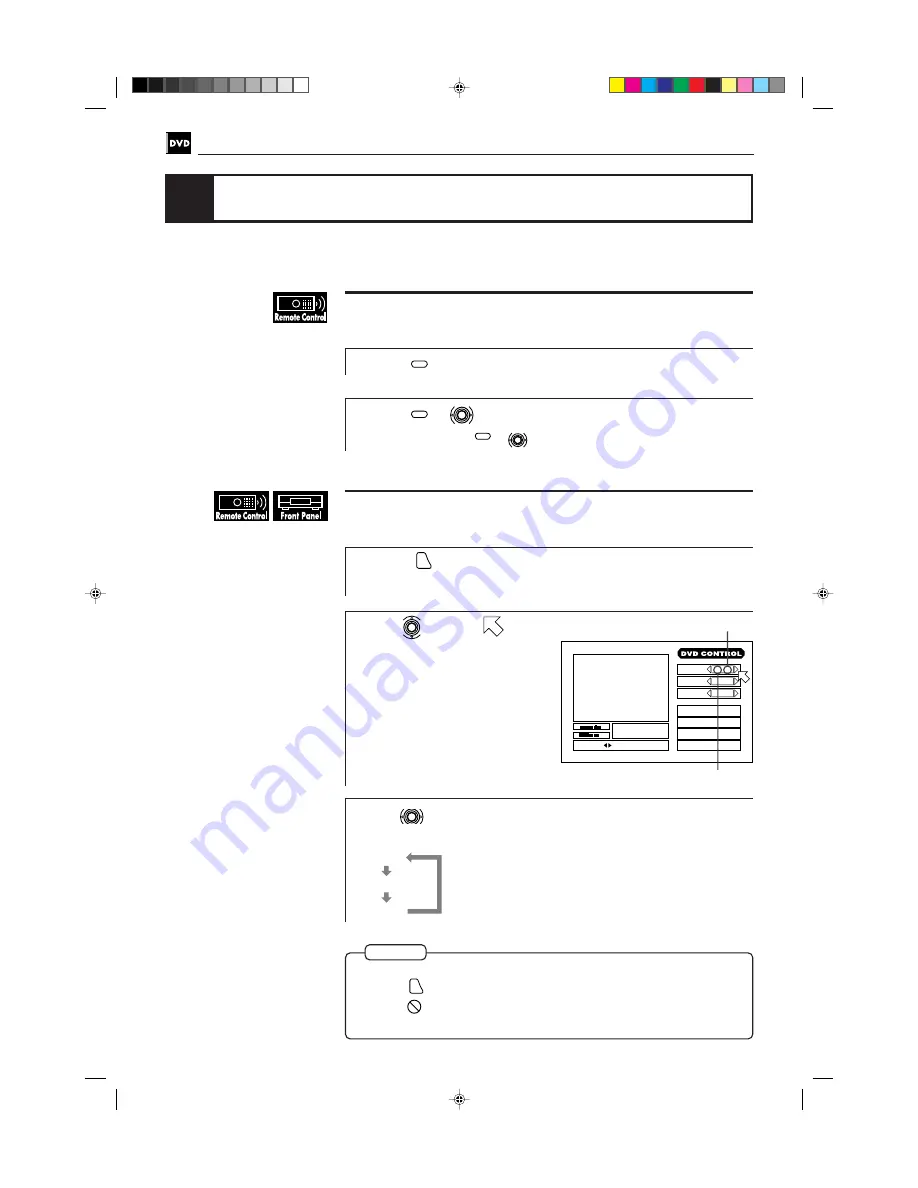
42
DVD VIDEO Operations
XV-K505GD/XV-K503TN
LET0143-001A
[3U, 4U, US, UB, UT]
(EN)
To select a scene angle from the normal screen [ANGLE]
7
During playback
1
Press
ANGLE
.
2
Press
ANGLE
or
to select the desired angle.
Each time you press
ANGLE
or
, the scene changes.
To select a scene angle from the on-screen display [ANGLE]
7
During playback
1
Press
ON SCREEN
.
The on-screen display appears on the TV screen.
2
Use
to move
to
[ANGLE].
3
Use
to select the desired angle number.
Example:
Viewing from multiple angles
NOTES
You can enjoy a variety of scene angles if the DVD disc contains “multi angle”
parts, where multiple cameras were used to shoot the same scene from different
angles. You can select one of these viewing angles from the normal screen or on-
screen display.
¶
To turn off the on screen display
Press
ON SCREEN
.
¶
When
appears on the TV screen
The current scene is not recorded from multiple angles.
The total number of recorded angles
The current angle number
TITLE
TIME
03
CHAP.
03
1 : 34 : 58
CHAP.SEARCH
TIME SEARCH
A-B REPEAT
REPEAT
1 / 3
AUDIO
2 / 3
ANGLE
1 / 3
SUB-
TITLE
SELECT
KEY
St.
End
0
10
Mb
1 / 3
2 / 3
3 / 3
Содержание XV-K503TN
Страница 50: ...46 DVD VIDEO Operations XV K505GD XV K503TN LET0143 001A 3U 4U US UB UT EN ...
Страница 88: ...84 Video CD Operations XV K505GD XV K503TN LET0143 001A 3U 4U US UB UT EN ...
Страница 109: ...XV K505GD XV K503TN LET0143 003A 2U 3U 4U US UB UT XV K505GD XV K503TN Instructions DVD PLAYER ...
















































