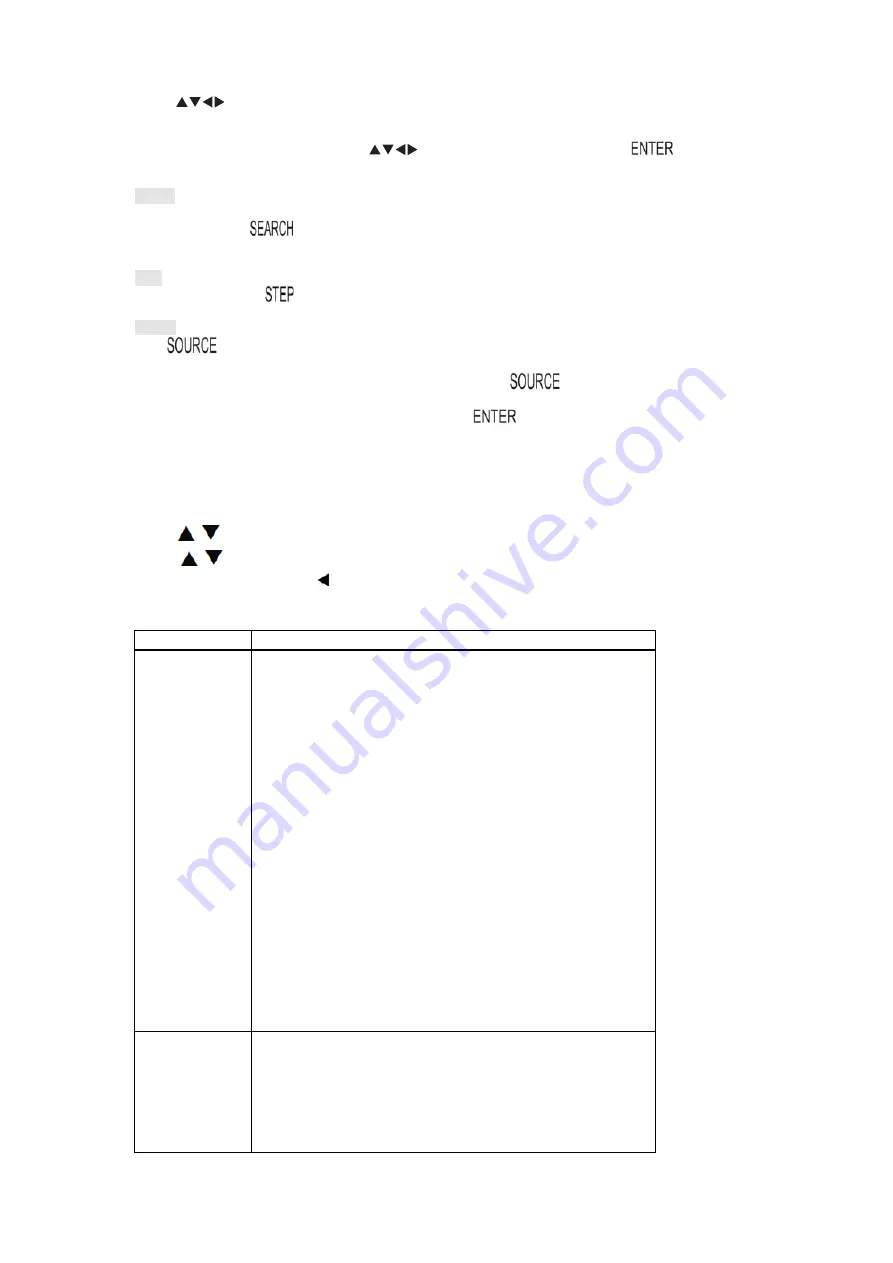
2. Use
to highlight Track 1.
3. Enter the track/chapter number.
4. Repeat steps 2-3 until you have programed all the chapters/tracks required.
5. Once the programing is complete, use
to highlight the START icon and press
EN-6
.
Setup menu pages
Page
Options
General Setup
TV Display
̣
Selects the aspect ratio. You can select:
x
4:3 PANSCAN – Select this option when the player is
connected to a normal TV. Wide-screen images are shown on
the screen, but with some parts cropped automatically.
x
4:3 LETTERBOX – Select this when the player is connected to a
normal TV. Wide-screen images are shown on the screen,
with a black band on the top and bottom.
x
16:9 displays the video image full-screen when your player is
connected to a widescreen TV.
x
Wide Squeeze displays the screen squeezed to 4:3.
Angle Mark – Displays current angle setting information on the
screen if available on the disc.
OSD Language – selects the language for the Setup menu.
Closed Captions – Data that are hidden in the video signal of some
discs. Before you select this function ensure that the disc contains
closed captions information and your TV set also has this function.
Screen Saver – This function is used to turn the screen save on or off.
Last memory - You can enable or disable this feature. When you
enable this feature, the unit can resume playback from its last position
on the disc.
Auto Standby – This function is used to select auto standby setting if
there is no operation within 3 or 4 hours.
Audio Setup
DOWNMIX – The function allows you to set the stereo analog output
of your DVD player.
Į
LT/RT: To select this option if your DVD player is connected to
a Dolby Pro Logic decoder.
Į
STEREO: To select this option when output delivers sound
from only the two front speakers.
to begin
playback of your programed sequence.
Search
You can use this function to set the play to play disc starting at a certain point.
1. Repeatedly press
to display the search menu and enter the edit state.
2. Enter the title/chapter number.
Step
During playback, press
to play the DVD frame by frame.
Source
Press
to select between DVD and USB modes.
To play files in your USB device,
1. Insert your USB device into the USB port of the player and press
until the files in your USB files are
displayed.
2. Use
STWX
to highlight your desired file and then press
to play this file.
SETTING
Your player has a Setup menu to adjust settings for your player.
1. Press
SETUP
. The General Setup Page will appear.
2. Press
W
/
X
to select the menu page you want.
3. Press
/
to select an option, then press
X
to enter the sub-option.
4. Press
/
to select an item, then press ENTER on the remote control to confirm your selection.
5. To go to previous menu, press
Содержание XV-F10B
Страница 49: ...Made in China ...







































