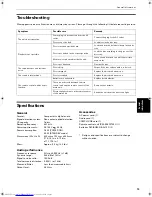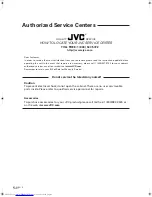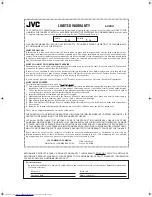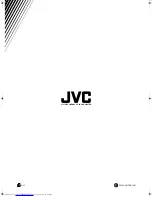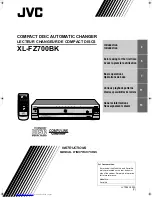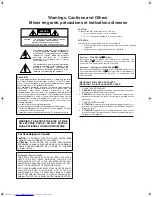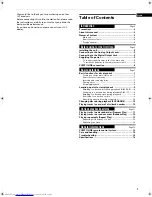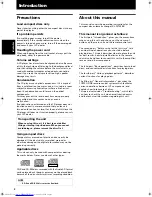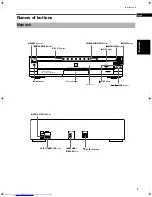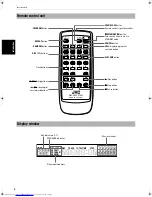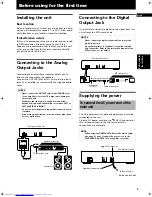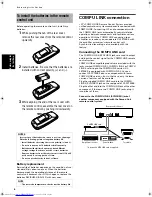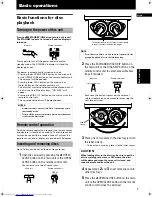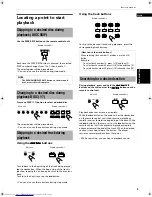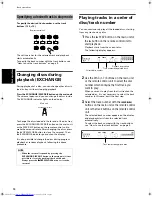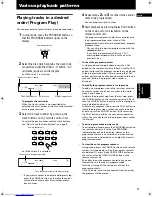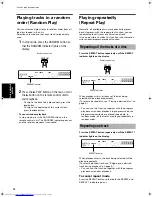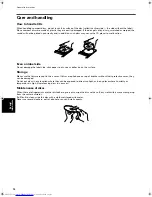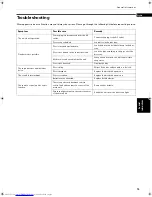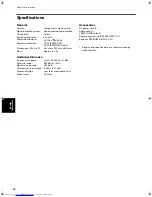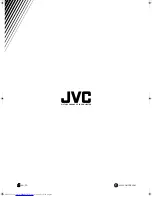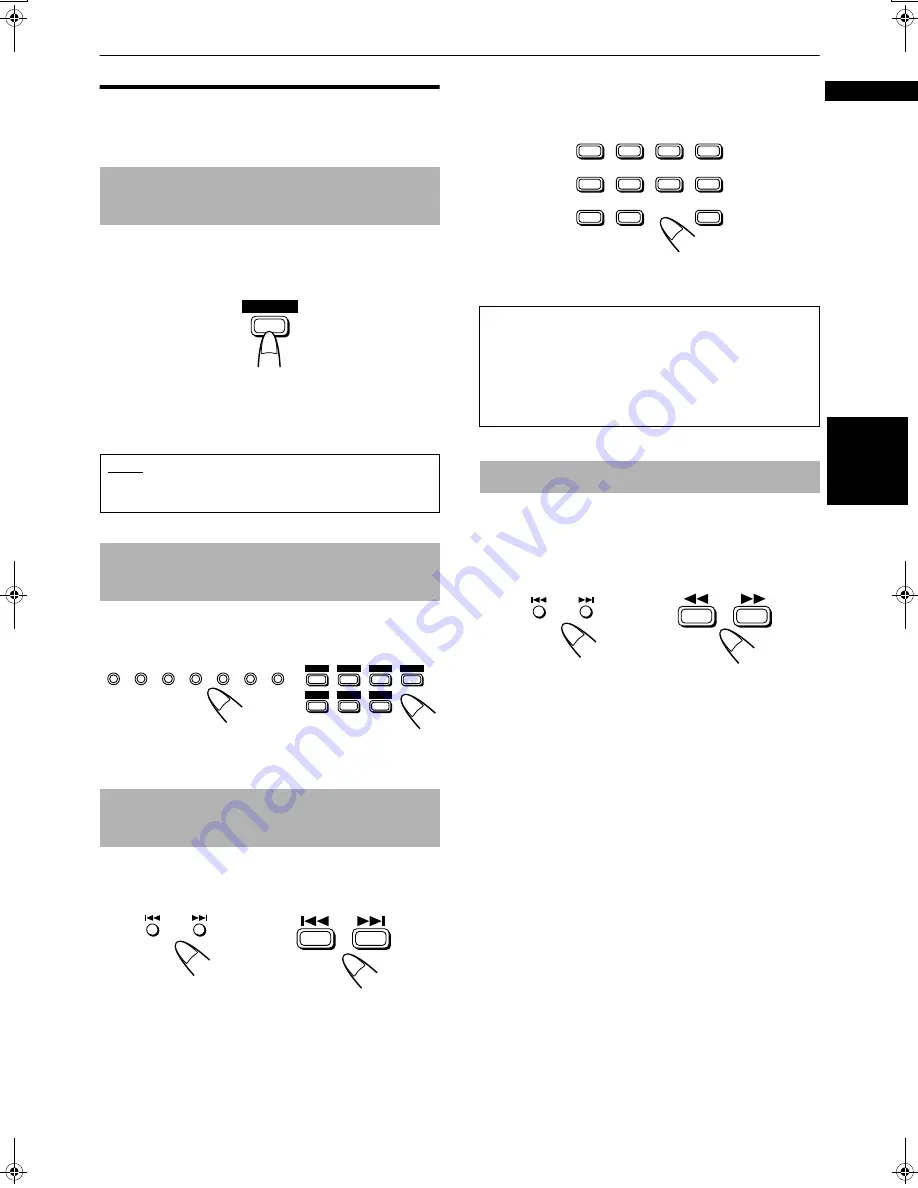
Basic operations
9
Basi
c operat
ions
English
Locating a point to start
playback
Use the DISC SKIP button on the remote control unit.
Each time the DISC SKIP button is pressed, the selected
DISC number changes from 1 to 7, then back to 1.
The selected disc will be played back.
• You can also use this button during stop mode.
Press any DISC (1-7) button to select a desired disc.
The selected disc will be played back.
• You can also use these buttons during stop mode.
Using the
4
4
4
4
/
¢
¢
¢
¢
buttons
To skip back to the beginning of the track being played,
tap the
4
button. When the beginning of the track is
reached, tapping this button again skips to the previous
track.
To skip to the next track, tap the
¢
button.
• You can also use these buttons during stop mode.
Using the track buttons
To skip to the desired track during playback, press the
corresponding track buttons.
During playback, press and hold the
4
4
4
4
/
¢
¢
¢
¢
SKIP
buttons on the main unit or the
1
1
1
1
/
¡
¡
¡
¡
buttons on the
remote control unit.
Playback advances or reverses rapidly.
While the
4
button on the main unit or the
1
button
on the remote control unit is kept pressed, playback
rapidly reverses toward the beginning of the track. While
the
¢
button on the main unit or the
¡
button on the
remote control unit is kept pressed, playback rapidly
advances toward the end of the track. When the desired
section is reached, release the button. The player
resumes normal playback from that point.
• While searching, you can hear a playback sound.
Skipping to a desired disc during
playback (DISC SKIP)
NOTE
• The EXCHANGE/DISC SKIP button on the main unit
does not work for this purpose.
Changing to a desired disc during
playback DISC (1-7)
Skipping to a desired track during
playback
DISC SKIP
Remote control unit
DISC 1
DISC 2
DISC 3
DISC 4
DISC 5
DISC 6
DISC 7
DISC 1
DISC 2
DISC 3
DISC 4
DISC 5
DISC 6
DISC 7
Main unit
Remote control unit
SKIP
Main unit
Remote control unit
[How to use the track buttons]
When selecting track number 11 or above, use the [+10]
button.
Example:
To select track number 12, press [+10] and then [2].
To select track number 25, press [+10] twice and then [5].
To select track number 30, press [+10] twice and then [10].
Searching for a desired section
2
3
4
1
6
7
8
5
10
+10
9
Remote control unit
SKIP
Main unit
Remote control unit
+ !" #!$$$%$&'