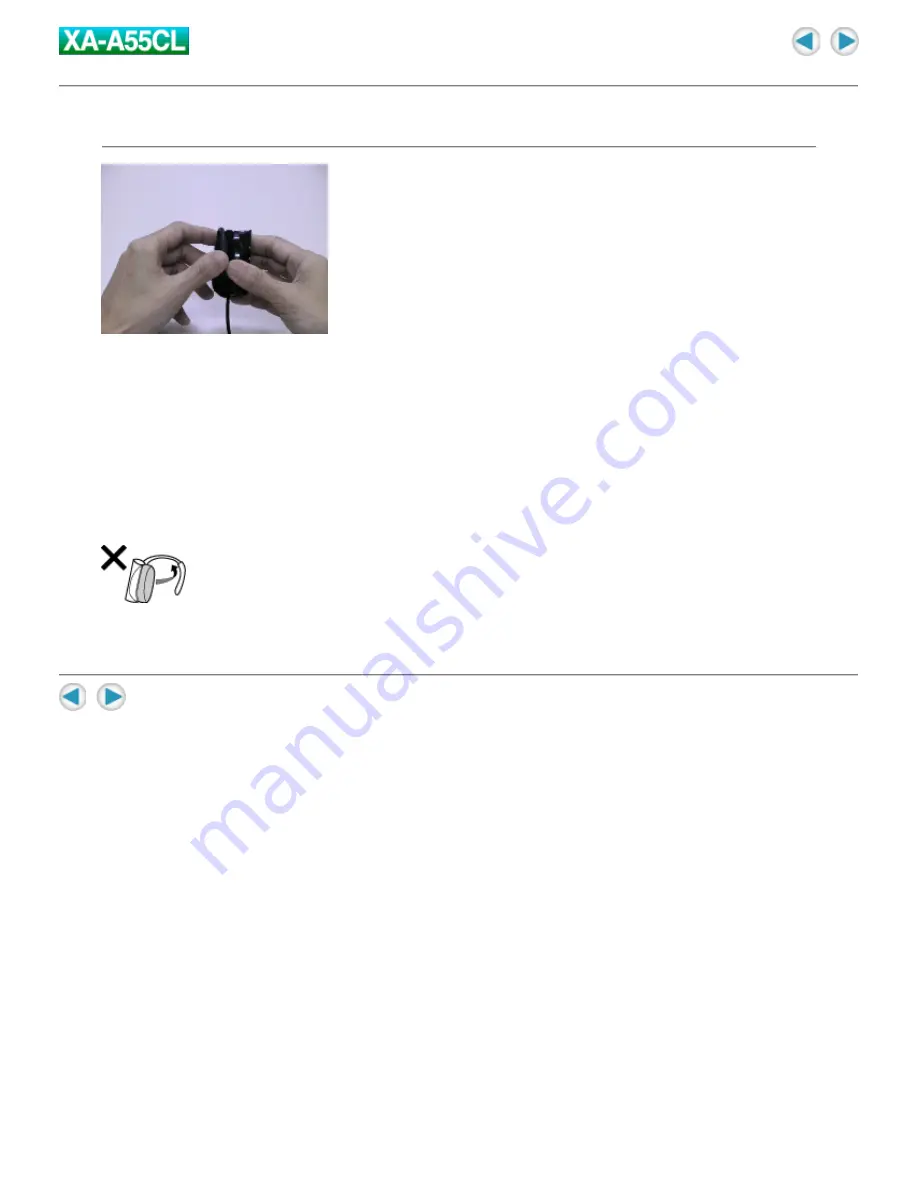
Putting on the headphones
1. Open the Ear Hook outward slightly.
2. Put the Ear Hook on your ear and adjust the Ear Hook position to fit
your ear.
3. Close the Ear Hook.
NOTE:
Stretching the ear hook on the headphone too wide from its original position may result in damage to
the ear hook.
To avoid dropping the headphones unexpectedly, you can attach the supplied cable clip to the cable of
the headphones, and clip to the clothes.
Содержание XA-A55CL - 256 MB Headband Digital Player
Страница 1: ...Cover ...
Страница 4: ...NEVER guess or make changes with electrical equipment of any kind It is better to be safe than sorry ...
Страница 19: ...If voice folder is accidentally deleted install the voice guide file again following the steps shown above ...
Страница 36: ...format Save the playlist in unicode format ...













































