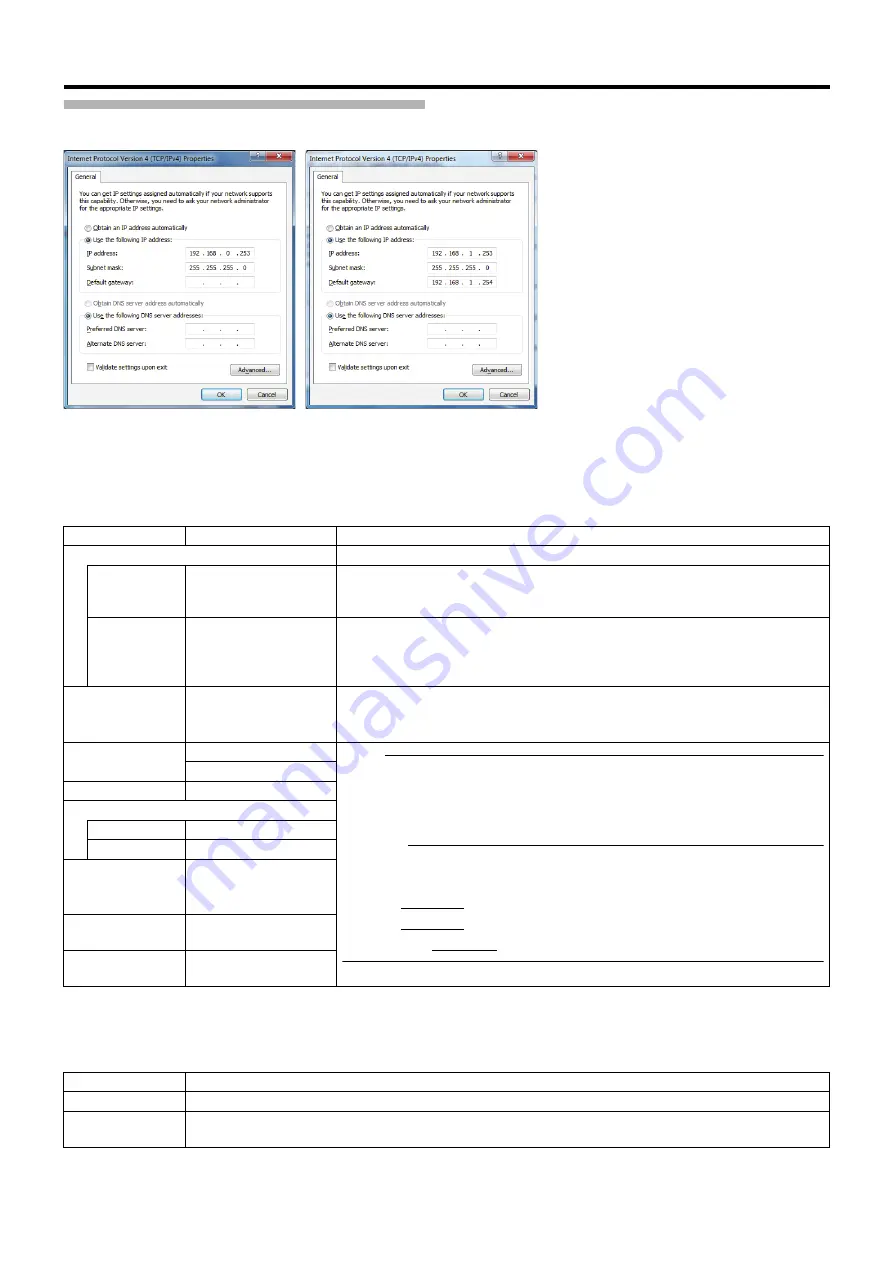
82
<Recorder Part> Reference
Network Settings
䡵
IP address setting
The settings may be configured in [Network and Internet] in [Control Panel]. Please refer to "Connect This Unit to a Network"
(
䢇
: Initial value
䡵
Host name setting
Make the settings from [Control Panel]
B
[System and Security]
B
[System]
B
[System Details]
B
[Computer Name] tab
B
[Network ID].
Item
Preset Values
Description
Network adapter interface name
For selecting a network you want to configure.
LAN1
Intel(R) 82578DM
Gigabit Network
Connection
Settings when you are using a network with cameras (LAN1).
LAN2
Realtek RTL8168D/
8111D Family PCI-E
Gigabit Ethernet NIC
(NDIS 6.20)
Settings when you are using surveillance computers (LAN2).
Obtain an IP
address
automatically
䢇
Select check box
Do not select check
box
Select this check box to obtain an IP address automatically.
IP address
䢇
192.168.0.253
Note:
●
To specify an IP address other than the default value, consult your system
administrator.
●
There is a common host name for LAN1 and LAN2. If the host name is
changed, you need to add a new Windows user. (
Caution:
●
Make sure to use LAN1 and LAN2 for different segments*.
Example:
LAN1: 192.168.0.253
LAN2: 192.168.1.253
* Segment: Underlined sections
䢇
192.168.1.253
Subnet mask
䢇
255.255.255.0
Default gateway
LAN1
^
LAN2
䢇
192.168.1.254
Obtain DNS
server address
automatically
Select check box
䢇
Do not select
check box
Preferred DNS
server
^
Alternate DNS
server
^
Item
Preset Values
Host Name
JVCNVR
DNS Domain
Name
^















































