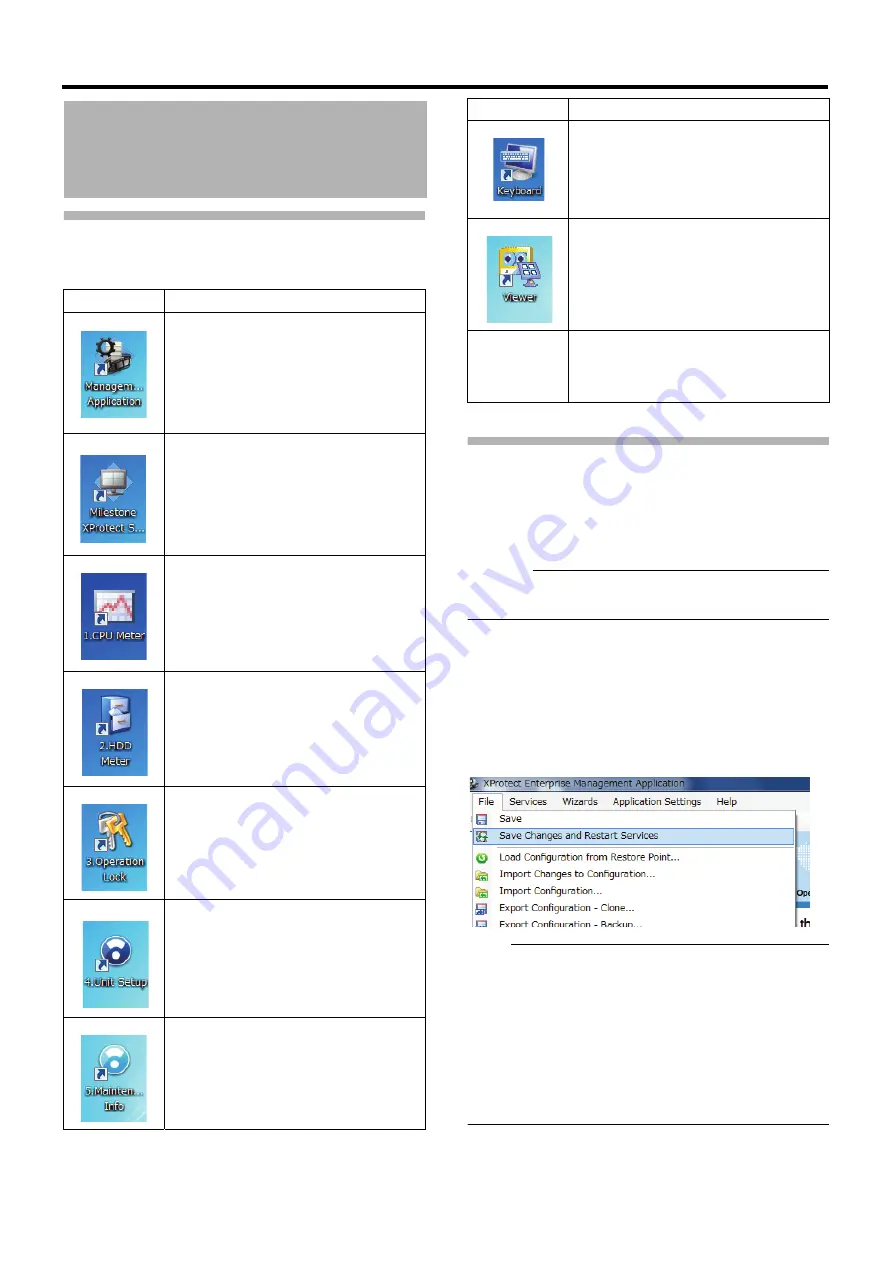
19
Overview of the Software
The following software is used with this unit.
Notices for Changing Settings
If you specify wrong settings, this unit may not operate
properly.
●
Before you change setting, it is recommended to save unit
settings and settings of Management Application.
Page 76 "Saving/Restoring Settings")
Caution:
●
Never turn off the power while saving settings of
Management Application.
䡵
When you change settings of Management
Application
When you have changed settings of Management
Application, save the settings, then restart the service.
otherwise, the new settings are not applied.
Save the settings and restart the service from the [File] menu
of Management Application.
Note:
●
You can also restart the service from [Services] in
[Advanced Configuration]. (
addition, when you shut down Management Application,
the screen to select whether to save the settings or restart
the service is displayed. (
Management Application") Make sure to select "Save
changes - restart services" in this case.
●
If you change settings of Management Application while
Smart Client is on, close Smart Client and restart the
service.
About the Software Used
with This Unit
Software
Overview
Starts up XProtect Enterprise
Management Application. XProtect
Enterprise Management Application is
software to perform settings of the
monitoring system using XProtect
Enterprise. This software is referred to as
"Management Application" in this manual.
Starts up XProtect Enterprise Smart
Client. XProtect Enterprise Smart Client
is a software to view live or recorded
images with the monitoring system using
XProtect Enterprise. This software is
referred to as "Smart Client" in this
manual.
Starts up the CPU meter. This software
displays the load factor of this unit. By
default, the CPU meter appears on the
upper left of the desktop automatically
when you start up this unit.
Starts up the HDD meter.
This software displays the HDD usage.
Locking/unlocking the operation of this
unit.
Starts up unit settings menu.
You can perform settings of items other
than those with Management Application.
Starts up maintenance information menu.
You can display or save information such
as the runtime of this unit.
Starts up the screen keyboard.
Use this software to enter characters
using the mouse.
You can view the data exported in
database format.
Intel ® Rapid
Storage
Technology
This software is used to construct RAID.
Click [Start], [All Programs], [Intel],
[Intel ® Rapid Storage Technology] in this
order to start up.
Software
Overview






























