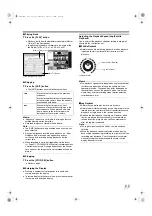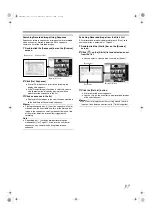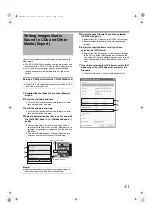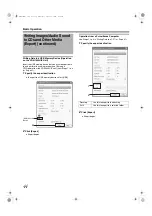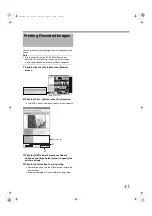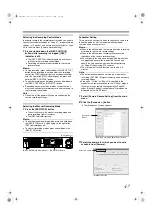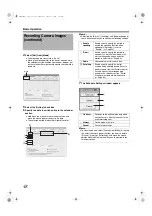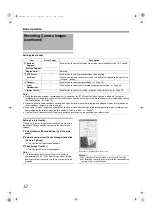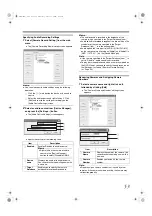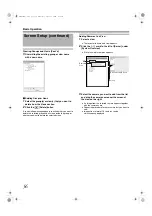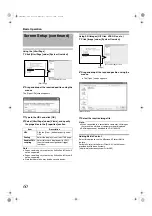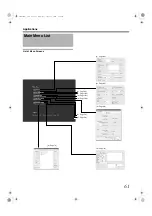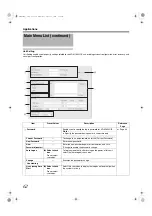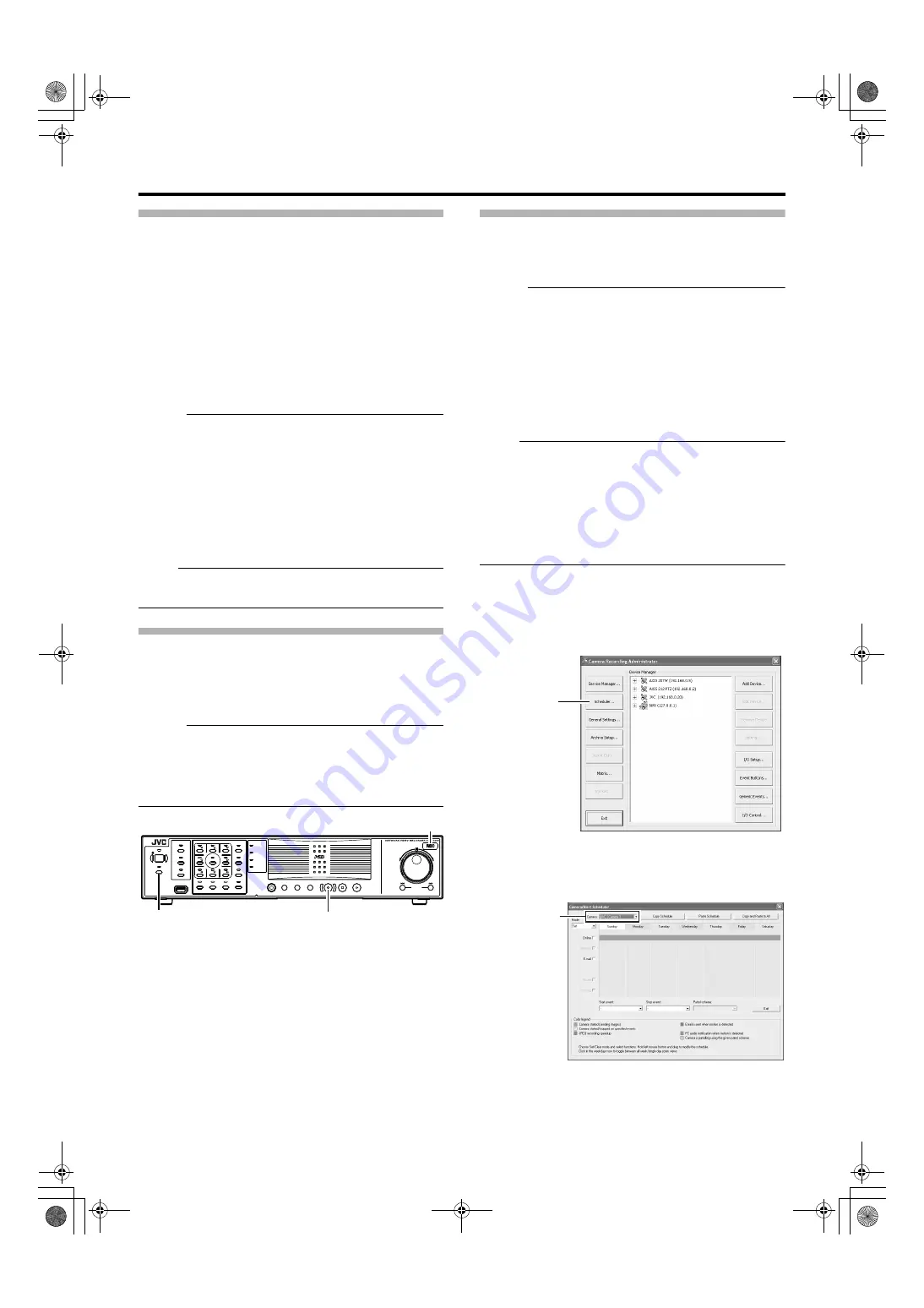
47
Selecting the Recording Control Mode
In order to record in the recording control mode, you need to
specify the scheduler settings (
Page 47), image recording
settings (
Page 49), and picture quality settings (
52) in the main menu [Camera Record Setting].
1
Press and hold down the [REC CONTROL]
button while recording is stopped ([REC]
indicator is off).
●
The [REC CONTROL] indicator lights up and the unit
switches to the recording control mode.
●
Recording will be executed according to the camera
record settings.
Memo :
●
To stop recording, press and hold down the [REC/STOP]
button during recording in a mode other than recording
control (the [REC] indicator lights up or appears blinking).
After the light of the [REC] indicator goes off, press and
hold the [REC CONTROL] button.
●
To exit the recording control mode, press and hold down
the [REC CONTROL] or [REC/STOP] button.
●
Depending on camera status or other circumstances, it
may take a while before recording starts after switching to
the recording control mode.
Note :
●
Do not turn off the power while you are configuring the
camera recording settings.
Selecting the Manual Recording Mode
1
Press the [REC/STOP] button
●
The unit switches to the manual recording mode and
starts recording from all cameras.
●
The [REC] indicator lights up.
Memo :
●
To exit the manual recording mode, press and hold down
the [REC/STOP] button. Upon doing so, the light of the
[REC] indicator goes off.
●
To clear all recording modes, press and hold down the
[REC/STOP] button.
Scheduler Setting
This feature lets you specify when to switch each camera to
the online mode, as well as the online/offline mode of
cameras when an event occurs.
Memo :
●
When in the online mode, the camera executes recording
according to the camera record settings.
●
When in the offline mode, recording is not executed
regardless of the camera record settings.
●
You can specify the time zone during which e-mail alerts
are triggered when motion is detected. You can also
specify the time zone to activate automatic patrolling
(
Page 81) when using PTZ cameras.
●
The minimum unit of time that you can specify is 5
minutes.
Note :
●
The online/offline mode has no impact on the manual
recording, [EXT REC IN] signal recording, and emergency
recording modes.
●
Even when
A
Offline
B
or
is specified in the
scheduler, the camera switches to the
mode if
[Start cameras on remote live requests](
under [General Settings] is enabled and live images are
displayed on the [NVR Viewer].
1
Select [Camera Record Setting] from the main
menu
2
Click the [Scheduler...] button
●
The [Scheduler...] screen appears.
3
Select the camera for which you want to set a
schedule from [Camera].
OPERATE
REC CONTROL
LIVE/BROWSE
SELECT
PTZ/PRESET
SERIAL
㧝
㧞
㧟
㧠
㧡
㧢*1/'
㧣
㧥
㧤
CANCEL
ZOOM OUT
ZOOM IN
ENTER
WARNING
ALARM
HDD
LOCK
SEARCH
FUNCTION
ALARM CLEAR
KEY
REC/STOP
STOP(PB)
PLAY
SKIP
REV
FWD
[REC] Indicator
[REC CONTROL] Button/Indicator
[REC/STOP] Button
[Camera Recording Administator] Screen
[Scheduler...]
Button
[Scheduler] Screen
Select a Camera
VR-N1600_J.book Page 47 Wednesday, August 8, 2007 3:32 PM
Содержание VR-N1600E
Страница 2: ...IMPORTANT SAFEGUARDS I VR N1600_J book Page I Wednesday August 8 2007 3 32 PM ...
Страница 3: ...SAFETY PRECAUTIONS for USA II VR N1600_J book Page II Wednesday August 8 2007 3 32 PM ...
Страница 4: ...SAFETY PRECAUTIONS for Europe III VR N1600_J book Page III Wednesday August 8 2007 3 32 PM ...
Страница 5: ...IV VR N1600_J book Page IV Wednesday August 8 2007 3 32 PM ...
Страница 6: ...SICHERHEITSVORKEHRUNGEN for Germany V VR N1600_J book Page V Wednesday August 8 2007 3 32 PM ...
Страница 7: ...VI VR N1600_J book Page VI Wednesday August 8 2007 3 32 PM ...
Страница 8: ...SICHERHEITSVORKEHRUNGEN for Germany VII VR N1600_J book Page VII Wednesday August 8 2007 3 32 PM ...
Страница 9: ...VIII E 1600E E 1600E E E VR N1600_J book Page VIII Wednesday August 8 2007 3 32 PM ...